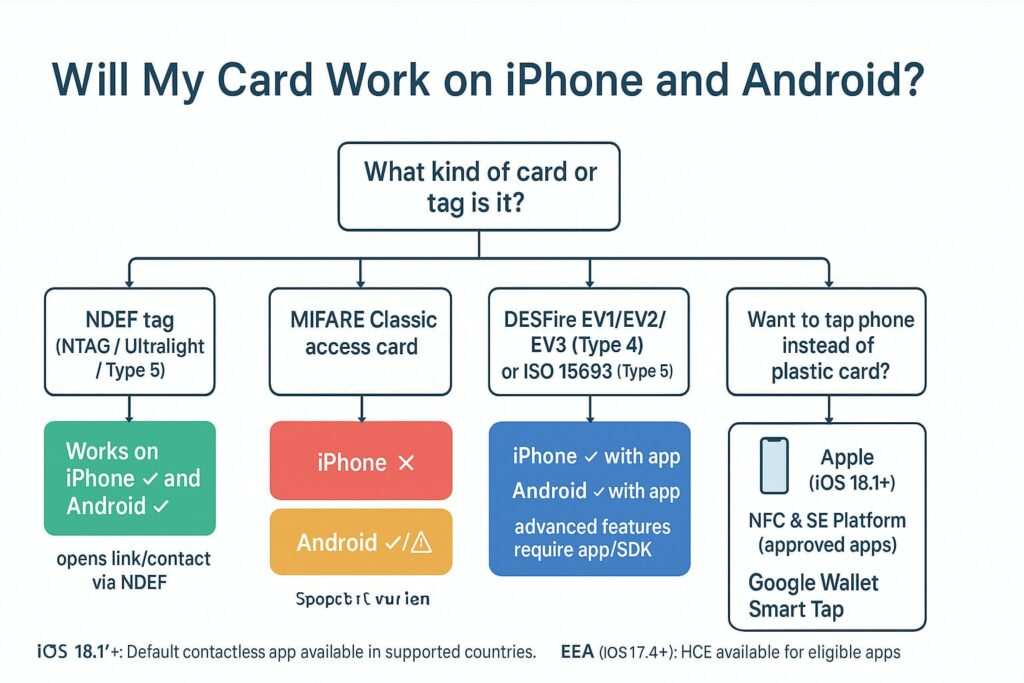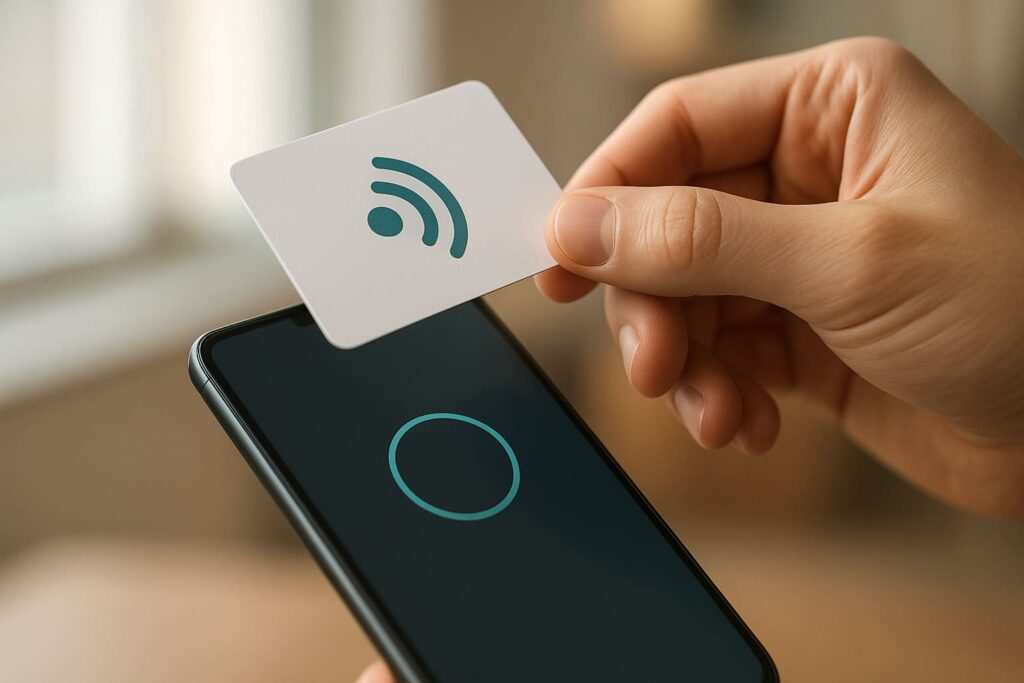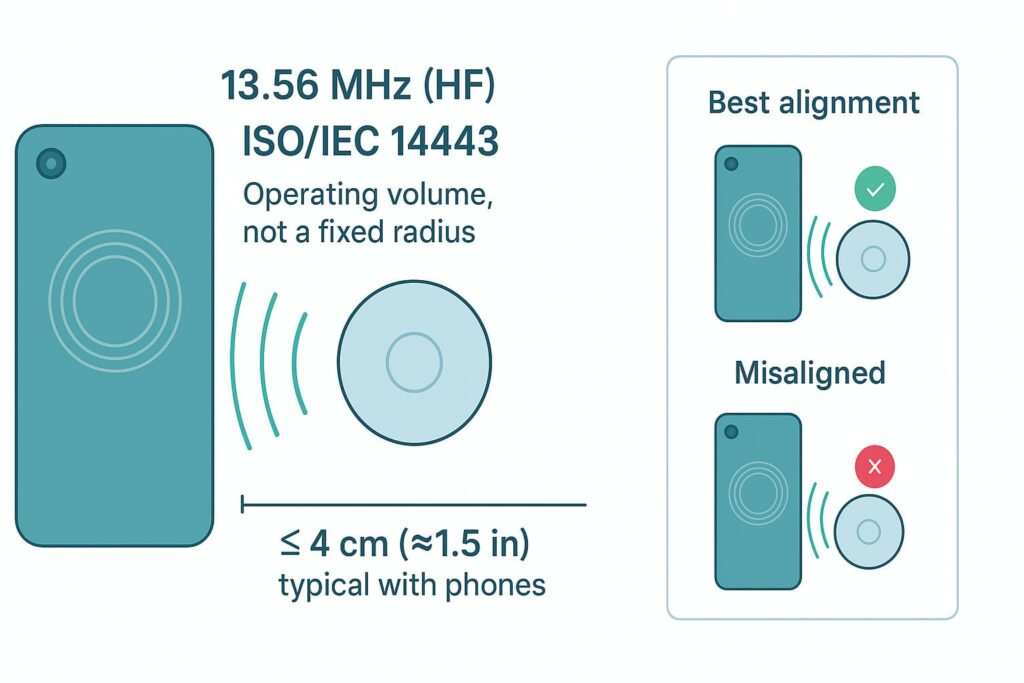Ever tapped a card to your phone and wondered why nothing happened? You’re not alone. The question, “Will my card work on iPhone and Android?” depends on the type of card, your phone’s model, and its operating system. This comprehensive guide, updated for the iOS 18 and Android 14–15 era, explains everything you need to know about NFC card compatibility.
We’ll break down the key differences between how iPhones and Android devices handle NFC, explain which cards work, which don’t, and show you how to best use digital cards in Apple Wallet and Google Wallet.
Quick Answer and Decision Tree
Don’t have time for the details? Follow this 60-second flow to get your answer.
- Is it a simple NFC tag (like a business card or poster with an NTAG, Ultralight, or DESFire chip)?
- Yes: It will work on both modern iPhones and Android phones. These tags usually contain a simple NDEF (NFC Data Exchange Format) message, like a web link or contact info, which both platforms can read instantly.
- Is it a MIFARE Classic access card (often used for older office buildings, apartments, or transit systems)?
- Maybe: It is not supported on iPhone (Core NFC doesn’t support MIFARE Classic); many Android phones support it, but it’s optional by device.
- Is it a newer DESFire EV1/EV2 or an ISO 15693 (Type 5) card?
- Yes: It’s generally usable with both iPhone and Android, but you will likely need a specific app to read the card and use its advanced features, as it’s more complex than a simple tag.
- Is it a payment, transit, or loyalty card you want to use from your phone instead of the physical card?
- It depends: You’ll need to check if the card issuer officially supports Apple Wallet or Google Wallet. On iOS 18.1+, approved apps can create digital versions of cards using Apple’s NFC & SE Platform. Google Wallet uses a system called Smart Tap for loyalty and tickets at compatible checkout terminals.
Now that you have a quick idea of where your card stands, let’s dive deeper into the specifics of how iPhones and Android phones handle NFC technology.
iPhone NFC Compatibility (iOS 18+)
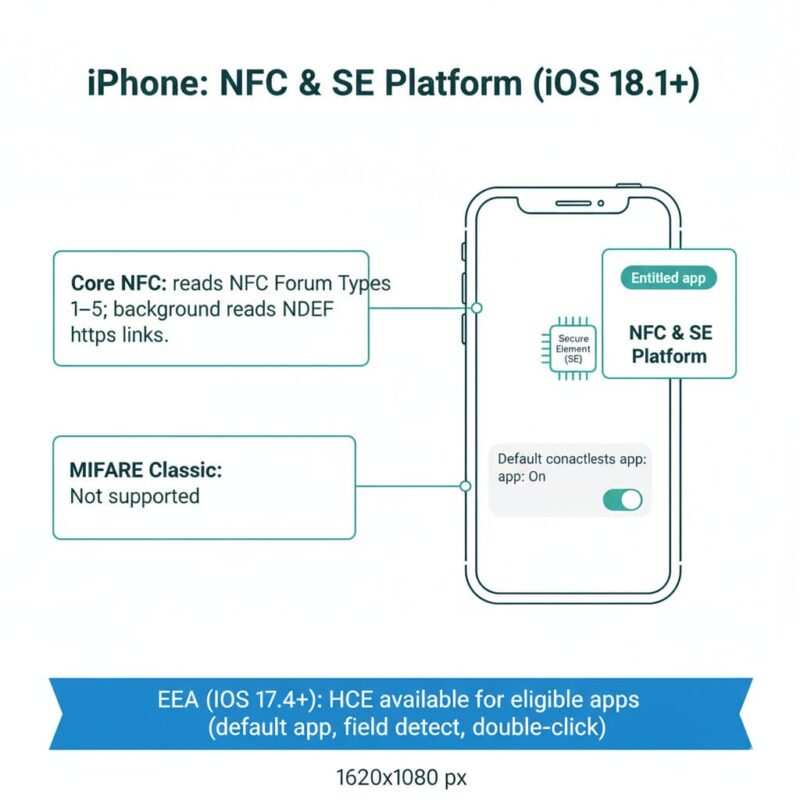
For years, Apple’s approach to NFC was very restricted. Today, it is significantly more open, especially with recent iOS updates, but key limitations remain, creating a powerful but controlled ecosystem.
Reading NFC Tags with Core NFC
iPhones can read all standard NFC Forum tag types (1 through 5). This is made possible by a framework for developers called Core NFC. When an app uses Core NFC, it can scan for tags and read the data on them. iPhone reads standard NFC Forum tag types (1–5) via Core NFC; background tag reading launches for common NDEF payloads like https links on supported models.
- Background Reading: Modern iPhones can also perform “background tag reading.” This means you don’t even need to have an app open. Simply tapping your iPhone on an NDEF-formatted tag (like a smart poster with a URL) will trigger a notification to open the link.
- Advanced Interaction: For more complex cards (like checking the balance on a transit card), you will need a dedicated app from the App Store that is built to understand that specific card’s data structure.
Digital Cards and the NFC & SE Platform (iOS 18.1+)
This is the biggest change for iPhone NFC in years. The NFC & SE Platform allows approved developers to create apps that securely store and present digital versions of physical cards.
- What it is: This system uses the phone’s Secure Element (SE)—a dedicated, tamper-proof chip—to store credentials like office badges, event tickets, university IDs, and loyalty cards.
- How it works: To use this, developers must apply for special “entitlements” from Apple. Once approved, their app can provision a digital card to the Secure Element. As a user, you can then set a default contactless app, which enables seamless “field detect” interaction—meaning the correct app launches automatically when your phone is near a compatible reader, even allowing for double-click activation from the lock screen.
- Market Availability: Available starting in iOS 18.1 in the US, UK, Australia, Brazil, Canada, Japan, New Zealand; iOS 18.2 added Switzerland; iOS 18.4 expanded to additional markets. Users can set a default contactless app (enabling Field‑detect and Double‑click) in supported regions; developers need a commercial agreement and the NFC & SE Platform entitlement.
The Big Limitation: Why MIFARE Classic Fails on iPhone
iPhones do not support MIFARE Classic cards. This is a deliberate hardware and software decision, confirmed across Apple Developer Forums and even by chip manufacturer NXP as a “platform limitation.” MIFARE Classic uses an older, proprietary encryption technology (Crypto1) that is now considered insecure. Apple’s hardware and the Core NFC framework do not include the necessary components to communicate with these chips. This is a crucial point for anyone planning an NFC system intended for public use.
A Note for European Users: HCE in the EEA (iOS 17.4+)
Since iOS 17.4, apps in the EEA with Apple’s HCE entitlement can perform HCE-based contactless transactions, set a default contactless app, and use field detect/double‑click.
While Apple has specific rules within its secure ecosystem, the Android world offers a different kind of flexibility. Let’s explore how Android’s more open approach changes things for users and developers.
Android NFC Compatibility (Android 14–15)
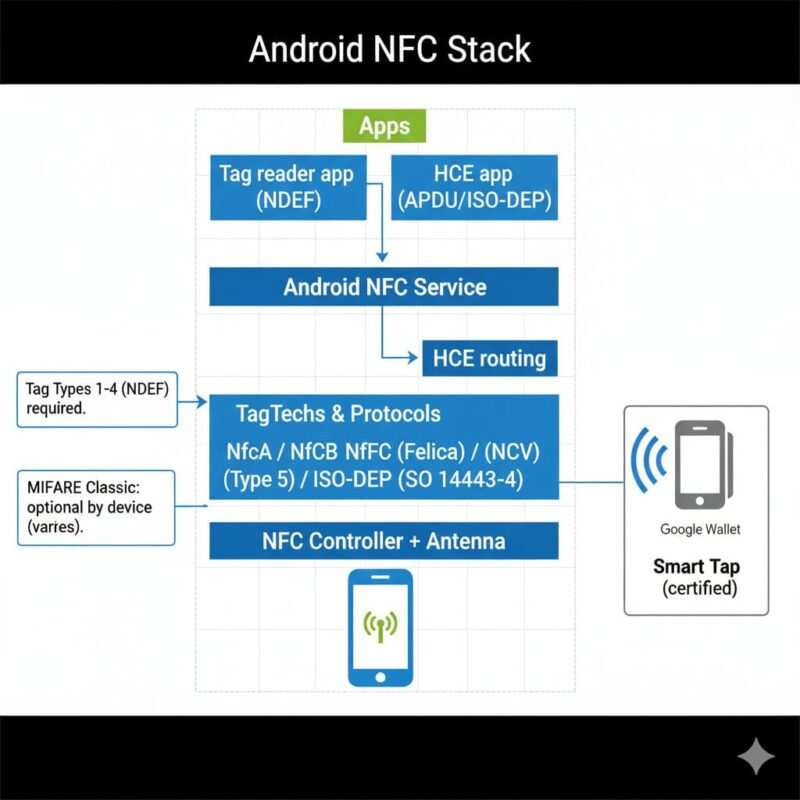
Android has historically offered a more flexible and open NFC platform, giving developers and users more freedom. According to Android’s official documentation, its NFC functionality is designed for short-range communication, typically 4 cm or less. This short range is a key security feature.
Broad Hardware and Software Support
As a baseline, Android phones are required to support NFC Forum Tag Types 1–4. They also have built-in support for other key technologies:
- NfcV (Type 5): Allows interaction with ISO 15693 tags.
- NfcF (FeliCa): A standard popular in Japan and Asia.
- ISO-DEP: A protocol that allows the phone to communicate with smart cards using low-level commands (APDUs), which is essential for complex interactions.
Android devices must support NDEF on Tag Types 1–4; MIFARE Classic and some other techs are optional per device.
How Host Card Emulation (HCE) Works
Android’s biggest advantage is its wide support for Host Card Emulation (HCE). This technology lets an app use the phone’s main processor to emulate a smart card.
- Flexibility: It doesn’t require a hardware Secure Element, making it easy for any developer to create an app that acts as a contactless card for access control, transit, or payments.
- Security: HCE relies on the Android operating system’s security features to protect the emulated card’s data.
The MIFARE Classic Question on Android
This is where Android compatibility gets tricky. Many Android phones, especially those with NFC controllers from NXP, can read MIFARE Classic cards. However, this support is optional and not part of the core Android specification.
- How to Check: The best way to know for sure is to download an app like NFC Tools from the Google Play Store. These apps can often detect your phone’s NFC chipset and tell you if MIFARE Classic is supported.
Understanding the technical standards is one thing, but seeing how they apply to real-world cards is even more helpful. The following matrix breaks down the most common card types you’ll encounter.

Compatibility Matrix: Card by Card
| Card type | iPhone | Android | Notes |
|---|---|---|---|
| NFC business card (NTAG/Ultralight, NDEF) | Yes | Yes | Best universal choice; background reading opens https links on iPhone XS and newer. |
| MIFARE Classic access card | No | Varies by model | Not supported on iPhone; Android support is optional by device/chipset. |
| MIFARE DESFire EV2/EV3 (Type 4) | Yes (via app) | Yes | Secure, modern; advanced features need an app/SDK. |
| ISO 15693 / NFC Type 5 | Yes (via app) | Yes | Supported via Core NFC (iOS) and NfcV (Android). |
| FeliCa (Type 3) | Yes (via app) | Yes | Popular in JP; supported via Core NFC and NfcF. |
| Wallet loyalty/tickets | Yes | Yes | Google Wallet uses Smart Tap on certified terminals; iOS 18.1+ supports NFC & SE Platform for approved apps. |
Beyond just reading a physical card, the ultimate convenience is replacing it with your phone. Let’s compare how Apple and Google handle this transformation from a plastic card to a digital pass.
Apple Wallet vs. Google Wallet: When a “Card” Becomes a Pass
Reading the plastic card is different from having a digital version on your phone.
Google Wallet and Smart Tap
For a loyalty card or ticket to work via NFC tap on Android, it needs to be part of the Google Wallet Smart Tap ecosystem. This is a proprietary Google technology.
- The Process: A business creates a digital pass, which the user adds to their Google Wallet. When the user taps their phone on a compatible Point-of-Sale (POS) terminal, Smart Tap securely transmits the loyalty, gift card, or offer information. The key is that the terminal must be certified by Google to work with Smart Tap.
Apple Wallet and Digital Credentials
Apple separates simple passes from secure, NFC-capable credentials.
- Standard Wallet Passes: Most passes in Apple Wallet (like boarding passes or movie tickets) rely on showing a barcode or QR code.
- NFC-Enabled Credentials: To create a true contactless “card” that can be presented via NFC (like a hotel key or office badge), developers must use the NFC & SE Platform (since iOS 18.1). This requires official approval from Apple and uses the phone’s Secure Element for maximum security.
Knowing the technology is great, but what happens when it doesn’t work? The next section provides actionable tips to solve the most common NFC problems.
Common Problems and Troubleshooting Tips
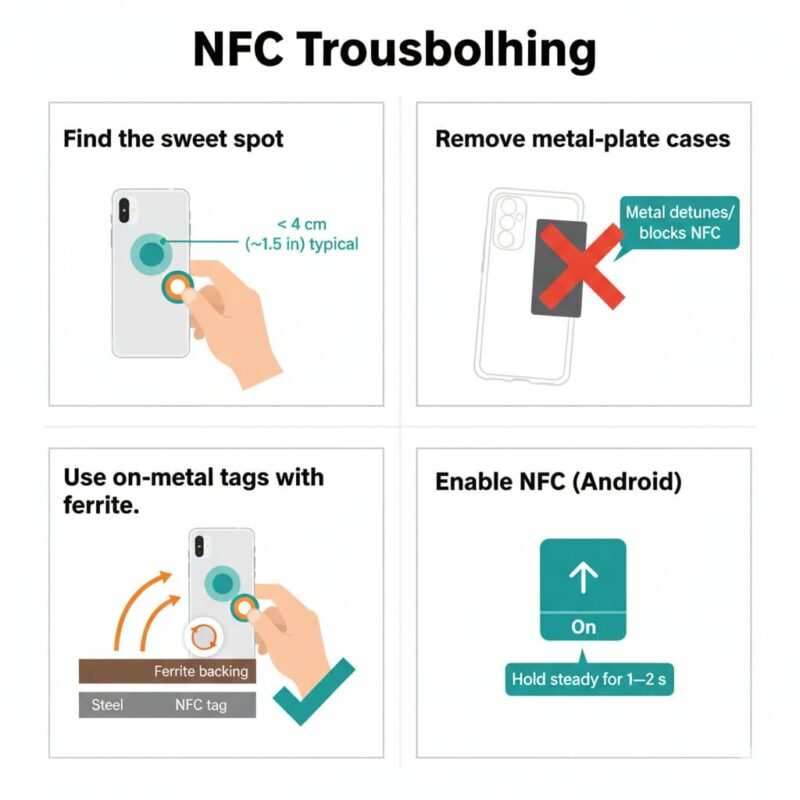
If you’re sure your card should be compatible but it’s not working, try these steps before giving up.
- Is NFC Turned On? On many Android phones, NFC can be toggled on or off from the quick settings panel. Make sure the NFC icon is enabled. On iPhone, NFC is always on for tag reading, so there’s no setting to check.
- Find the “Sweet Spot”: Your phone’s NFC antenna is in a specific location, usually near the top back of the device or around the camera module. Try tapping different areas of your phone against the card.
- Remove the Case: Thick cases, especially those with metal plates or battery packs, can block the NFC signal. Try removing your phone case and scanning the card again.
- Hold It Steady: Don’t just tap and pull away. Hold your phone steady against the card for a second or two to give it enough time to read the data.
- Avoid Metal Surfaces: NFC doesn’t work well on or near metal surfaces. If your NFC tag is on a metal laptop or fridge, it may not read correctly unless it’s a special “on-metal” tag.
With these troubleshooting steps, you can solve most common issues. But as you use NFC more, you might wonder about the safety of this technology.
Understanding NFC Security: Is It Safe?
It’s natural to be cautious about wireless technology, especially when it involves payments and access. Here’s why NFC is generally considered very secure.
- Extremely Short Range: NFC’s biggest security feature is its range. It only works over a few centimeters (about 1.5 inches). This makes it nearly impossible for a remote attacker to intercept your data without being physically obvious.
- Encryption: For sensitive applications like payments (Apple Pay, Google Wallet), the data transmitted is encrypted and tokenized. This means your actual card number is never sent to the merchant, making the transaction incredibly secure.
- Hardware Security (Secure Element): Platforms like Apple Pay use a dedicated hardware chip called the Secure Element (SE) to store your payment information in a heavily fortified digital vault, completely separate from the main operating system.
- Software Security (HCE): Host Card Emulation relies on the security of the phone’s operating system, using multiple layers of software protection to safeguard card data. While different from an SE, it is still a robustly secure method for most applications. HCE security relies on OS/app controls; highly regulated use cases often prefer Secure Element or tokenization.
Now that you’re an expert on reading NFC, you might be interested in creating your own. The final section offers some practical tips for getting started.
Make Your NFC Card Work Everywhere (Practical Tips)
- Choose Wisely: If you’re creating a new NFC solution, use modern NFC Forum tags like NTAG or DESFire. They guarantee the best cross-platform compatibility and security. NTAG chips are perfect for simple tasks like sharing a URL, while DESFire chips are better for secure applications that need more memory. For networking, it’s also helpful to understand the difference between NFC vs. QR business cards.
- Avoid MIFARE Classic for New Projects: While it’s still common, the lack of iPhone support makes it a poor choice for any public-facing application. Opting for a more modern chip from the start will save you headaches later.
- Go Digital with Wallet Passes: For in-store use like loyalty programs, issue digital passes for Google Wallet and Apple Wallet. This is more convenient for users, can be updated remotely (e.g., changing loyalty point balances), and avoids physical card compatibility issues altogether.
- For the Hobbyist: Writing Your Own NFC Tags: You can buy cheap, writable NFC tags (look for NTAG213 or NTAG215) online. Using an app like NFC Tools on either iPhone or Android, you can program these tags to do cool things like:
- Share your Wi-Fi password with a tap.
- Open a specific website or social media profile.
- Trigger a smart home routine (e.g., tap a tag on your nightstand to turn off all lights).
With a solid grasp of today’s NFC landscape, it’s exciting to think about where this technology is heading next.
The Future of NFC: What’s Next?
NFC is evolving beyond simple taps and payments. Here are a few exciting developments on the horizon that will make this technology even more integrated into our lives.
- NFC Wireless Charging: NFC Forum’s Wireless Charging Specification (WLC) enables up to 1 W charging for small devices; certification exists and adoption continues via USI stylus ecosystem.
- Digital Car Keys: This is already a reality but is becoming more widespread. Using NFC, your phone securely stores a digital version of your car key, allowing you to unlock, start, and share access to your vehicle with just a tap.
- Enhanced Identity Verification: The next frontier is storing official identification, like driver’s licenses and state IDs, directly in your phone’s wallet. This will allow for secure, contactless age verification or identity checks at airports and other venues.
- Streamlined IoT Setup: In the future, setting up a new smart device could be as simple as tapping your phone to it. The NFC connection could securely transfer Wi-Fi credentials and configuration settings, eliminating the need for clunky setup apps.
The world of NFC is constantly expanding, with new standards and creative uses making the technology more powerful and convenient every year.
Frequently Asked Questions (FAQ)
Can iPhone read my NFC card?
Yes, an iPhone can read most modern NFC cards and tags (NFC Forum Types 1-5) that contain simple data like a website link. For more complex cards or to use features like digital badges (starting in iOS 18.1), you may need a specific app or a pass in Apple Wallet.
Does iPhone read MIFARE Classic?
No, iPhones do not support MIFARE Classic cards. If your card is MIFARE Classic, it will not be detected by an iPhone. This is due to the card’s outdated security technology, which Apple’s hardware does not support. Choose NTAG, DESFire, or NFC Type 5 cards for iPhone compatibility.
Will my Android phone read MIFARE Classic?
Many Android phones can, but not all of them. Support for MIFARE Classic is an optional hardware feature in the Android ecosystem. You can use an app like NFC Tools to check if your specific device supports it.
What’s the difference between HCE and Secure Element?
Host Card Emulation (HCE) is a software-based method that lets an app imitate a smart card. It’s widely and flexibly available on Android. A Secure Element (SE) is a dedicated, tamper-resistant chip inside the phone that provides hardware-level security. Apple uses the Secure Element for Apple Pay and its new NFC & SE Platform for digital credentials, as it offers a higher level of security.
Can I make my loyalty card “tap” at checkout?
Yes, this is possible on both platforms. On Android, your loyalty program needs to be in Google Wallet and the store must have a terminal that supports Google Wallet Smart Tap. On iOS 18.1+, approved apps can present contactless loyalty cards using the NFC & SE Platform, which works with standard contactless readers.
After covering the technology, the platforms, and the future, let’s summarize the most important takeaways for you.
Conclusion: Your Phone is Your New Wallet (and a Lot More)
The answer to “Will my card work on my phone?” is clearer than ever. Compatibility hinges on two simple factors: the age of your card’s technology and the operating system on your phone. Modern NFC tags (like NTAG and DESFire) work almost universally, while older standards like MIFARE Classic are locked out of the Apple ecosystem.
For users, the path forward is simple: embrace digital passes in Apple Wallet and Google Wallet whenever possible and encourage businesses you frequent to adopt these modern standards. For developers and businesses, the message is equally clear: build for the future by choosing secure, cross-platform NFC technologies. As our phones continue to replace the physical items in our pockets, a solid understanding of NFC isn’t just helpful—it’s essential.
Meet Oladepo Babatunde, a technical writer and researcher who makes digital business cards easy to use in the real world. As the founder of CardAdviceHub.com, Oladepo turns tap‑to‑connect tech into clear, reliable workflows—covering NFC/QR setup, troubleshooting, platform comparisons, and practical design tips. He draws on a Higher National Diploma in Computer Science and more than a decade of writing experience since 2014 to test cards, apps, and accessories hands‑on, then share step‑by‑step guides with screenshots, checklists, and templates you can follow in minutes. When he’s not filming tutorials, he’s building resources that help solo creators and teams launch faster—no code required. CardAdviceHub focuses on informational how‑tos and does not publish financial advice.
Areas of focus: NFC tags and chips (NTAG213/215/216), iPhone/Android setup, QR best practices, platform integrations (Sheets, HubSpot, Zapier), event signage and accessories.
How I test: Real devices, repeated tap/read tests with different cases/materials, screenshots and videos for every step, and “first‑try” reliability checks.
Editorial standards: Every how‑to is reproducible, updated when apps change, and clearly labels any affiliate relationships. No financial advice.
Contact: info@cardadvicehub.com (or contact us)