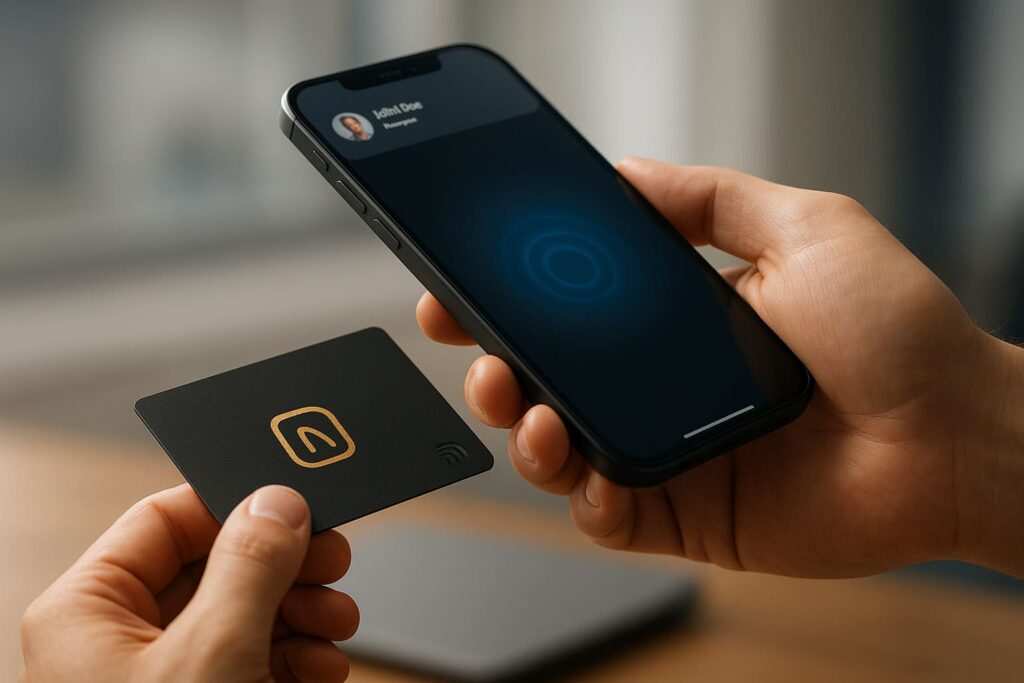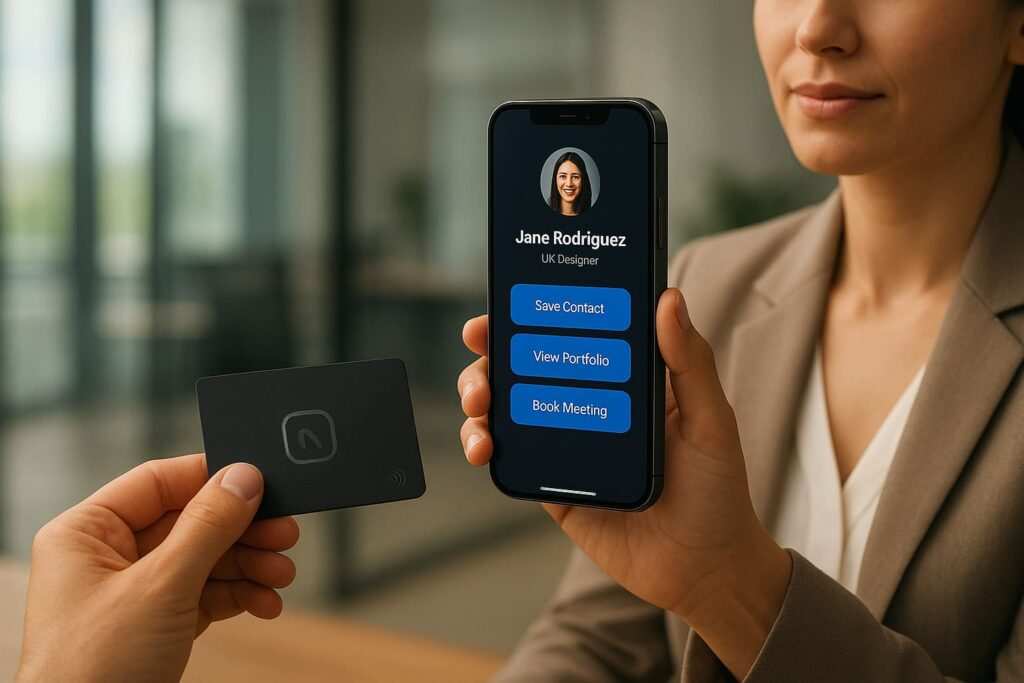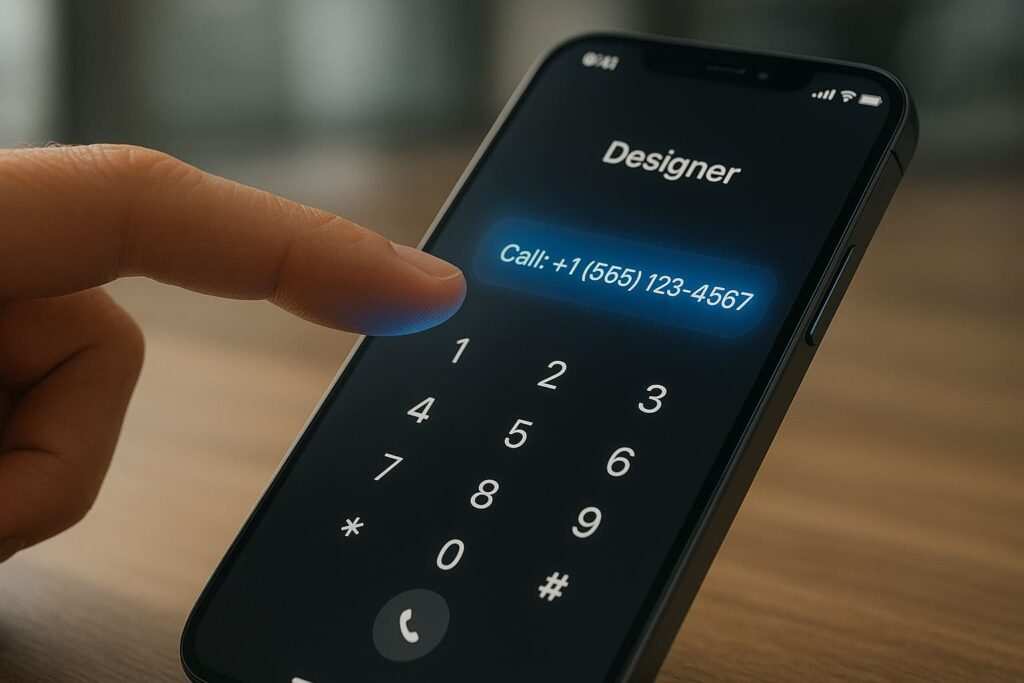Want to share your contact information with a single, futuristic tap of your phone? Programming an NFC business card on your iPhone is a modern, memorable, and eco-friendly way to connect. Forget fumbling for paper cards; with Near Field Communication (NFC), a simple tap is all it takes to make a lasting impression.
This guide will show you exactly how to program NFC tags on your iPhone, step-by-step. We’ll cover everything from writing data directly to a physical tag to creating powerful iPhone NFC Shortcuts for personal automation. For a deeper dive into how the technology works across devices, you can explore our full guide on how NFC business cards work with iPhone and Android. Whether you’re new to the technology or looking for advanced tricks, this comprehensive guide has you covered.
What’s changed (last verified Oct 4, 2025)
- The Shortcuts NFC trigger still uses a tag’s unique ID only; any contents written to the tag are ignored by the automation.
- iPhone XS/XR and newer models support background tag reading; older compatible iPhones require an app or a Control Center session to read tags.
- Generic NFC emulation is still not available to consumers; Apple’s latest contactless APIs require special partner entitlements (e.g., EEA HCE in iOS 17.4; broader NFC & SE Platform from iOS 18.1+).
Quick Start: Create Your NFC Business Card in 5 Steps
- Get Your Gear: You’ll need an iPhone 7 or newer, blank NTAG213 (or higher) NFC tags, and an app like “NFC Tools” from the App Store.
- Prepare Your Link: Create a link to your contact info. This can be a URL to a digital business card profile or a public link to your vCard (.vcf) file stored on a cloud service.
- Open the App: Launch your NFC writer app and choose the option to write a “URL” or “Link” record to a tag.
- Write to the Tag: Paste your link into the app, tap the “Write” button, and hold the top back of your iPhone to the NFC tag until it confirms success.
- Test It: Tap the programmed tag with your phone and a friend’s phone (both iPhone and Android if possible) to ensure your link opens correctly.
How to Create an NFC Business Card on an iPhone (Two Proven Methods)

There are two main ways to make an NFC business card with your iPhone. Method A is the universal solution, perfect for sharing your details with anyone, on any modern smartphone. Method B uses the Shortcuts app to create a Shortcuts personal automation that only works on your own device but offers incredible flexibility for custom actions.
Which Method Is Right for You?
| Feature | Method A: Write to Tag (Universal Sharing) | Method B: Shortcuts Trigger (Personal Action) |
|---|---|---|
| Compatibility | Works on any NFC-enabled phone (iPhone & Android). The gold standard for networking. | Only works on your iPhone. It’s a command for your own device. |
| What it Shares | A single piece of data, almost always a URL to your contact page or vCard (.vcf). | Can trigger complex, multi-step actions (share contact, open an app, set a Focus mode, etc.). |
| Best For | Networking events and replacing traditional paper business cards. | Personal automation, and quick actions from your own device (e.g., showing a QR code of your contact card). |
Method A — Write Your Contact/vCard Link to an NFC Tag (Recommended for Sharing)
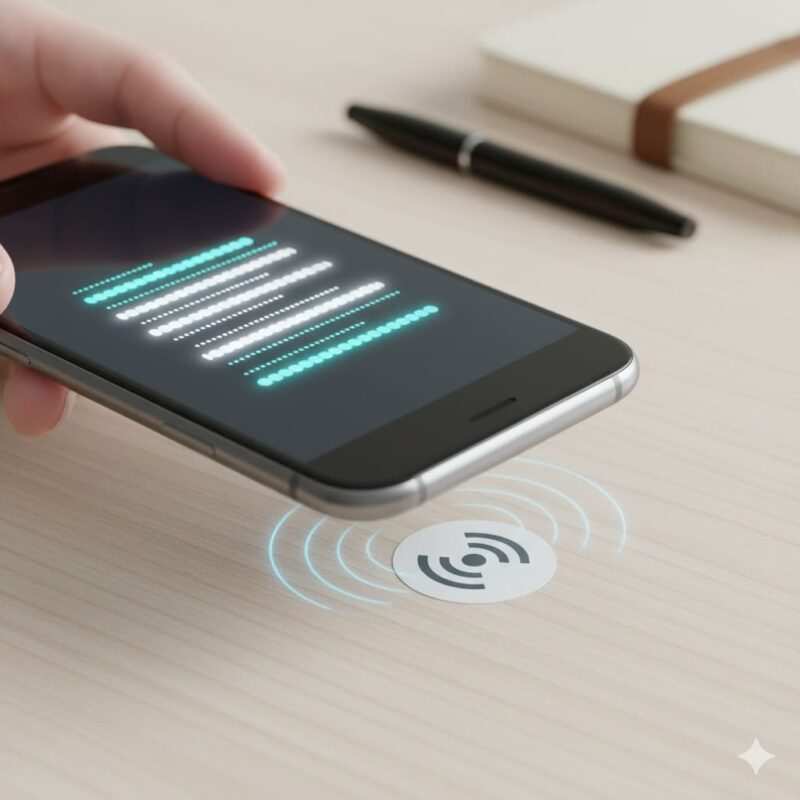
This method embeds your contact information directly onto a physical NFC tag. When someone taps the tag with their phone, it instantly opens your chosen link.
What You’ll Need
- An iPhone 7 or newer running a recent version of iOS. According to Apple’s developer documentation, NDEF writing is supported on these models via the Core NFC framework (available since iOS 13).
- Blank, NDEF-compatible NFC tags. Chips like the NTAG213, NTAG215, or NTAG216 are inexpensive, widely available, and perfect for this task. NTAG213 is usually sufficient for a URL. You can buy these online as stickers, plastic cards, or keychains.
- An NFC writer app from the App Store. Popular, reliable choices include “NFC Tools” or “NFC for iPhone.” Search for “NFC writer” to find them.
- A URL to your contact info. This is the most crucial part. See the next step for how to prepare this.
iPhone NFC Compatibility
- iPhone 7–iPhone X: Reads/writes NDEF via an app; no background tag reading. If available on your iOS version, the “NFC Tag Reader” toggle in Control Center starts a read session.
- iPhone XS/XR and newer: Supports background tag reading; also reads/writes NDEF with apps.
Can an iPhone read an NFC business card?
Yes, absolutely. Newer iPhones (XS, XR, and later) can read NFC business cards that are formatted with standard NDEF data (like a URL) just by holding the top of the phone near the tag. Older compatible models (iPhone 7 to X) can read them by using an app or the NFC reader in the Control Center.
Step-by-Step Instructions
- Prepare Your Contact Information Link: An NFC tag has very limited memory. Instead of trying to save your entire contact card, you’ll save a link to it. You have two great options:
- Link to a Digital Business Card Profile: Use a free service like Linktree, HiHello, or Popl to create a simple landing page with your photo, contact details, and social media links. This is often the most professional option.
- Create a vCard (.vcf) File Link: A vCard is a universal contact file.
- Open the Contacts app on your iPhone.
- Find your own contact card and tap Share Contact.
- Tap Save to Files to save the .vcf file.
- Upload this file to a cloud service like Google Drive or Dropbox.
- Get a public share link for that file. Pro Tip: Use a service like Bitly to shorten your long cloud-sharing link to save space on the tag.
- Open the NFC Writer App: Launch the app you downloaded. Navigate to the section for writing or creating a new tag.
- Add Your URL Record: Choose the option to add a record and select “URL” or “Link.” Paste your prepared link into the field. Ensure it starts with
https://. - Write to the Tag: Select the “Write” or “Program” button. The app will prompt you to scan the tag. Hold the top back edge of your iPhone near the physical NFC tag. Keep it steady for a second or two until the app confirms the write was successful.
- Optional: Lock the Tag: Most NFC apps give you the option to lock your tag after writing.
- Pros: Locking prevents the tag from being accidentally or maliciously overwritten.
- Cons: Locking is permanent. You can never change the data on the tag again.
- Recommendation: Test the tag thoroughly before you decide to lock it. For most personal uses, leaving it unlocked is fine.
- Test It Thoroughly! This is the most important step. Test the tag with your own iPhone, a friend’s iPhone, and an Android phone if possible. Make sure the link opens correctly every time. For more on this, see our complete compatibility guide for iPhone and Android.
H3: Pro-Tip: Designing Your Digital Landing Page
The tap is just the beginning; the experience matters. When someone lands on your page, make it easy for them:
- Mobile-First Design: It will be viewed on a phone, so ensure everything is clean and easy to read on a small screen.
- Clear Call-to-Action: Have a prominent “Save Contact” button that links directly to your vCard file.
- Keep it Simple: Include a professional photo, your name, title, and key social/professional links. Don’t overwhelm them with information.
Method B — Create an iPhone NFC Shortcut That Shares Your Card on Scan
This method is different: it doesn’t store any data on the NFC tag. Instead, it uses the tag’s unique ID as a trigger to run an automation on your iPhone.
Key Limitation: This automation only runs on your specific iPhone. It’s a personal shortcut. Tapping the tag with another phone will do nothing.
Step-by-Step Instructions
- Open Shortcuts: Go to the
Shortcutsapp >Automation> tap+to create aNew Personal Automation. - Choose the NFC Trigger: Scroll down the list of triggers and select
NFC. - Scan and Name Your Tag: Tap the
Scanbutton and hold your iPhone near your NFC tag. Once it’s recognized, give the tag a name you’ll remember, like “MyBusinessCard.” - Add Your Action: This is where the magic happens. You can tell your iPhone to do almost anything. Tap
Add Actionand choose one of these powerful recipes:- Simple URL: Use the “Open URL” action and paste the link to your digital business card profile.
- Interactive Menu:
- Search for the “Choose from Menu” action.
- In the prompt, type “What would you like to do?”
- Create menu items like “Open Website” and “Share Contact.”
- Under “Open Website,” add the “Open URL” action.
- Under “Share Contact,” add the “Find Contacts” action (select your card) followed by the “Share” action.
- Show QR Code: Use a “Text” action to input your contact URL, then use the “Generate QR Code” action, followed by “Quick Look” to display it on screen.
- Disable “Ask Before Running”: For a seamless, one-tap experience, turn off the toggle for “Ask Before Running.” Your phone will ask for confirmation the first time, but after that, the automation will run instantly.
- Test the Trigger: Tap your iPhone to the tag. Your chosen action should run immediately!
With these two methods, you have the power to create a dynamic digital card. Now, let’s take a closer look at the magic behind the Shortcuts trigger to unlock its full potential.
NFC Shortcut iPhone: Create an NFC Trigger in Shortcuts
The “NFC trigger shortcut” is the official name for the Shortcuts personal automation we created in Method B. It’s a powerful feature that goes far beyond business cards.
What is the NFC trigger shortcut?
It’s a common misconception that Shortcuts reads the data on an NFC tag to run an automation. It doesn’t. Instead, when you scan and name a tag in the Shortcuts app, iOS saves the tag’s unique identifier (UID). The automation is then tied to that specific UID, a behavior detailed in Apple’s guide to Shortcuts. Think of it like a key and a lock: the NFC tag is a unique key, and your automation is the door that only that specific key can open. For reliability, we recommend using blank NTAG213, NTAG215, or NTAG216 tags for your automations.
A Note on Using AirTags as an NFC Trigger
Not recommended. AirTags have NFC for Lost Mode; iOS usually routes taps to a found.apple.com page. This behavior can conflict with Shortcuts triggers. For reliability, use standard NTAG21x tags.
Understanding how the trigger works is key to creative automations. But before you start creating, it’s crucial to know about the physical tags themselves.
NFC Programming App (iPhone) and NFC Programming Software (Desktop)
To program NFC tags with your iPhone, you’ll need a dedicated app from the App Store. There is no built-in “NFC programming software” in iOS itself. Popular and reliable choices that make the process easy include:
- NFC Tools: A powerful and feature-rich app for reading and writing different types of NFC records. It’s a go-to choice for many professionals.
- NFC for iPhone: A user-friendly option that’s great for beginners.
These apps handle the technical details, like formatting the tag as NDEF, so you can focus on the content.
Pro-Tip: Programming Tags in Bulk for Business
If you’re preparing NFC cards for an entire team or a large event, programming them one by one with a phone is inefficient. For these professional use cases, consider using dedicated desktop software like GoToTags Desktop/Encoder with a compatible USB NFC reader. This allows you to encode hundreds of tags quickly and consistently from your computer.
How to Program NFC Tags iPhone (NDEF and Tag Types)
Getting the right tag and understanding the basics of how they work is key to success.
What is NDEF? (And Why It Matters)
NDEF stands for NFC Data Exchange Format. Think of it as the common language that all NFC-enabled devices agree to speak. When you format a tag with an NDEF message (like a URL), you’re ensuring that any compatible device, whether it’s an iPhone XS/XR and newer or an Android phone, can understand what’s on it. Good NFC writer apps handle NDEF formatting automatically.
| Chip Type | Usable Memory | Best For |
|---|---|---|
| NTAG213 | ~144 bytes | Perfect for short URLs, simple text. Most common and affordable. |
| NTAG215 | ~504 bytes | Good for longer URLs or triggering multiple actions. Popular in amiibos. |
| NTAG216 | ~888 bytes | Overkill for most business cards, but useful for storing a full vCard directly. |
For a detailed breakdown of these chips, read our full NTAG213 vs. NTAG215 vs. NTAG216 comparison.
Tech Note: Standards and Compatibility The NTAG213/215/216 chips are all examples of an NFC Forum Type 2 tag. They operate on the ISO 14443 communication standard, which is the same standard used by the NFC reader in your iPhone, ensuring high compatibility. Other tag types like NFC Forum Type 5 (based on ISO 15693) also exist and are used for applications needing a longer read range.
Recommendation: For a digital business card that links to a URL, the NTAG213 is the perfect, cost-effective choice.
Beyond URLs: Other NDEF Record Types
While a URL is best for a business card, you can write other types of data to a tag, such as:
- Plain Text: A simple note or message.
- Email: Pre-fills the “To” field and subject line for an email.
- Wi-Fi: Stores your network name and password for guests to connect easily.
- Phone Number: Prompts the phone to call a specific number.
Now that you’ve programmed your tag with your digital identity, where should you put it for the best effect? Let’s get creative.
Creative Ideas for Placing Your NFC Tag
An NFC tag’s power comes from its physical context. Where you place it can turn a simple link into a seamless experience.
- On the Back of Your Phone: An NFC sticker on your phone case means your business card is always with you. (Remember to use an “on-metal” tag if your case has metal components).
- On a Physical Business Card: Add an NFC sticker to a traditional paper or plastic card for a “best of both worlds” approach.
- In a Keychain: A durable PVC NFC tag on your keychain is a great way to ensure you never leave it behind.
- On Your Desk: A tag on your desk can link to your portfolio for clients or trigger work-mode automations for yourself.
- At Events: Use NFC tags on name badges or event tables to share presentation links, schedules, or contact info.
Your tag is in place and ready to share, which brings up a common debate in the world of digital networking. How does this cool new tech stack up against the familiar QR code?
NFC Business Cards vs. QR Codes: Which Is Better?
Both technologies share digital information, but they offer different user experiences.
| Feature | NFC Tag | QR Code |
|---|---|---|
| Ease of Use | A simple tap. No camera or aiming needed. Feels more magical. | Requires opening a camera app, aiming, and focusing. |
| Aesthetics | Can be completely hidden (e.g., a sticker under a surface). | Must be visible, which can clutter a design. |
| Durability | Encased tags are very durable and resistant to wear and tear. | Can become unreadable if scratched, smudged, or poorly printed. |
| Cost | Tags cost money (though very little per tag). | Can be generated and printed for free. |
| Editability | Unlocked tags can be re-programmed with new data. | A printed QR code is permanent. You need a dynamic QR service to change the link. |
The Verdict: NFC offers a faster, more elegant user experience, while QR codes are cheaper and more universally understood. For a premium, modern feel, NFC is the clear winner. For maximum compatibility on a budget, QR codes are still a great option. Learn more in our deep dive on NFC vs. QR Business Cards.
Clearly, NFC offers a seamless experience, but it’s important to understand the limits of what your iPhone can and cannot do with NFC technology, especially regarding Apple Wallet.
Can an iPhone Add an NFC Card to Apple Wallet?
Yes, but only for an official Apple Wallet pass. You can add things like credit cards for Apple Pay, digital car keys, hotel room keys, and some student/employee ID cards to Apple Wallet. However, these are all implemented through secure partnerships between Apple and the card issuers (like banks, car manufacturers, and universities). You can learn more about this feature on Apple’s support page for Express Mode.
Why Can’t I Just Add My Office Badge?
This is a common question. Most office access cards use proprietary, encrypted systems. For security, they are designed to be difficult to copy. Apple Wallet’s system is built on a different, highly secure framework. Therefore, you cannot add an arbitrary NFC card, like an office access badge, to Apple Wallet yourself.
This limitation often leads to the next question: if you can’t add a card, can you make your phone pretend to be one?
Can You Emulate an NFC Card on iPhone or Use iPhone as NFC Tag?
For general consumer use, the answer is still no. Your iPhone cannot act as a universally programmable NFC tag to emulate a business card or access badge.
Tech Note: Why is Emulation Still Not Possible for Consumers? You may have heard about Apple opening up its NFC capabilities with Host Card Emulation (HCE) in the EEA (first introduced in iOS 17.4 and continuing in iOS 18.x). However, these changes are for authorized developers and banks to create a secure default contactless app for payments. These advanced capabilities require special entitlements from Apple, as detailed in their developer support documents, and do not enable a consumer to freely emulate any NFC tag like a business card.
While you can’t emulate tags, you can certainly get creative with triggering actions on your own device. Let’s explore some more powerful ideas.
iPhone NFC Shortcuts Ideas (Automation Recipes)
The real power of NFC triggers is in personal automation. Here are some actionable ideas to get you started:
- Smart Desk Trigger: Place a tag on your desk. When you tap it, run a shortcut that:
- Sets Focus to “Work.”
- Opens Apps like your Calendar and Slack.
- Plays Music from your “Focus” playlist.
- Bedside Routine Trigger: A tag on your nightstand can trigger a shortcut that:
- Sets Focus to “Sleep.”
- Turns off all your smart lights.
- Sets your alarm for the next morning.
- Car Commute Assistant: Put a tag in your car mount. A tap can launch a shortcut that:
- Opens App like Waze or Google Maps with directions home.
- Plays your favorite podcast or “On the Road” playlist.
- Sends Message to your partner: “On my way home!”
- Workout Logger: Stick a tag on your water bottle. Each tap could run a shortcut that Logs a Health Sample (e.g., 250ml of water) in the Health app.
These personal automations show the power of NFC on iOS, but what about the other half of the smartphone world?
NFC Shortcuts Android + How to Program NFC Tags Android
Android has long had robust NFC support, and the process for programming tags is very similar to the iPhone.
- How to Program NFC Tags on Android: Use an app like NFC Tools from the Google Play Store. The process is nearly identical to Method A: open the app, create a new URL record, paste your link, and hold your phone to the tag to write it. For more detail, you can refer to the official Android (NFC basics) developer documentation.
- NFC Shortcuts on Android: For automations similar to iOS Shortcuts, power users often turn to apps like Tasker or MacroDroid. These apps can use an NFC tag scan as a trigger to perform a huge range of actions on the device.
Now that you’re an expert, let’s make sure you don’t fall into any common traps.
Common NFC Programming Mistakes (and How to Avoid Them)
- Putting it on Metal: Standard NFC tags do not work when placed directly on a metal surface. The metal interferes with the radio signal. If you have a metal business card or phone case, you must buy special “on-metal” or “ferrite layer” tags designed to shield against this interference.
- Using a Long, Complex URL: A long URL can fail to write to a small tag. Fix: Always use a URL shortener like Bitly to create a short, reliable link.
- Not Testing Enough: Your tag might work on your phone but not on someone else’s. Fix: Test on multiple devices (iPhone/Android) and with phone cases on and off.
- Don’t lock the tag until you test onboarding flows on both iOS and Android. This ensures the experience is smooth for all users before you make the tag’s data permanent.
- Expecting Shortcuts to Work on Other Phones: This is the most common confusion. Remember, a Shortcuts NFC automation is personal to your device and will not work for others.
- Forgetting about Background Reading: Newer iPhones (XS+) can read NFC tags “in the background” without an app open. However, background tag reading won’t work if Apple Pay/Wallet is in use, the camera is open, or Airplane mode is on.
Even with the best planning, sometimes things don’t work as expected. Here’s how to fix common issues.
Troubleshooting
- Tag Not Detected: The iPhone’s NFC antenna is at the top edge, on the back. Move the tag slowly around this “sweet spot.” A very thick phone case, especially one with metal or a magnet, can also block the signal. The effective NFC tag reading distance is very short, usually less than an inch. Also, background reading won’t work if the camera is open, Apple Pay/Wallet is active, or the phone is in Airplane Mode.
- Automation Doesn’t Run Automatically: In your Shortcuts automation settings, double-check that the “Ask Before Running” toggle is turned off and confirm any initial prompts.
- Link Doesn’t Open or is Broken: Carefully copy and paste your URL again. Test the link in a browser to make sure it works before writing it to the tag.
- Tag is “Read-Only”: The tag may have been permanently locked, or it could be a faulty tag. You will not be able to write to it.
FAQ
How to add an NFC card to iPhone using Shortcuts?
You don’t add a card; you create a Shortcuts personal automation that triggers when your iPhone scans a specific NFC tag’s ID.
How to create an NFC business card on an iPhone?
Write a short URL to your contact/vCard onto an NTAG213/215/216 tag with an NFC writer app, then test on iPhone and Android.
How to program an NFC card using an iPhone?
Use an NFC writer app (for example, NFC Tools) to write an NDEF record (URL or vCard) to a blank NTAG tag; confirm it reads on multiple phones.
How to create a shortcut for NFC?
In the Shortcuts app, go to Automation > New Personal Automation > NFC > Scan tag > add your actions (like Open URL, Share Contact, etc.) > then disable “Ask Before Running.”
Can an iPhone add an NFC card?
To Apple Wallet: only from participating issuers (credit/debit cards, transit passes, keys, IDs), not arbitrary badges or access cards.
What is the NFC trigger shortcut?
It’s the “NFC” personal automation feature in the Shortcuts app that is keyed to a specific tag’s unique ID; the tag’s stored content is ignored.
Can an iPhone read an NFC business card?
Yes. iPhone XS/XR and newer models read tags in the background. iPhone 7–X models read tags via an app or a Control Center reader session.
Can you emulate an NFC card on an iPhone / Use iPhone as NFC tag?
Not for general consumer use. Secure, partner-only contactless use cases require special entitlements from Apple (like EEA HCE in iOS 17.4; and the expanded NFC & SE Platform in iOS 18.1+).
NFC Shortcuts Android / How to program NFC tags Android?
The process is similar to iPhone, using an NFC writer app like NFC Tools. For automation triggers, use apps like Tasker or MacroDroid with “NFC” as the trigger.
NFC programming app / NFC programming software?
For iPhone, use apps like NFC Tools or Smart NFC from the App Store. For desktop and batch encoding, software like GoToTags Desktop/Encoder is available for Windows, macOS, and Linux.
Conclusion
You now have all the tools and knowledge to step into the future of networking. By following the steps in this guide, you can create a versatile and impressive NFC business card using just your iPhone.
Remember the key takeaway: for sharing your contact details with anyone, writing a URL to an NFC tag (Method A) is the universally compatible choice. For creating powerful, custom actions on your own device, the iPhone NFC Shortcuts trigger (Method B) unlocks a world of personal automation.
NFC technology is more than just a novelty; it’s an efficient, memorable, and environmentally friendly way to connect and interact with the world around you. So, grab some affordable NFC tags, start experimenting, and leave a lasting impression at your next meeting or event. Welcome to the world of one-tap connections.
Meet Oladepo Babatunde, a technical writer and researcher who makes digital business cards easy to use in the real world. As the founder of CardAdviceHub.com, Oladepo turns tap‑to‑connect tech into clear, reliable workflows—covering NFC/QR setup, troubleshooting, platform comparisons, and practical design tips. He draws on a Higher National Diploma in Computer Science and more than a decade of writing experience since 2014 to test cards, apps, and accessories hands‑on, then share step‑by‑step guides with screenshots, checklists, and templates you can follow in minutes. When he’s not filming tutorials, he’s building resources that help solo creators and teams launch faster—no code required. CardAdviceHub focuses on informational how‑tos and does not publish financial advice.
- Areas of focus: NFC tags and chips (NTAG213/215/216), iPhone/Android setup, QR best practices, platform integrations (Sheets, HubSpot, Zapier), event signage and accessories.
- How I test: Real devices, repeated tap/read tests with different cases/materials, screenshots and videos for every step, and “first‑try” reliability checks.
- Editorial standards: Every how‑to is reproducible, updated when apps change, and clearly labels any affiliate relationships. No financial advice.
- Contact: info@cardadvicehub.com (or contact us)
Program an NFC Business Card on iPhone Using Shortcuts (Step-by-Step) Disclaimer
The information on Program an NFC Business Card on iPhone Using Shortcuts (Step-by-Step) is for general informational purposes only. While we strive for accuracy and conduct thorough research, we make no guarantees about the completeness, reliability, or current accuracy of the information provided, as software features (like in Program an NFC Business Card on iPhone Using Shortcuts (Step-by-Step)) and financial product terms can change.
We may receive compensation for reviews or mentions, but this does not influence our opinions.
Always verify information with official sources, including the credit card provider for terms and conditions, and official software documentation or support for features and usage.
By using the information on Program an NFC Business Card on iPhone Using Shortcuts (Step-by-Step), you agree that CardAdviceHub will not be liable for any losses or damages arising from your use of the information provided.