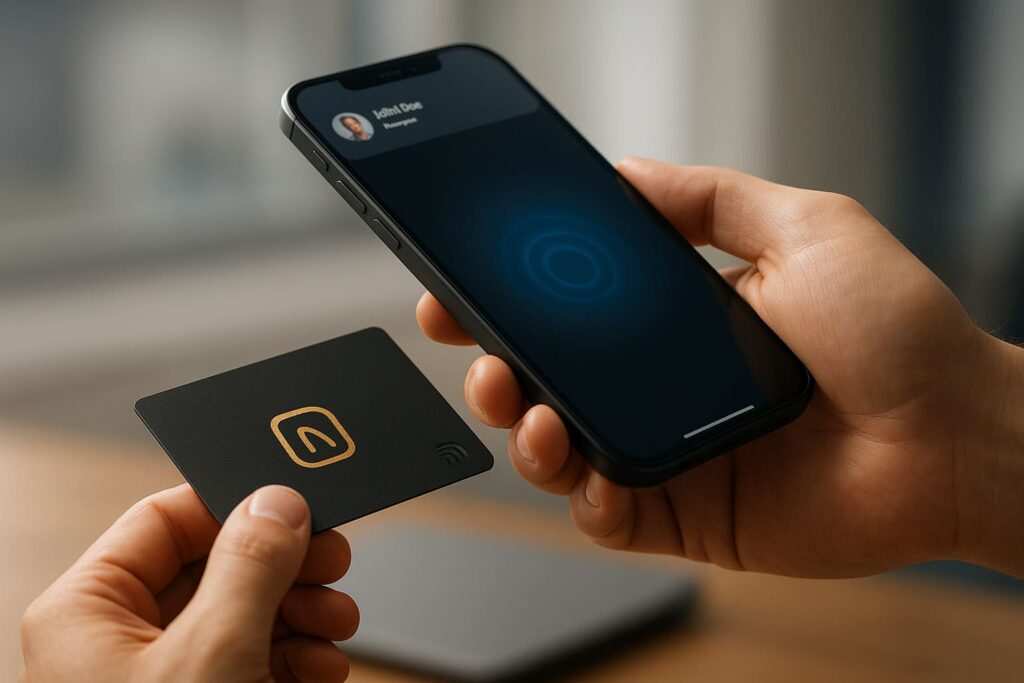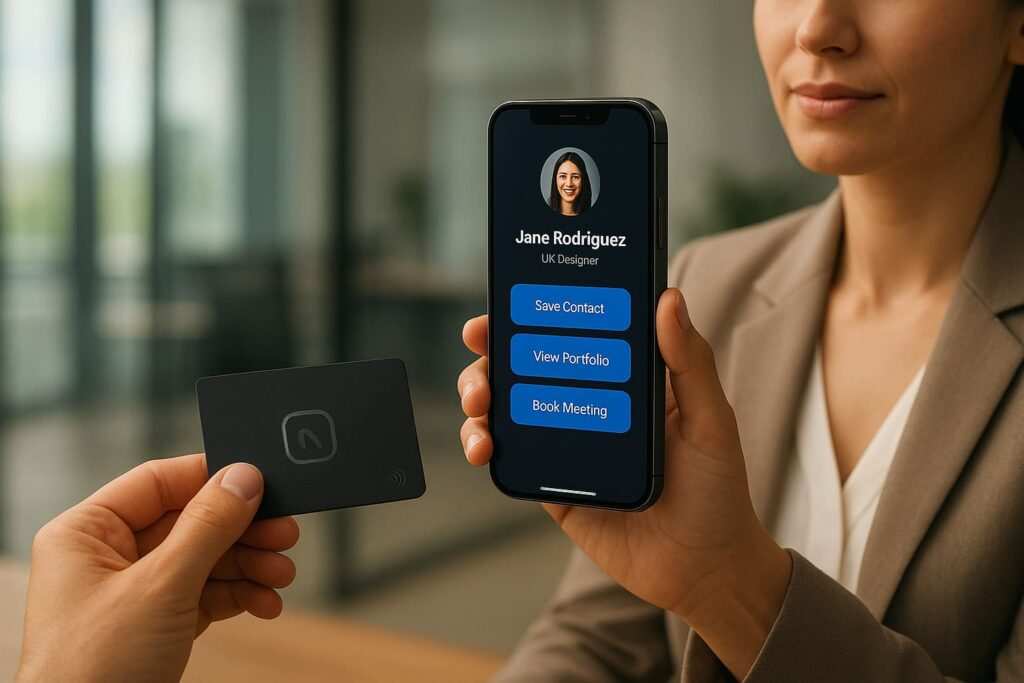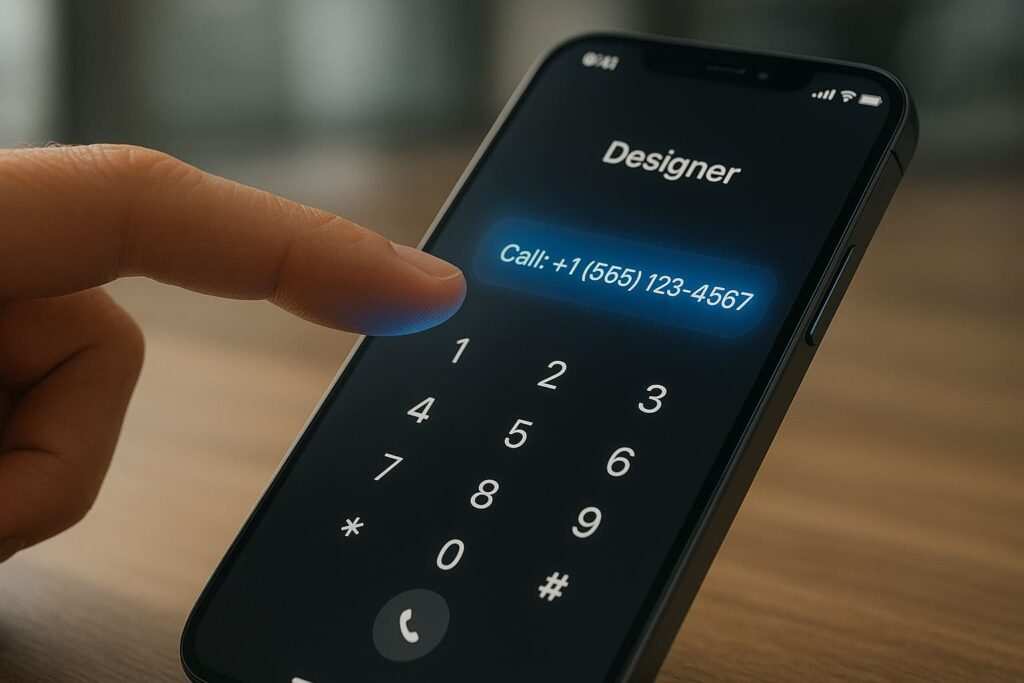Tired of carrying stacks of paper business cards that get lost or thrown away? There’s a smarter, modern way to network. An NFC (Near Field Communication) business card lets you share your contact information, portfolio, or social profiles with a simple tap of a smartphone. It’s cool, eco-friendly, and surprisingly easy to set up yourself.
If you’re looking to program an NFC business card on Android, you’ve come to the right place. This comprehensive guide will walk you through the entire process, from choosing the right materials to advanced tips that will make you stand out.
Quick Summary (TL/DR): The fastest way is to download the NFC Tools app, go to the “Write” tab, select “Add a record,” choose “Contact (vCard)” or “URL,” fill in your details, and tap “Write” to program your blank card.
What is a Smart Business Card? (How NFC Works)
An NFC business card, often called a smart business card or digital business card, looks like a standard plastic card but contains a tiny, passive microchip and an antenna. This chip doesn’t need a battery; it’s powered wirelessly by the electromagnetic field of the smartphone that scans it. This technology is called NFC (Near Field Communication), a subset of RFID that operates at a very short range (typically under 4 cm), making it secure for transactions like contactless payments. The whole system is governed by standards from the official NFC Forum.
When you program the card, you are writing an NDEF (NFC Data Exchange Format) record onto the chip. Think of this record as a tiny digital instruction that a smartphone can understand instantly. The most common instructions for a business card are:
- A vCard record: This is a standardized digital contact card format. When scanned, it prompts the user to save your contact details directly to their phone’s address book.
- A URL record: This directs the phone’s browser to a specific web link, such as your personal website, LinkedIn profile, or a “link-in-bio” page.
When someone taps their NFC-enabled phone to your card, it performs the action. To learn more, see our guide on how NFC business cards work on iPhone and Android.
Why is an NFC Card Better Than Paper?
- Always Up-to-Date: Changed your job or phone number? Just reprogram the same card in seconds. No need to throw out a box of outdated paper cards.
- Eco-Friendly and Cost-Effective: A single NFC card replaces thousands of paper ones, significantly reducing paper waste and your carbon footprint. Traditional business cards contribute to deforestation and often end up in landfills. According to the EPA, paper products are a major component of municipal solid waste. By going digital, you are making a more sustainable choice that is also cheaper in the long run.
- Deeper First Impression: An NFC card offers a dynamic, interactive experience that paper can’t match. Linking to a portfolio, a project video, or a social profile makes you far more memorable. This modern approach signals that you are tech-savvy and forward-thinking, which is a powerful statement in itself. As noted by Forbes, the future of business cards is undeniably digital, and using one helps you stand out.
- Trackable Analytics: Unlike paper, a digital card provides data. By linking your NFC card to a shortened URL (using services like Bitly), you can track valuable engagement metrics. See how many people tapped your card, their general geographic location, and which of your links they clicked on the most. This data provides real-world feedback on your networking efforts, showing you what resonates with your connections.
- Convenience and Speed: Sharing is instant. The other person doesn’t need to manually type your information, eliminating the risk of typos.
Now that you know what an NFC card is, let’s gather the tools you’ll need.
What You’ll Need to Create an NFC Business Card on Android

Getting started is simple and affordable. Here’s a detailed breakdown of what you need:
- An NFC-Capable Android Phone: Most modern Android smartphones (from manufacturers like Samsung, Google, OnePlus, etc.) have built-in NFC hardware.
- How to check: The most reliable way is to go to
Settings>Connected devices>Connection preferences. You should see an “NFC” option that you can toggle on or off. For official instructions, see Android’s guide to using NFC.
- How to check: The most reliable way is to go to
- A Blank NFC Card or Tag: These are unprogrammed tags you can buy cheaply online. They come in various forms like cards, stickers, or key fobs.
- Material: For a professional business card, look for PVC plastic cards. They have the same feel and durability as a credit card.
- What to search for: Use specific terms like “blank NTAG215 PVC card” or “NTAG216 NFC business card” to find the right products.
- An NFC Programming App: This is the software that writes your data onto the blank chip. For this guide, we will use NFC Tools, a powerful and versatile free app from the Google Play Store.
With your gear ready, let’s pick the right chip.
Can I Create an NFC Business Card for Free?
Absolutely. The entire process of programming an NFC business card on your Android phone can be done for free. The key is using a free NFC programming app like NFC Tools or NXP’s TagWriter, which are available on the Google Play Store at no cost.
Your only expense is purchasing the physical blank NFC cards themselves. These are very affordable, often costing just a dollar or two per card, and can be bought from online marketplaces like Amazon or AliExpress. There are no subscriptions or hidden fees involved in the DIY method outlined in this guide.
Where to Buy a Blank NFC Card
Finding a blank NFC card is easy and inexpensive. The best options are online.
Online Marketplaces
- Amazon: Offers fast shipping and a wide variety of sellers. Great for buying small quantities to start with.
- eBay: Good for finding deals from international sellers, though shipping may take longer.
- AliExpress: Ideal for buying in bulk at the lowest cost per unit. Be sure to check seller ratings and expect longer shipping times.
Specialized NFC Stores
For higher quality control, custom printing, or specific tag types, consider a dedicated retailer like GoToTags, NFC Tagify, or Tagstand. These stores often provide better support and guarantee chip compatibility.
What to Look For When Buying
- Chip Type: For business cards, stick with NTAG215 or NTAG216. These offer the best balance of memory, cost, and universal compatibility.
- Material: Choose PVC plastic for a durable, professional feel. Avoid paper stickers unless you plan to embed them in another object.
- Rewritability: Ensure the product description explicitly states the cards are rewritable or reprogrammable. Avoid tags that are “read-only” or “locked.”
Once your cards arrive, let’s choose the best chip for your needs.
Choosing the Right NFC Tag (NTAG215 vs NTAG216)
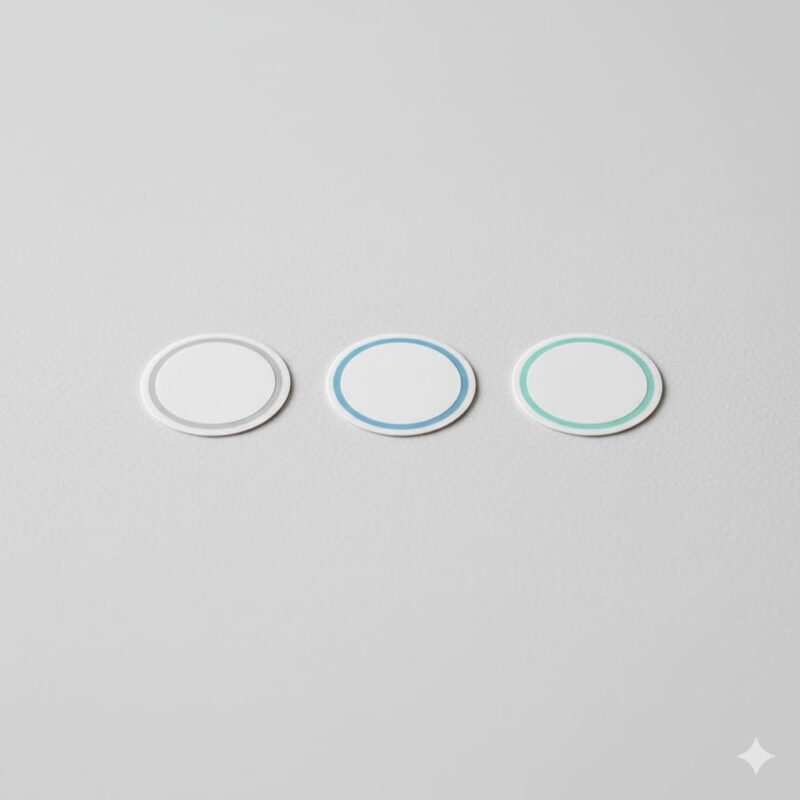
The “tag” is the chip inside your card. Choosing the right one is crucial for functionality and future-proofing.
Memory Capacity Explained
The user-accessible memory of an NFC chip is measured in bytes. This determines how much information you can store.
- NTAG213 (144 bytes): Enough for a short URL or a very basic contact card (name and number only). Not recommended as you have little room for more details.
- NTAG215 (504 bytes): The sweet spot. This is the most popular choice and offers plenty of memory for a detailed contact card (vCard) with name, title, company, multiple phone numbers, email, website, and address.
- NTAG216 (888 bytes): Offers the most space. This is ideal if you have very long URLs or want to include extra data fields in your vCard, like a biography or multiple social media links.
For a detailed comparison, check our guide: NTAG213 vs. NTAG215 vs. NTAG216.
Quick Comparison Table: NTAG213 vs. NTAG215 vs. NTAG216
| Feature | NTAG213 | NTAG215 | NTAG216 |
|---|---|---|---|
| User Memory | 144 bytes | 504 bytes | 888 bytes |
| Best For | Short URLs, simple actions. | Detailed contact cards (vCards), most business card uses. | Very complex vCards with long notes, multiple records. |
| Recommendation | Not recommended for business cards. | The best choice for most users. | Overkill for most, but good for maximum capacity. |
Compatibility and Form Factor
The NTAG® series from NXP Semiconductors is the industry standard and is universally compatible with all modern NFC-enabled devices, including Android and iPhone. While the classic business card form factor is most common, tags also come as small stickers (for placing on objects), key fobs, or durable epoxy coins.
Rewritability and Locking
Your NFC card can be rewritten thousands of time, so you can update your information as needed. NFC Tools also gives you the option to permanently “lock” a tag. Once locked, a tag can never be erased or rewritten. Only do this if the information is permanent (e.g., a link to your company’s main website on a public promotional card). For a personal business card, always leave it unlocked.
With the right tag selected, you’ll need the right software.
Best Free NFC Programming Apps for Android (NFC Tools, TagWriter, etc.)
You don’t need expensive or complex software. A free NFC programming app is all you need to write your data onto the blank chip.
| App Name | Pros | Cons | Best For… |
|---|---|---|---|
| NFC Tools | Extremely powerful, huge list of record types, task creation, free. | The interface can be overwhelming at first for new users. | Everyone. This is our top recommendation for its versatility. |
| NFC TagWriter by NXP | Very simple and clean UI, made by a major chip manufacturer. | Fewer advanced features compared to NFC Tools. | Absolute beginners who want a foolproof, straightforward experience. |
| NFC TagInfo by NXP | Provides deep technical details about any tag you scan (memory, chip type, etc.). | It’s a diagnostic tool, not for writing data. | Developers or curious users who want to analyze a tag’s technical specs. |
Now for the fun part: programming your card.
NFC Android Tutorial: How to Program an NFC Card Step-by-Step
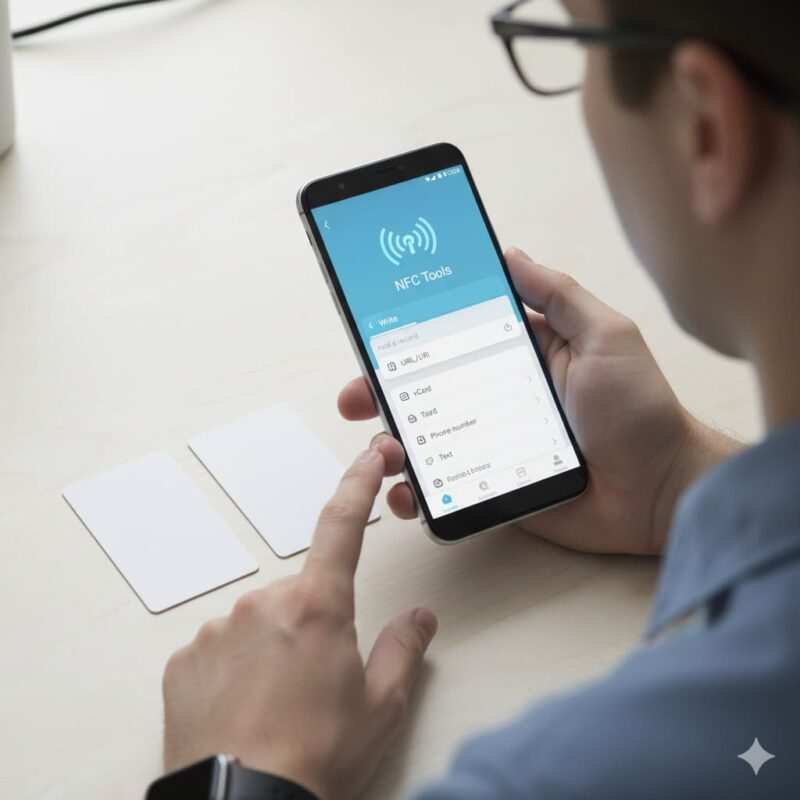
This is where the magic happens. Follow these steps carefully, and your card will be ready in minutes.
Step 1: Install the NFC Tools App (Your NFC Business Card Maker)
First, download NFC Tools from the Google Play Store. Open it and navigate through the initial welcome screens. Grant it permission to use your phone’s NFC feature if asked.
Step 2: Choose Your Record Type (NFC vCard vs. URL)
In the app, tap the Write tab. You’ll see a button that says “Add a record.” Tap it to see a long list of data types you can write. For a business card, you have two primary options.
Option A: Contact (vCard)
This method directly saves your contact information to the other person’s phone.
- Select “Contact” from the list.
- Fill in the fields with your information. Be thorough:
- Name: First Name, Last Name
- Organization: Company, Job Title
- Phone: Add work, mobile, and fax numbers.
- Email: Your primary work or personal email.
- Address: Your business address.
- Website / Social: Add your website, LinkedIn, or other relevant links.
- Once complete, tap “OK” in the top right.
Option B: URL
This method links to an online profile. It’s more flexible because you can update the online page anytime without reprogramming the card itself.
- Select “URL / URI” from the list.
- Enter the full web address (e.g.,
https://www.linkedin.com/in/yourprofile). - Tap “OK”.
Which Method Is Better for You?
| Feature | vCard (Contact Record) | URL (Web Link) |
|---|---|---|
| Action | Prompts user to “Save Contact.” | Opens a webpage in the browser. |
| Convenience | Fastest way for someone to save your info. | Requires an extra step if they want to save your contact info from the webpage. |
| Flexibility | To update info, you must rewrite the card. | Update your online page anytime, and the card’s link remains valid. |
| Rich Content | Limited to standard contact fields. | Can link to a page with your photo, portfolio, videos, and more. |
| Best For | Traditional networkers who want to ensure their contact is saved quickly. | Creatives, freelancers, or anyone who wants to share a rich digital portfolio. |
Step 3: Write to Your Card (“Tap to Connect”)
After tapping “OK” in the previous step, you’ll be back on the “Write” tab with your record listed.
- Tap the large “Write / [Size] bytes” button.
- An “Approach an NFC tag” popup will appear.
- Hold your blank card flat against the back of your phone, typically near the camera module where the NFC antenna is located.
- Keep it steady for a moment until you hear a sound and see a confirmation checkmark on the screen.
Step 4: Verify and Test Your NFC Business Card
Go to the Read tab in NFC Tools and scan the card you just programmed. The app should display the exact information you wrote. For a real-world test, lock your phone screen, then tap the card again. Your phone should react as expected (either by showing the contact card or opening the URL).
Step-by-Step Checklist for Quick Reference
For those who like a summary, here’s the entire process in a nutshell:
- Enable NFC: Go to
Settings>Connection preferencesand turn on NFC. - Install App: Download and open NFC Tools from the Play Store.
- Navigate to Write: Open the app and go to the Write tab.
- Add Record: Tap “Add a record” and choose either “Contact” (vCard) or “URL / URI”.
- Enter Details: Fill in your contact information or web link and tap OK.
- Write to Card: Tap the large “Write” button and immediately hold your blank NFC card to the back of your phone.
- Verify: Hold the card steady until you see the confirmation checkmark. Test it by scanning it in the Read tab.
Troubleshooting Your Digital Business Card
Don’t worry if it doesn’t work perfectly on the first try. Here are solutions to common problems.
- “Write Failed” Error: This often means you moved the card too quickly or your phone case is too thick. Remove the case and try again, holding the card steady against the NFC antenna area. This error can also occur if the tag is locked, faulty, or has insufficient memory for the data you’re trying to write.
- Tag is Not Recognized: Double-check that NFC is enabled in your phone’s settings. A thick phone case or a metal accessory (like a PopSocket) can also interfere with the signal. Try to find the NFC “sweet spot” on your phone by slowly moving the card around the back.
- “Tag is Empty” After Writing: The write process was likely interrupted. In NFC Tools, go to the “Other” tab, select “Erase,” and hold the card to the phone to wipe it clean. Then, try the writing process again from the beginning.
DIY vs. Professional Digital Business Card Services
You can create a card yourself or buy from a service like Popl, Dot, V1CE, or Tappy.
| Feature | DIY Method (This Guide) | Professional Service (e.g., Popl) |
|---|---|---|
| Cost | Very low. Just the cost of blank cards ($1-2 per card). | Higher initial cost for the card ($20+), with potential subscriptions for advanced features. |
| Control | 100% control over the data. It’s written directly to the chip. | Locked into their platform. Your data runs through their app and servers. |
| Appearance | A plain blank card unless you pay for custom printing separately. | Premium, professionally designed cards with your name and branding. |
| Profile Page | You have to create and host your own (e.g., with Linktree, Carrd). | Comes with a dedicated, easy-to-use, and often customizable profile page builder. |
| Best For | Tech-savvy users, hobbyists, and anyone on a budget who wants full control. | Professionals who want a polished, all-in-one, maintenance-free solution and are willing to pay for it. |
Tips & Best Practices for Your Smart Business Card
Design and Data Strategy
- Get it Printed: A plain white card works, but for a professional look, get your PVC cards custom printed with your name, logo, and a small icon indicating the NFC spot (like a “tap here” symbol).
- Use a URL Shortener: A service like Bitly or TinyURL saves memory space on the chip and allows you to track tap analytics. Even better, you can change the destination of the shortened link without ever rewriting the card.
- Add a QR Code as a Backup: Print a QR code on the back of your card that links to the same data. This is a great fallback for older phones without NFC or for people who are more comfortable with QR codes. To understand the strengths of each, read our guide on NFC vs. QR business cards.
Security and Etiquette
- Don’t Lock Your Tag (Usually): Keep your personal card rewritable so you can update it. Locking is permanent.
- Sharing Etiquette: Don’t just tap your card on someone’s phone. Say, “Let me give you my details, just tap your phone here.” Hold your card out and tell them to tap their phone near the top (by the camera), where most NFC readers are. Be prepared to give a quick explanation, as the technology is still new to many.
Frequently Asked questions (FAQs)
Do NFC cards expire or run out of battery?
No. NFC tags are passive, meaning they have no internal power source. They are powered wirelessly by the device that scans them and can last for decades.
Can an iPhone read my NFC business card?
Absolutely. iPhones from the XS/XR onwards (released in 2018) can read NFC tags natively without an app. For a detailed breakdown, see our complete NFC compatibility guide for iPhone and Android.
Can someone steal my information from my card?
It’s highly unlikely. NFC’s range is intentionally very short. For more details, read our guide to NFC tag reading distance.
Can I put my photo on my NFC business card?
Not directly into the vCard in a way that all phones recognize. The best and most reliable way to share your photo is to use the URL method and link to an online profile or landing page where your photo is displayed.
Conclusion & Next Steps
Congratulations! You’ve just learned how to program your own NFC business card on Android. You now have a powerful, modern, and sustainable networking tool that will leave a lasting impression.
Next Steps:
- Create an online “link-in-bio” page: If you chose the URL method, use a free service like Linktree, Carrd, or Bio.link to create a simple, mobile-friendly landing page that aggregates all your important links.
- Experiment with other actions: Use your spare NFC tags to automate tasks! You can program them to connect to a Wi-Fi network, set a timer, open a specific app, or control smart home devices.
- Using an iPhone? Learn how to program an NFC card on iPhone using Shortcuts.
Now that your card is ready, go out and share it with confidence. Welcome to the future of networking!
Meet Oladepo Babatunde, a technical writer and researcher who makes digital business cards easy to use in the real world. As the founder of CardAdviceHub.com, Oladepo turns tap‑to‑connect tech into clear, reliable workflows—covering NFC/QR setup, troubleshooting, platform comparisons, and practical design tips. He draws on a Higher National Diploma in Computer Science and more than a decade of writing experience since 2014 to test cards, apps, and accessories hands‑on, then share step‑by‑step guides with screenshots, checklists, and templates you can follow in minutes. When he’s not filming tutorials, he’s building resources that help solo creators and teams launch faster—no code required. CardAdviceHub focuses on informational how‑tos and does not publish financial advice.
- Areas of focus: NFC tags and chips (NTAG213/215/216), iPhone/Android setup, QR best practices, platform integrations (Sheets, HubSpot, Zapier), event signage and accessories.
- How I test: Real devices, repeated tap/read tests with different cases/materials, screenshots and videos for every step, and “first‑try” reliability checks.
- Editorial standards: Every how‑to is reproducible, updated when apps change, and clearly labels any affiliate relationships. No financial advice.
- Contact: info@cardadvicehub.com (or contact us)
How to Program an NFC Business Card on Android with NFC Tools in Under 5 Minutes (Step-by-Step Guide) Disclaimer
The information on How to Program an NFC Business Card on Android with NFC Tools in Under 5 Minutes (Step-by-Step Guide) is for general informational purposes only. While we strive for accuracy and conduct thorough research, we make no guarantees about the completeness, reliability, or current accuracy of the information provided, as software features (like in How to Program an NFC Business Card on Android with NFC Tools in Under 5 Minutes (Step-by-Step Guide)) and financial product terms can change.
We may receive compensation for reviews or mentions, but this does not influence our opinions.
Always verify information with official sources, including the credit card provider for terms and conditions, and official software documentation or support for features and usage.
By using the information on How to Program an NFC Business Card on Android with NFC Tools in Under 5 Minutes (Step-by-Step Guide), you agree that CardAdviceHub will not be liable for any losses or damages arising from your use of the information provided.