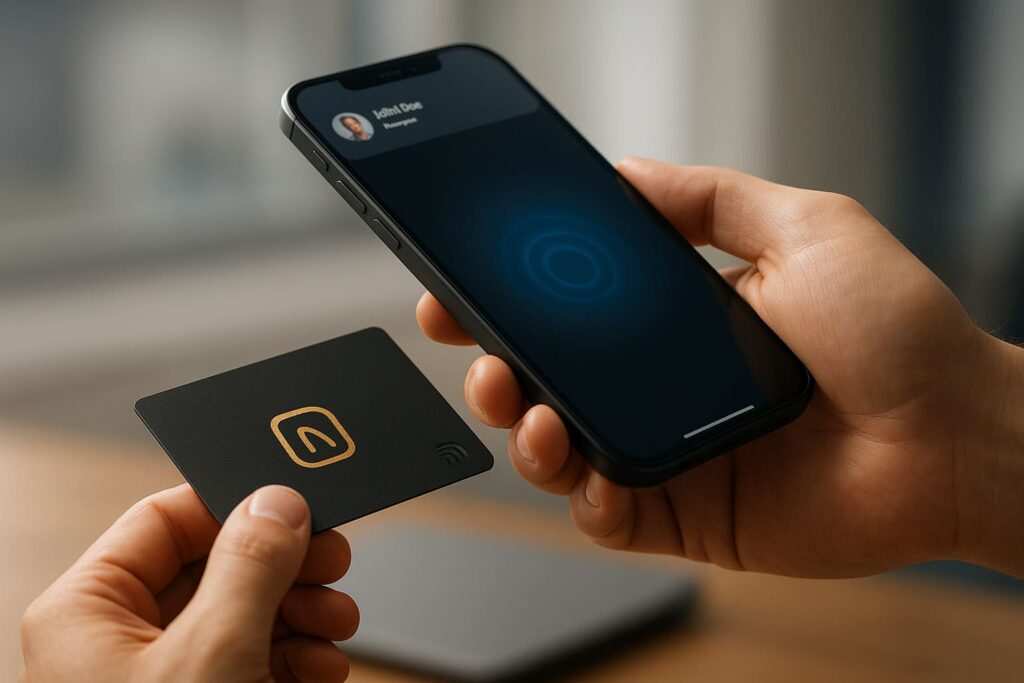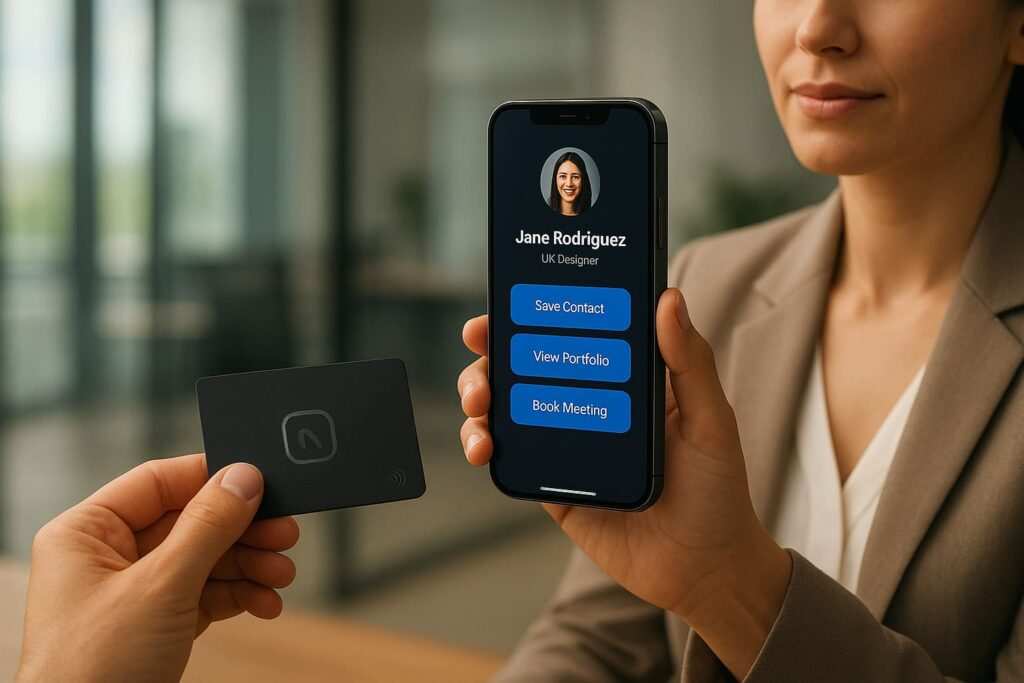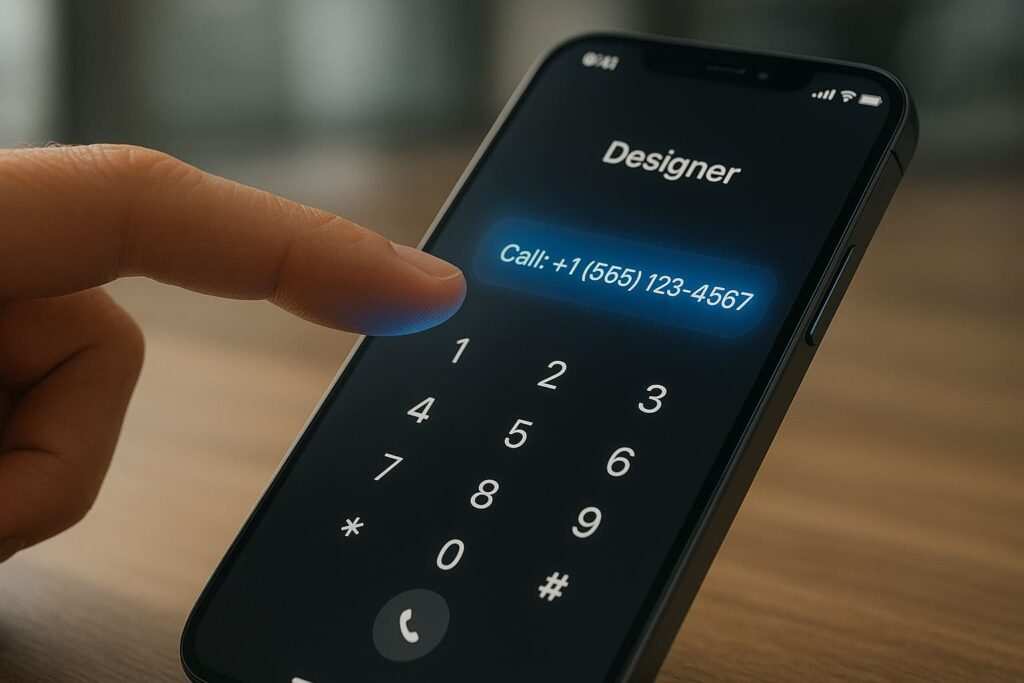Ever wanted to share your contact information with just a tap of a phone? That’s the magic of NFC (Near Field Communication) tags. In this guide, you’ll learn exactly how to write your contact details, stored in a vCard or VCF file, onto an NFC tag. We’ll cover the best method that works for both Android and iPhone, which takes less than five minutes. We will also dive deeper into how NFC business cards work, so you can become an NFC pro. We’ll look at the differences between Android and iPhone, what tag to buy, and how to fix common problems.
This guide will give you the practical steps to get started immediately and the deeper knowledge to innovate with this exciting technology. Let’s begin with the quickest way to get your NFC tag up and running.
5-Minute Quick Start: How to Add vCard to NFC Tag (Android + iOS)
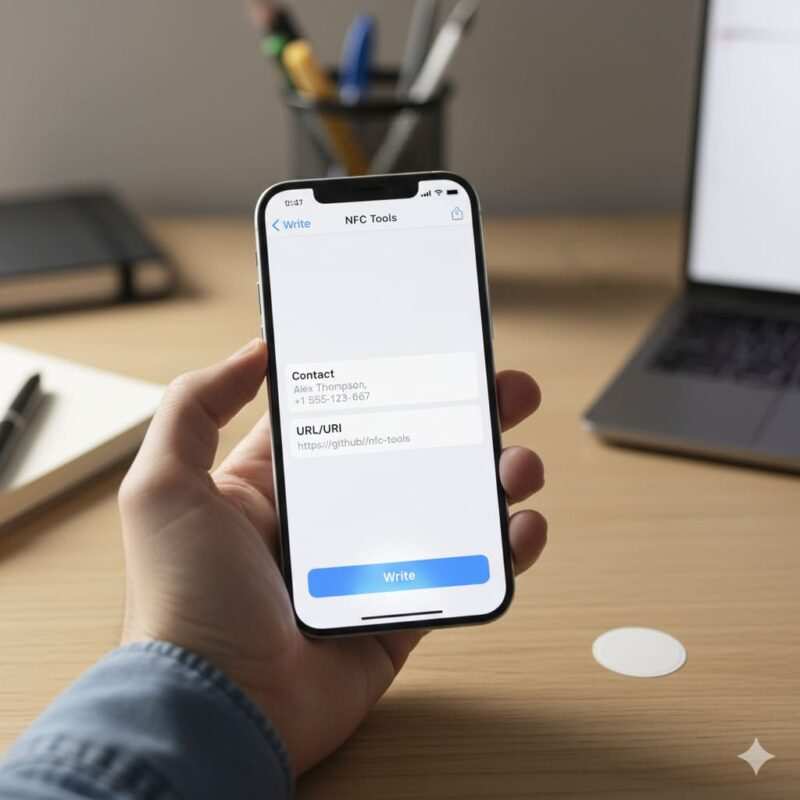
Let’s get straight to it. This quick guide will have your NFC business card ready in minutes. It uses a special method to make sure your tag works flawlessly on every modern phone.
What you need to create your own NFC tag
- An NFC-enabled phone: Most modern Android phones and iPhones (iPhone 7 and newer) have NFC. On Android, you might need to turn it on in your settings (usually under “Connections” or “Connected Devices”).
- A blank NFC tag: For contact cards, an NTAG215 or NTAG216 is best because they have enough memory for all your details. An NTAG213 tag has very little memory and is usually too small. Tags come in various forms, like stickers, keychains, or plastic cards.
- An app: We’ll use NFC Tools, which is a powerful and free app available for both Android and iOS.
How do I write onto an NFC tag? (Step-by-Step with NFC Tools)
The best way to make your tag work for everyone is to use a special “multi-record” method. This means we write two pieces of information to the tag: one for Android and one for iPhone.
Step 1: Create a Digital Contact File (VCF)
First, you need your contact info in a file called a VCF, or vCard. This is a universal format for digital business cards.
- On Android: Open your Contacts app, select your contact, tap the three dots, and choose “Share.” Then select “Save to Drive” or email it to yourself as a
.vcffile. - On iPhone: Open the Contacts app, choose your contact, scroll down and tap “Share Contact,” then save it to your Files app.
Step 2: Host Your VCF File Online (The “vCard Link” Method)
This step is the secret to making your tag work perfectly with iPhones. For security, iPhones prefer to open web links from NFC tags. So, you need to upload your .vcf file to a place online to create a shareable link.
- Where to host: You can use a personal website, a blog, or a free service like GitHub Gist, or a public link from a cloud storage service like Dropbox or Google Drive.
- Get the direct link: Make sure you get a direct link to the file itself, not a preview page. The link should end in
.vcf.
Pro Tip: How to Host on GitHub Gist for Free
- Go to gist.github.com.
- Open your
.vcffile in a text editor (like Notepad) and copy all the text.- Paste the text into the main content box on the Gist page.
- In the “Filename including extension…” box, name your file something like
contact.vcf.- Click the button “Create public gist.”
- On the next page, find the “Raw” button. Right-click it and select “Copy Link Address.” This is the direct URL you need!
Step 3: Write to the NFC Tag with NFC Tools
- Open the NFC Tools app on your phone.
- Navigate to the Write tab.
- Tap Add a record.
- Choose Contact and fill in your details (Name, Phone, Email, etc.). This is Record 1, which Android phones will read instantly. Tap OK.
- Tap Add a record again.
- Choose URL/URI and paste the direct link to your hosted
.vcffile. This is Record 2, which iPhones will use. Tap OK. - You should now see two records listed on the write screen. It’s important that the Contact record is first, followed by the URL record.
- Tap the big Write button.
- Hold your phone over the blank NFC tag until you get a green checkmark and a confirmation message. That’s it!
Share contact via NFC Android and NFC contact sharing iPhone (What to expect)
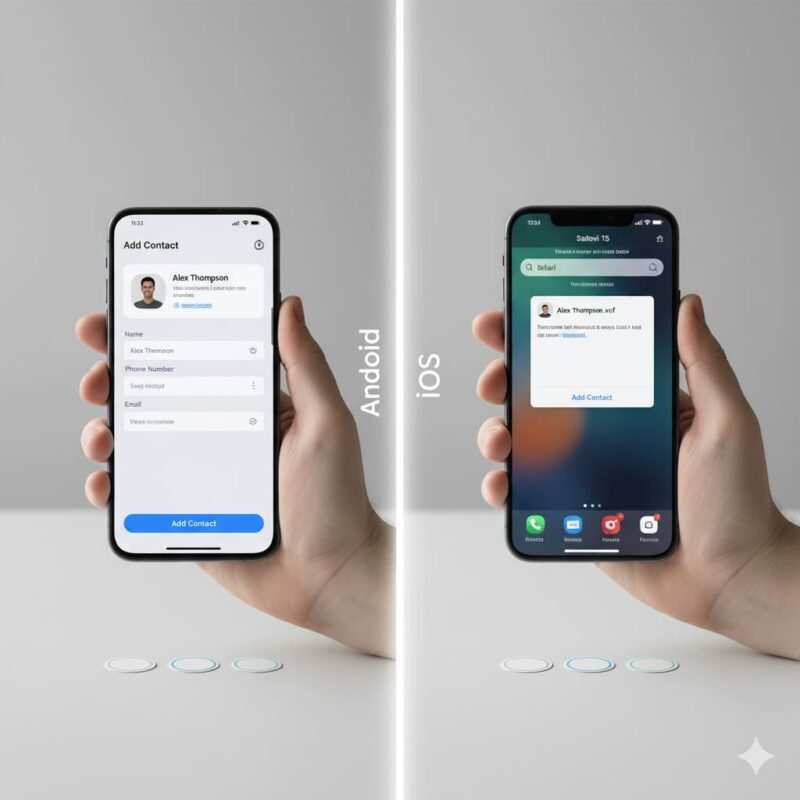
Now, test your new tag!
- On Android: Tapping the tag will instantly show a system pop-up to “Add contact” or open the contact details directly in your phone’s contact app. It feels seamless.
- On iPhone: Tapping the tag will trigger a notification at the top of the screen showing the URL. Tapping the notification opens the link in Safari, which will then recognize it as a contact card and ask if you want to add it to your Contacts.
With your first tag successfully created, you’ve seen how easy it is to get started. Now, let’s take a closer look at the VCF file itself and what makes it so useful, especially on Android devices.
What Is a .VCF File on Android? How Do I Use a VCF File?
A .VCF file (Virtual Contact File), also known as a vCard, is a standard file format for electronic business cards, first created in the 1990s. Think of it as a digital version of your paper business card that any device can understand. It can store not just your name and number, but also your address, email, website, job title, and even social media profiles.
How to create a VCF file from Contacts (Android, Google Contacts, and more)
Creating a VCF file is simple from almost any device or service.
- From Google Contacts:
- Go to
contacts.google.com. - Select the contact you want to export.
- Click the three-dot menu icon and choose Export.
- Select the “vCard (for iOS Contacts)” format, as it is the most compatible version (v3.0).
- Click Export, and a
.vcffile will be downloaded.
- Go to
- From Outlook: Select a contact, go to File > Save As, and choose “vCard Files (*.vcf)” as the format.
- From Apple Contacts (macOS): Click a contact, then go to File > Export > Export vCard.
vCard file download and import on Android
When someone shares a VCF file with you via email or a messaging app, all you have to do is tap on it. Your Android phone will automatically recognize the file type and ask if you want to import the contact information. If the contact already exists, it will often give you the option to merge the information or create a new contact.
Understanding how easily Android handles VCF files is great, but the real question for many is ensuring compatibility with Apple devices. Let’s tackle the specifics of making your NFC tag work perfectly on an iPhone.
Do VCF Files Work on iPhone? NFC vCard iPhone Reality
Yes, VCF files work perfectly on iPhones. However, the way an iPhone interacts with an NFC tag is more controlled and secure than on Android, which is why our setup method is so important.
iOS behavior: why URL/URI records work best; the “vCard link” approach
An iPhone’s background NFC reader is designed for simple, safe actions. It’s important to note that this feature, which allows reading a tag without an app being open, is natively supported on iPhone XS, XR, and newer models. For older NFC-capable phones (iPhone 7, 8, and X), users might need to use the NFC scanner from the Control Center, a feature introduced in iOS 14. Despite these distinctions, our recommended “vCard link” approach remains the most reliable method for all models.
This method works because an iPhone reliably responds to web links (HTTP/HTTPS), phone numbers (tel:), and email links (mailto:). It will not automatically read and import a full contact card stored directly on the tag because Apple considers this a more complex action that requires user intent. The “vCard link” approach is the gold standard because you are playing by the iPhone’s rules.
Can I use an app to read the vCard directly on an iPhone?
Yes, an app like NFC Tools can be used to read every single record on a tag, including a raw vCard record. However, this requires the person tapping your tag to first open the NFC Tools app and then scan the tag. This defeats the purpose of a quick, seamless tap-to-share experience. For a universal digital business card, the URL method is the best and only way to ensure it works for everyone without needing an app.
Now that you understand the crucial difference in how iPhones and Androids handle NFC data, you might be curious about the VCF file’s structure itself. Let’s peel back the layers and see what a vCard file actually looks like.
What Is the Format of a vCard VCF File? (With a VCF Example)
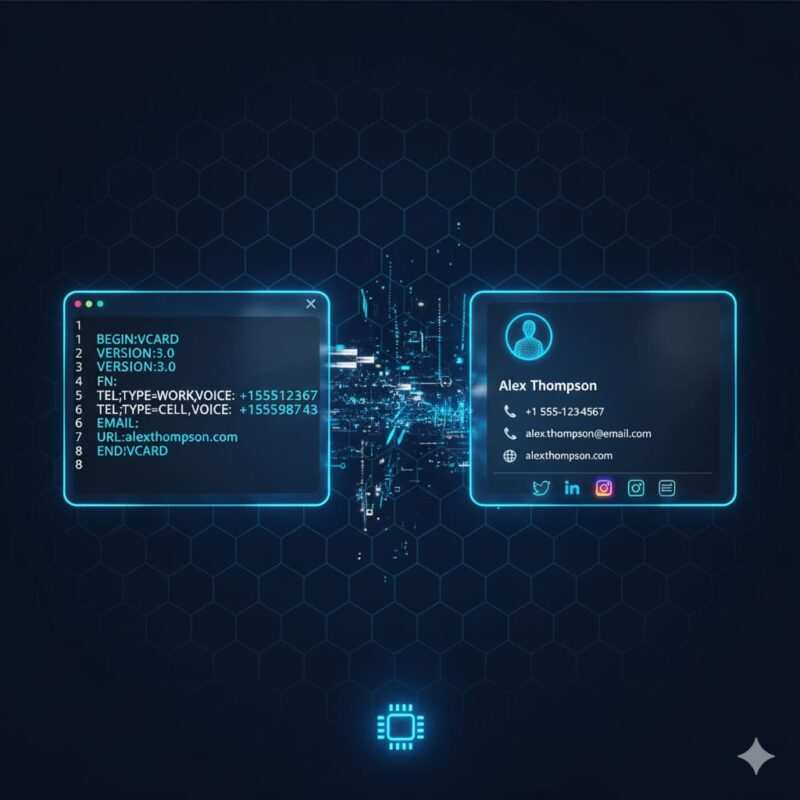
A VCF file is just a plain text file with a specific structure. You can open one in any text editor and see the information inside. Understanding the format can help you troubleshoot or even create a custom vCard from scratch.
vCard 3.0 vs 4.0; text/vcard MIME; UTF-8 + CRLF
- Versions: There are a few versions, but vCard 3.0 is the most widely compatible and recommended. vCard 4.0 is newer and has more features (like officially supporting photos), but not all systems read it correctly.
- MIME Type: When you host the file online, the server should tell browsers that it is a
text/vcardfile. This helps the phone know how to handle it correctly. - Encoding: The file should be saved with UTF-8 encoding. This is a standard that allows for special characters and emojis.
- Line Endings: Each line in the file must end with a specific invisible character called CRLF. Most text editors handle this automatically.
Adding Social Media and Other Fields to Your vCard
You can add more than just the basics. While not all contact apps will display them, you can add fields for social media profiles using the X-SOCIALPROFILE property.
Detailed vCard 3.0 Example (Best Compatibility):
BEGIN:VCARD
VERSION:3.0
N:Doe;Jane;M.;Ms.;
FN:Ms. Jane M. Doe
ORG:Acme Corporation
TITLE:Lead Product Manager
TEL;TYPE=WORK,VOICE:+1-555-0100
TEL;TYPE=CELL,VOICE:+1-555-0101
ADR;TYPE=WORK:;;123 Acme St;Springfield;IL;62704;United States
EMAIL;TYPE=PREF,INTERNET:jane.doe@example.com
URL:[https://janedoe.example.com](https://janedoe.example.com)
X-SOCIALPROFILE;type=linkedin:[https://www.linkedin.com/in/janedoe](https://www.linkedin.com/in/janedoe)
X-SOCIALPROFILE;type=twitter:[https://twitter.com/janedoe](https://twitter.com/janedoe)
NOTE:Let's connect about our next project!
END:VCARD
Understanding the Fields:
N: The structured name: Last Name;First Name;Middle Name;Prefix;Suffix.FN: The full formatted name that is displayed.ORG: Organization or company.TITLE: Job title.TEL: Telephone number.TYPEcan be WORK, CELL, HOME.ADR: Address. The semicolons separate street, city, state, zip, and country.EMAIL: Email address.URL: A personal or company website.X-SOCIALPROFILE: A custom but widely used field for social media.NOTE: A free-text field for any additional information.
How to make a VCF file from Notepad (and common pitfalls)
You can create a custom VCF file using a basic text editor.
- Open Notepad (Windows) or TextEdit (Mac).
- Copy and paste the example above.
- Carefully change the details to your own.
- Save the file, but instead of saving as
.txt, name ityourname.vcf. In Notepad’s save dialog, make sure to change “Save as type” to “All Files”.
Common Pitfalls:
- Forgetting
BEGIN:VCARDorEND:VCARD: These lines are required and must be at the very start and end of the file. - Incorrect Field Names: The field names (like N, FN, TEL) must be exact.
- Saving as .txt: Double-check that the file extension is
.vcf, not.vcf.txt.
Knowing how to craft the perfect vCard is one half of the equation; the other is choosing the right physical tag for the job. Let’s explore the hardware you’ll be writing this data onto.
Blank NFC Tag Buyer’s Guide: NTAG213 vs NTAG215 vs NTAG216
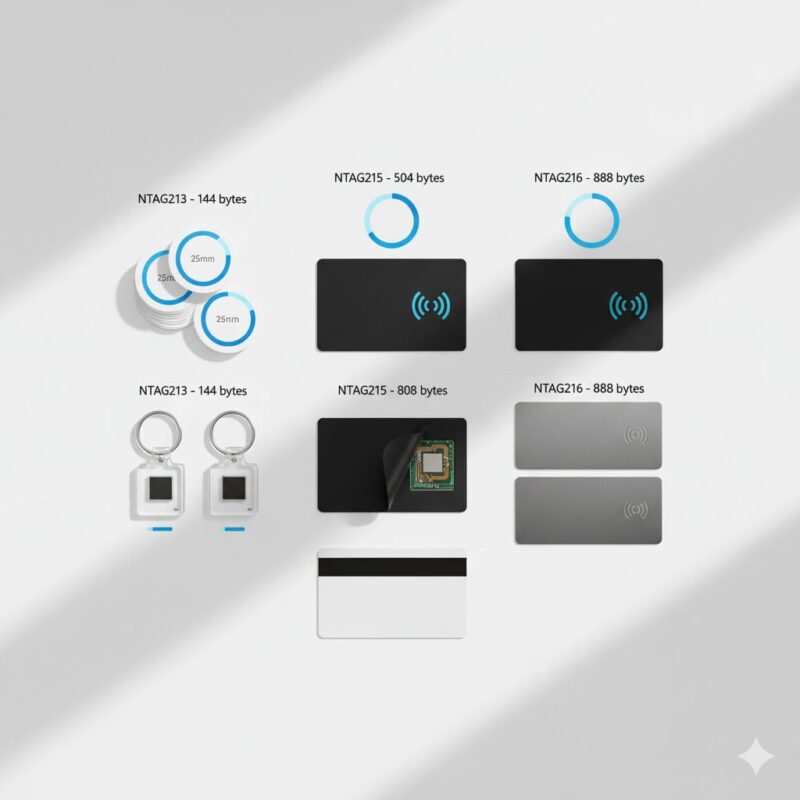
Not all NFC tags are the same. For a vCard, you need enough memory to store all your contact details. The NTAG series from NXP is the industry standard for compatibility and reliability. For a detailed comparison, see our guide on NTAG213 vs NTAG215 vs NTAG216.
| Tag Type | User Memory | Best Use Case for Contact Cards |
|---|---|---|
| NTAG213 | 144 bytes | Too small for vCards. Good for very short URLs or simple text. |
| NTAG215 | 504 bytes | The perfect choice. Ample space for a detailed vCard. |
| NTAG216 | 888 bytes | Overkill for most, but great for complex vCards with long notes. |
For contact cards, NTAG215 is usually the best choice for price and performance.
What about locking the tag?
Apps like NFC Tools give you the option to lock your tag after writing. A locked tag becomes read-only, meaning no one can erase or change its contents. This is a great idea for a digital business card you plan to give out or leave in a public place. Be careful, though—locking is permanent!
With the right tag in hand, you’re ready to use a programming app to bring it to life. Let’s look at the software that makes this process so simple.
NFC Programming Apps (NFC Tools, TagWriter): How to Write a vCard
Apps make programming your NFC card incredibly easy. They provide a simple interface so you don’t have to worry about the technical details of NDEF records.
- NFC Tools (by Wakdev): Available on both iOS and Android. It’s the top choice for most people because its modern interface clearly shows all the records you’ve added before you write, reducing errors.
- TagWriter (by NXP): Made by the company that manufactures the NTAG chips. It’s also very reliable and straightforward to use, though its interface is more basic.
Understanding NDEF Records
When you “add a record,” you are creating an NDEF (NFC Data Exchange Format) message. Think of NDEF as a container that can hold different types of data. For our business card, we put two records in the container: a Contact record and a URL record. Android sees the first one and uses it. The iPhone ignores the first one but sees the URL record and uses that one. This is why the multi-record method is so effective.
Even with the best tools and a perfect setup, you might run into a snag. The next section covers the most common issues and how to solve them quickly.
Troubleshooting: How Do I Add Contact Info to My NFC Tag the Right Way?
Sometimes things don’t work on the first try. Here are solutions to the most common problems.
Problem: My iPhone isn’t doing anything when I tap the tag! Solution: This is almost always because you are trying to write the vCard directly to the tag without using the URL method. The iPhone’s background reader will ignore it. You must host the .vcf file online and write that URL to the tag as the second record.
Problem: The app says “Write Failed” or “Tag Not Supported.” Solution: This issue usually points to one of three things:
- Tag Memory: Your contact information might be too large for the tag’s memory. A detailed vCard can easily exceed the 144 bytes of an NTAG213 tag. Use an NTAG215 or NTAG216.
- Positioning: The NFC antenna on your phone is in a specific spot (usually near the top camera bump). Move your tag around slowly on the back of your phone until you find the “sweet spot” where it reads reliably. Don’t tap too quickly! Understanding the NFC card reading distance can help resolve these issues.
- Interference: A thick phone case (especially with metal parts) or placing the NFC tag on a metal surface can block the signal. Try writing and reading the tag with your case off.
Problem: The link opens, but the contact doesn’t import on the phone. Solution: This can happen if the web server hosting your file doesn’t use the correct Content-Type header. For tech-savvy users, ensure your server is sending the .vcf file with the header Content-Type: text/vcard; charset=utf-8. This tells the browser to treat it as a contact card.
Once your tag is working perfectly, you might wonder how it stacks up against other methods of digital sharing. Let’s compare NFC to its main rival: the QR code.
NFC vs. QR Codes for Contact Sharing
Both NFC tags and QR codes can share your contact info, but they offer different experiences.
| Feature | NFC Tag | QR Code |
|---|---|---|
| How it Works | Tap the phone to the tag (no app needed) | Open camera, point at code, tap link |
| User Experience | Faster, more magical feel | Slower, requires aiming, more steps |
| Cost | Requires buying physical tags (~$0.30-$1 each) | Free to generate and print |
| Editability | Re-writable (if not locked) | Static; requires a new code if the info changes (unless using a dynamic QR service) |
| Best For | Premium business cards, interactive displays, quick personal sharing | Posters, presentations, print materials, digital screens |
The bottom line: NFC offers a more modern and seamless experience, while QR codes are more versatile for print and digital displays. For the most professional and fail-safe approach, many modern physical business cards include both an embedded NFC chip and a printed QR code, ensuring compatibility with any device.
Thinking about the experience can also spark new ideas. Your NFC tag doesn’t have to be just a business card; it can be a gateway to much more.
Beyond Business Cards: Creative Uses for Your NFC Tag
Your NFC tag can trigger almost any action on a smartphone. Why stop at just sharing your contact?
- Link to a Portfolio or Resume: Send people directly to your personal website, LinkedIn profile, or a cloud-hosted PDF of your resume.
- Launch a Social Media Profile: Link directly to your Instagram, Twitter, or TikTok page to gain a new follower instantly.
- Share a Wi-Fi Network: Use NFC Tools to create a Wi-Fi record. Friends can tap the tag to connect to your Wi-Fi without having to type a password.
- Automate Your Home: Place NFC tags around your house to trigger smart home routines (e.g., a tag on your nightstand that turns off all lights and sets an alarm). For iPhone users, this can be done via the Shortcuts app.
- Event Check-in: Use tags at an event to let attendees check in with a tap, opening a link to a confirmation page.
- Instant App Download: Link directly to your app on the Google Play Store or Apple App Store.
With so many possibilities, it’s also wise to think about security and how to measure your tag’s effectiveness.
Security, Analytics, and a Professional Touch
How can I track taps on my NFC tag?
You can’t directly track taps on the tag itself, but you can track clicks on the link it contains.
- Take the URL for your hosted vCard file (or your website).
- Use a URL shortening service like Bitly or TinyURL to create a new, shorter link. Many of these services offer basic click analytics for free.
- Write this new, shortened URL to your NFC tag instead of the original one.
Now, you can log in to the service to see how many people have tapped your tag and where they are located.
What if I lose my NFC business card?
If your tag isn’t locked, someone could potentially erase and rewrite it. However, they cannot “steal” any information from the tag that isn’t already on it. The biggest risk is a lost networking opportunity. For this reason, avoid putting highly sensitive personal data in the NOTE field of your vCard.
Creating a Professional NFC Card
While a simple NFC sticker is functional, you can order professionally printed business cards with an NFC chip embedded inside. These look and feel just like a premium credit card and make a fantastic impression.
You’ve now covered everything from creation to advanced use cases. Let’s wrap up with some final frequently asked questions that might still be on your mind.
FAQs
How do I write a VCF file? How are VCF files created?
You can export one from your phone’s contacts app (Android or iPhone), from a service like Google Contacts, or create one manually using a text editor like Notepad by following the standard vCard format.
What is a vCard generator? When should I host a vCard link?
A vCard generator is an online tool that creates a .vcf file for you after you fill out a form. You should always host a vCard link if you want your NFC tag to work reliably with iPhones without needing an app.
Can I lock my NFC tag (read-only)? Can I re-write later?
Yes, apps like NFC Tools have an option to permanently lock a tag after writing. A locked tag cannot be erased or overwritten. If you don’t lock it, you can erase and re-write the tag thousands of times.
Can I put my photo in my vCard on an NFC tag?
While vCard 4.0 supports embedded photos, it is not recommended for NFC tags. A photo can use thousands of bytes of data, which is far too large for any common NFC tag. A better way is to add a link to your website or a social media profile where your photo is visible.
This comprehensive guide should have answered most of your questions, but the world of NFC is always evolving. Let’s conclude with a final thought on why this technology is more than just a novelty.
Conclusion
You’re now ready to create your own digital business card! By following the steps in this guide, you can easily write your vCard contact file to an NFC tag that works seamlessly with both Android and iPhone devices. The key is the multi-record method: a direct contact record for Android’s convenience and a URL link to a hosted VCF file for iPhone’s reliability. With the right NFC tag and a few minutes in an app like NFC Tools, you have a powerful, modern way to network and share your information with just a simple tap. This not only reduces waste from paper cards but also leaves a lasting, tech-savvy impression.
Meet Oladepo Babatunde, a technical writer and researcher who makes digital business cards easy to use in the real world. As the founder of CardAdviceHub.com, Oladepo turns tap‑to‑connect tech into clear, reliable workflows—covering NFC/QR setup, troubleshooting, platform comparisons, and practical design tips. He draws on a Higher National Diploma in Computer Science and more than a decade of writing experience since 2014 to test cards, apps, and accessories hands‑on, then share step‑by‑step guides with screenshots, checklists, and templates you can follow in minutes. When he’s not filming tutorials, he’s building resources that help solo creators and teams launch faster—no code required. CardAdviceHub focuses on informational how‑tos and does not publish financial advice.
- Areas of focus: NFC tags and chips (NTAG213/215/216), iPhone/Android setup, QR best practices, platform integrations (Sheets, HubSpot, Zapier), event signage and accessories.
- How I test: Real devices, repeated tap/read tests with different cases/materials, screenshots and videos for every step, and “first‑try” reliability checks.
- Editorial standards: Every how‑to is reproducible, updated when apps change, and clearly labels any affiliate relationships. No financial advice.
- Contact: info@cardadvicehub.com (or contact us)
Write a vCard/VCF File to Your NFC Tag the Right Way (Android & iPhone) Disclaimer
The information on Write a vCard/VCF File to Your NFC Tag the Right Way (Android & iPhone) is for general informational purposes only. While we strive for accuracy and conduct thorough research, we make no guarantees about the completeness, reliability, or current accuracy of the information provided, as software features (like in Write a vCard/VCF File to Your NFC Tag the Right Way (Android & iPhone)) and financial product terms can change.
We may receive compensation for reviews or mentions, but this does not influence our opinions.
Always verify information with official sources, including the credit card provider for terms and conditions, and official software documentation or support for features and usage.
By using the information on Write a vCard/VCF File to Your NFC Tag the Right Way (Android & iPhone), you agree that CardAdviceHub will not be liable for any losses or damages arising from your use of the information provided.