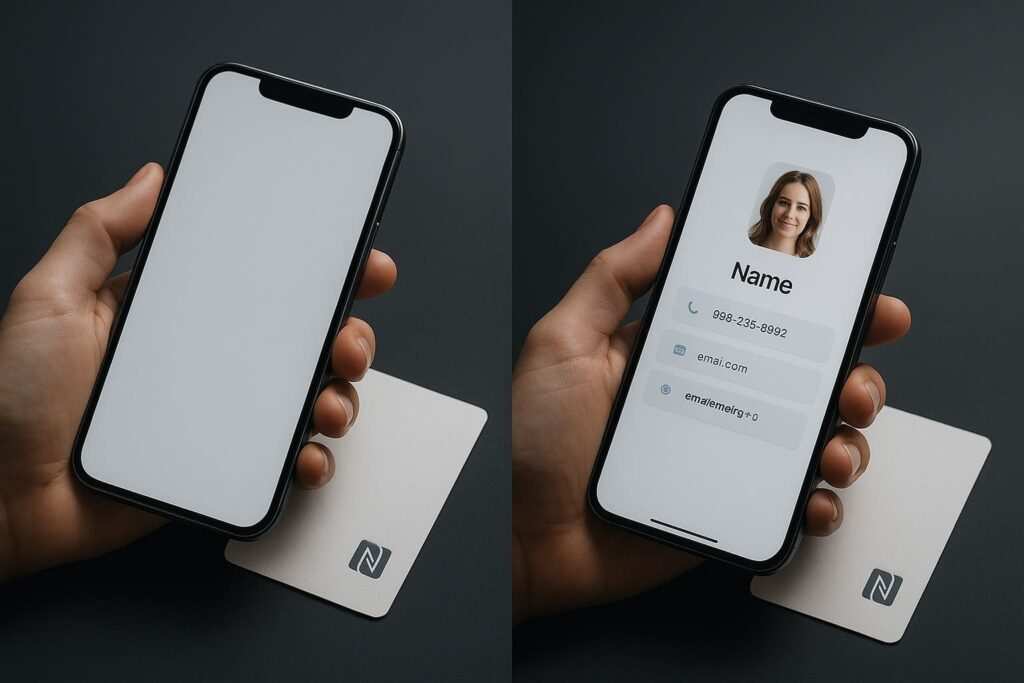Is your NFC not working on your iPhone while your friend’s Android device connects flawlessly? You’re not alone. Many users face issues with iPhone NFC compatibility, from failed contactless payments to NFC tags that won’t read. This guide explains why this happens and gives you step-by-step solutions to fix it.
The core issue often comes down to the different ways Apple and Google have implemented Near Field Communication (NFC) technology. While Android has offered broad, flexible NFC support for years, Apple has taken a more controlled and gradual approach. This guide will help you diagnose the difference and get your iPhone’s NFC working correctly.
Quick Comparison: iPhone vs. Android NFC Capabilities (As of October 2025)
| Feature | iPhone (iOS 18.4.1 and later) | Android (Android 10 and later) |
|---|---|---|
| Background Reading | Yes, for NDEF-formatted tags (e.g., URLs) on iPhone XS and newer. | Yes, fully supported. |
| Native Tag Writing | No, requires third-party apps like NFC Tools. | Yes, natively supported. |
| Supported Tag Types | NFC Forum Type 1-5 Tags. (No MIFARE Classic support) | NFC Forum Type 1-5 Tags, MIFARE Classic. |
| Contactless Payments | Apple Pay only (with Express Mode option). | Google Pay, Samsung Pay, and others. |
| Reading vCards/WiFi | Requires a third-party app. | Natively supported. |
| Core NFC Framework | Limited, high-level access for developers. | Full, low-level access for developers. |
Understanding the Core Difference: iPhone vs. Android NFC
The main reason NFC works on Android but not on iPhone for many tasks is historical. Android adopted open NFC technology back in 2010, allowing developers and users broad access. Apple, on the other hand, introduced NFC with the iPhone 6 in 2014 but initially restricted its use exclusively to Apple Pay. This fundamental difference in philosophy is the root cause of most user issues.
Apple’s “Walled Garden” vs. Android’s Open Ecosystem
Think of Apple’s approach to NFC as a carefully curated “walled garden.” They decide which features are available and how they can be used, primarily focusing on security and simplicity for features like Apple Pay. This control ensures a consistent user experience but limits flexibility.
Android’s approach is more like an open field. Google provides the basic NFC framework, and device manufacturers (like Samsung) and app developers have the freedom to build powerful, diverse features on top of it. This openness leads to greater functionality but can sometimes result in a less consistent experience across different devices.
How This Affects You in Daily Life
This difference isn’t just technical; it has real-world consequences. An Android user might tap an NFC-enabled business card to instantly import a contact, connect to a public WiFi network with a single tap, or trigger a complex smart home routine. An iPhone user trying the same actions would find that nothing happens, as iOS does not natively support these functions and requires a specific app to be opened first.
Understanding this core difference is the first step. It shifts the problem from “my iPhone is broken” to “my iPhone needs a specific method to do this.” Now, let’s explore the exact limitations this approach creates.
iPhone-Specific NFC Limitations and What They Mean for You
If you’re having trouble, it’s likely due to one of Apple’s built-in restrictions. Understanding these limitations is the first step in troubleshooting, as it helps you know what your iPhone can and cannot do out of the box.
App-Dependent Actions are the Norm
Unlike Android, an iPhone cannot natively handle many NFC tag types. For example, if you tap an NFC tag programmed with your WiFi details, an Android phone will prompt you to connect. An iPhone will do nothing unless you have a compatible app like NFC Tools open and ready to read the tag. This applies to many data types, including:
- vCards: Importing contact details.
- WiFi Credentials: Automatically connecting to a network.
- Plain Text: Reading a simple text note from a tag.
- Shortcuts: triggering an action in the iOS Shortcuts app (this requires specific setup).
The NDEF Formatting Requirement
A critical technical point is that iPhones require NFC tags to be properly formatted with NDEF (NFC Data Exchange Format). This is a standardized format that tells the phone what kind of data is on the tag (e.g., a URL, a contact card). A brand new, raw, or improperly formatted tag will not be recognized by an iPhone, even if you are using a third-party app. The tag must first be formatted as NDEF before data can be written to it for iOS to read.
Limited Background Reading Explained
Background NFC reading is the magic that lets your phone read a tag without an app being open. On iPhone (XS and newer), this magic is very limited. It only works for NDEF-formatted tags that contain a simple URL. For any other data type, an app is required to initiate the “tap to connect” contactless interaction.
No Native Writing: You Need an App to Program Tags
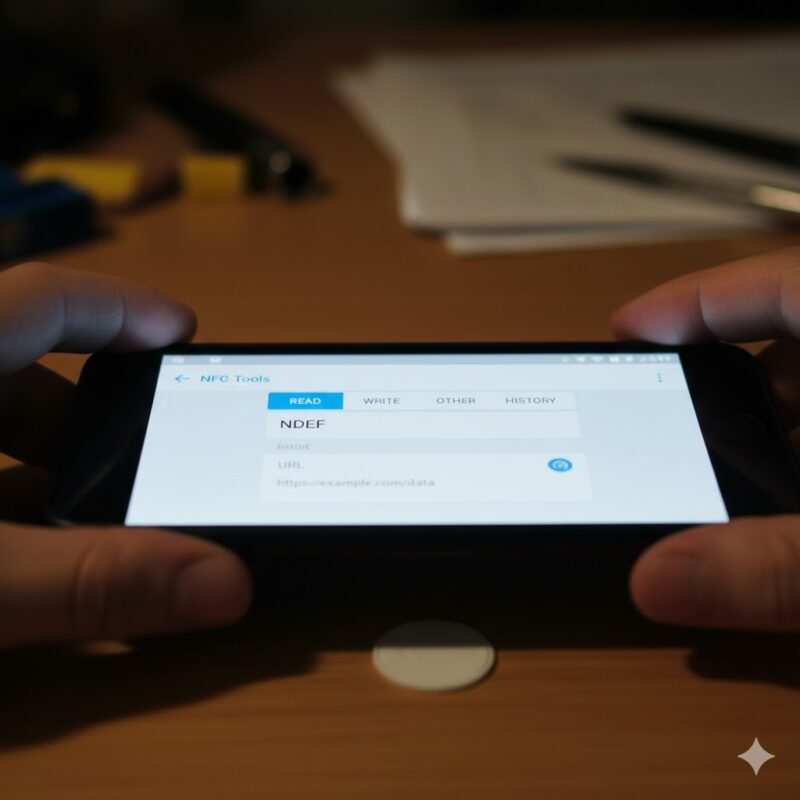
You cannot write or program an NFC tag using just your iPhone’s operating system. You must download a third-party app to write data to tags like the popular NTAG series (213, 215, 216) or MIFARE chips. Apps like NFC Tools or SimplyNFC give you the power to create your own NFC tags for URLs, automations, and more.
Apple Pay Dominance in Contactless Payments
For contactless payments, the iPhone NFC chip is exclusively for Apple Pay. You cannot install Google Pay or Samsung Pay to make tap-to-pay transactions. This is a hard-coded limitation designed to keep users within Apple’s ecosystem.
Developer Framework Limitations (Core NFC)
The limitations extend to developers. Apple’s Core NFC framework provides only high-level API access. This means developers can build apps that read and write standard NDEF data, but they cannot access low-level NFC functions. This is why you don’t see certain types of apps on iOS that are common on Android, such as those that perform card emulation for non-payment uses (like emulating an office key card) or apps that can perform deep analysis of NFC chipsets.
iOS Version Capabilities Matrix
| iOS Version | Key NFC Feature Added | Supported iPhone Models |
|---|---|---|
| iOS 13 | Introduced background NFC tag reading for basic URLs. | iPhone 7 and newer. |
| iOS 14 | Added App Clips triggered by NFC tags. | iPhone 7 and newer. |
| iOS 18.4.1 | Enhanced Core NFC framework, bug fixes for contactless interaction issues. | iPhone XS and newer. |
This progression shows Apple is slowly opening up NFC, but the core limitations remain. Now that you know what your iPhone can’t do, let’s figure out why it might not be doing what it should be able to do.
A Step-by-Step Diagnostic for iPhone NFC Issues
Before diving into detailed fixes, use this diagnostic process to pinpoint the problem. Think of this as a textual flowchart: start at the top and work your way down to find the source of the issue.
Step 1: Foundational Check (Hardware & OS) Is your iPhone an iPhone 7 or newer? And is it running iOS 13 or later?
- No: Your device lacks the necessary hardware or software. NFC tag reading will not be possible.
- Yes: Proceed to the next step.
Step 2: Identify Your Goal (Payment vs. Data): Are you trying to make a contactless payment or read data from an NFC tag?
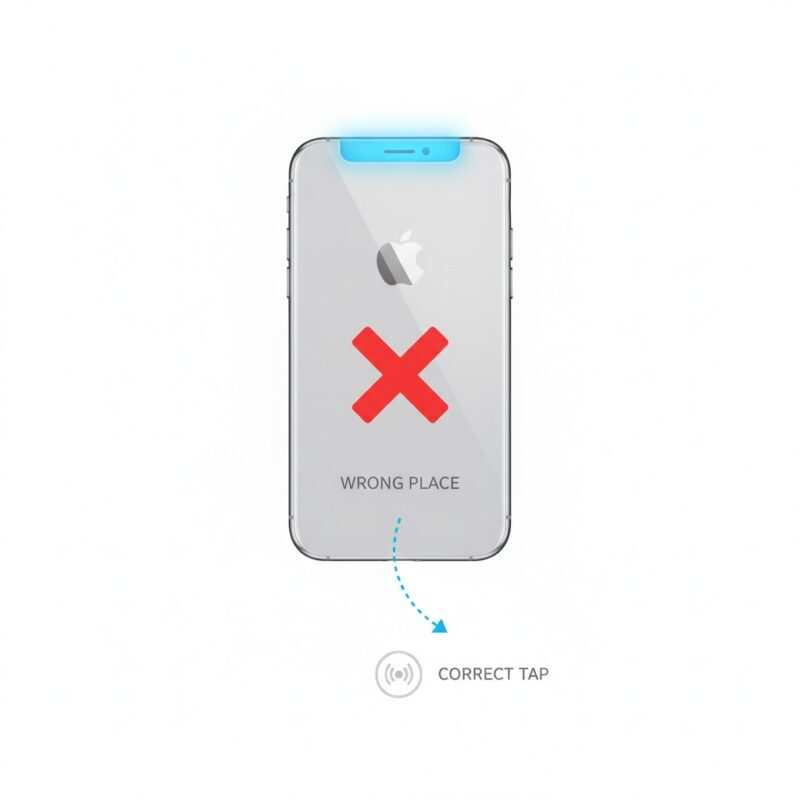
- Payment: The issue is related to Apple Pay. Is your card properly added to the Wallet app? Does the terminal show the contactless symbol? If yes to both, the problem might be with the terminal or your bank.
- Reading Data: Proceed to the next step.
Step 3: Analyze the Tag’s Content What kind of data is on the NFC tag?
- A simple URL (e.g., a website link): Background reading should work on an iPhone XS or newer if the phone is unlocked. If it fails, the issue is likely with detection. Proceed to Section 4.
- Anything else (WiFi, vCard, text, etc.): You must use an app. Download a reputable app like “NFC Tools,” open it to the “Read” screen, and then tap the tag. If it still doesn’t work, proceed to the next step.
Step 4: Isolate the Problem If you’ve used an app and it still fails, follow these checks to isolate the variable.
- Test the Tag on Android: First, verify the tag is functional. Scan it with an Android device. If it works there, you’ve confirmed the tag is programmed correctly and the issue lies with the iPhone interaction.
- Test with Another iPhone: If possible, scan the tag with another compatible iPhone. If it works on the second iPhone, the issue is isolated to your specific device’s settings or hardware. If it fails on both iPhones, the tag may be formatted in a way that is incompatible with iOS.
- Check Key Settings: Before proceeding to major fixes, verify that crucial system settings are enabled. Go to Settings > General > AirDrop and ensure “Bringing Devices Together” is toggled ON. This is required for many NFC functions.
This diagnostic should help you narrow down the possibilities. With a clearer idea of the problem, the specific, actionable solutions in the next section will be much more effective.
Step-by-Step Solutions to Fix iPhone NFC Problems
If the diagnostic above didn’t solve your problem, follow these detailed procedures. Try reading your NFC tag after each step to see if the issue is resolved.
Solution 1: Enable “Bringing Devices Together”
Why it works: This AirDrop setting is poorly named but essential for NFC functionality. It governs the proximity-based handoff features, which includes reading NFC tags. If this is turned off, NFC tag reading will fail.
- Go to Settings > General > AirDrop.
- Ensure the “Bringing Devices Together” toggle is switched ON.
Solution 2: Add the NFC Tag Reader to Control Center
Why it works: For iPhones without background reading (iPhone 7, 8, X) or for times when background reading is unreliable, this provides a manual way to force the iPhone to look for a tag. You can also see a quick video demonstration of using the NFC Tag Reader in Control Center here: How to Use NFC Reader on iPhone.
- Go to Settings > Control Center.
- Scroll down and tap the green “+” icon next to NFC Tag Reader.
- Now, you can swipe down to open Control Center and tap the NFC icon to immediately start a scan.
Solution 3: Force Restart Your iPhone
Why it works: A force restart clears the device’s active memory (RAM) and can resolve temporary software glitches affecting hardware controllers like the NFC chip. This is a common first step for any hardware-related troubleshooting, including iPhone 16 NFC problems.
- For iPhone 8 or newer (including iPhone 16): Press and quickly release the Volume Up button. Press and quickly release the Volume Down button. Then, press and hold the Side button until you see the Apple logo.
- For iPhone 7: Press and hold both the Volume Down button and the Sleep/Wake button simultaneously until the Apple logo appears.
Solution 4: The Physical Checklist
Why it works: The NFC antenna is a physical component. Obstructions or incorrect positioning can easily prevent a successful tag detection.
- Check for Obstructions: Thick cases, especially those with metal plates or battery packs, are common culprits. Remove your case and any accessories.
- Find the “Sweet Spot”: The NFC reader is located on the top-center edge of the back of the device. Hold this specific area directly against the tag for a second or two.
Solution 5: Use Compatibility Mode in NFC Tools
Why it works: Some NFC tags, especially unofficial or specialized ones like Magic MIFARE cards, don’t adhere perfectly to standards. The “Compatibility Mode” in apps like NFC Tools uses different commands that can successfully format and read these problematic tags. For advanced troubleshooting, tools like MTools BLE RFID Reader might offer more diagnostic capabilities.
- Open NFC Tools and go to the “Other” menu.
- Select “Compatibility Mode” and enable it.
- Go back to the “Write” tab and try formatting the tag first before writing your data.
Solution 6: Update Your iOS Software
Why it works: Software bugs are a primary cause of NFC failures. Users often search for “iOS 18.4.1 NFC issues” because a minor update can break functionality. A significant historical example is the bug in iOS 15.4.1 through iOS 15.5, where NFC completely stopped working for many users, particularly affecting medical devices. This was fixed in iOS 15.6. Keeping your device updated is critical.
- Go to Settings > General > Software Update.
- If an update is available, tap Download and Install.
Solution 7: Check for Potential Hardware Defects
Why it works: If software solutions fail, you might have a hardware problem. This is especially true if you are searching for iPhone 16 NFC problems on a brand-new device, or if NFC suddenly stopped working after a drop. On many models, particularly the iPhone 13 series, the NFC antenna is integrated with the flashlight module and requires a specific grounding screw. If this connection is loose, NFC will fail and require professional inspection.
Following these solutions methodically will solve the vast majority of software and user-related NFC issues.
Geographic and Localization Differences
NFC functionality, especially for payments and transit, can vary significantly by region.
Apple Pay and Regional Availability
Apple Pay is not available in all countries. Before you travel, check Apple’s official website for a list of supported regions and banks to avoid any surprises.
New Tap to Cash Feature
A recent addition to Apple Pay is Tap to Cash, a peer-to-peer payment feature using NFC. This allows users to send and receive money simply by holding their iPhones close together. As of the latest updates, this feature supports transactions up to $2000 within a seven-day period, though availability may vary by region.
Express Mode NFC on iPhone for Transit Cards
A key feature for public transportation is Express Mode NFC on iPhone. This allows you to set a specific credit, debit, or transit card in your Wallet to be used at compatible transit terminals without requiring Face ID, Touch ID, or waking your device. You simply tap your iPhone on the reader and go. This creates a much faster and more seamless experience than standard Apple Pay transactions or Android’s typical approach. You can enable this in Settings > Wallet & Apple Pay > Express Transit Card.
Public Transit and the MIFARE Classic Problem
Many public transit systems use older standards like MIFARE Classic 1K/4K. An iPhone’s internal NFC chip cannot read these cards at all due to a hardware limitation. Reading them requires external hardware like a PN532 device. Many Android devices, in contrast, have this hardware built-in.
These external factors are crucial to consider. If you’ve tried everything else, the issue might not be with your device at all.
Common Real-World Scenarios & Why They Fail
Many frustrating NFC moments come from trying to use it on everyday items. Here’s a breakdown of common scenarios and why your iPhone might not work with them, even when an Android device might.
Hotel Key Cards, University IDs, and Office Access Cards
- The Problem: You tap your hotel room key or office ID against your iPhone, and nothing happens.
- Why it Fails: The vast majority of these cards use older, less secure, or proprietary NFC technologies, most commonly MIFARE Classic. As mentioned earlier, the iPhone’s hardware and Core NFC framework completely lack the ability to read these specific chipsets for security reasons. This is intentional. Your phone isn’t broken; it’s working as Apple designed it to.
Gaming Figures (e.g., Nintendo Amiibo)
- The Problem: You want to see what’s on your Amiibo or use your iPhone with it.
- The Reality: An iPhone can interact with Amiibo figures, but with major limitations. Using an app like NFC Tools, you can successfully read the tag’s serial number and see that it’s an NTAG215 chip (the type used in Amiibo). However, you cannot use your iPhone to emulate the figure for a game on a console, nor can you write or clone Amiibo data due to the limitations of Core NFC. Reading basic data is possible; practical in-game use is not.
NFC Medical Device and iPhone Interactions
- The Problem: Your NFC medical device, like a continuous glucose monitor (CGM) or insulin pump, fails to scan with your iPhone.
- Why it Fails: This is a high-concern topic because reliability is critical. Failures are almost always caused by software bugs in iOS updates. The iOS 15.4.1 bug was a prime example, where many users of devices like the FreeStyle Libre sensor found their scanners stopped working. If you experience a failure after an update:
- Check the device manufacturer’s website for any warnings about the new iOS version.
- Perform a force restart of your iPhone.
- Unfortunately, the most reliable fix is often waiting for Apple to release a patch in the next minor iOS update. You can find related discussions on forums like the Apple Developer Forums.
Smart Products (e.g., RIMOWA Electronic Luggage Tags)
- The Problem: Your expensive smart luggage tag or other NFC-enabled product suddenly stops working with your iPhone.
- Why it Fails: These products almost always rely on a dedicated brand app to function. If the NFC interaction fails, the issue is rarely with the iPhone’s core NFC capability. It’s more likely one of these causes:
- The App: The manufacturer’s app may have a bug, need an update, or have lost its connection. Try reinstalling the app.
- The Tag’s State: The tag itself may have been put into a “locked” or “provisioned” state by the app, preventing other apps (like NFC Tools) from reading it.
- Proprietary Data: The tag may contain custom-formatted data that only the official app can understand.
Related Guides and Further Reading
To build on what you’ve learned here, explore these related topics to become an NFC expert:
- NFC vs. QR Codes: Which is Better?
- How to Program an NFC Card on Android
- Creating a Landing Page for Your Digital Business Card
Your NFC Quick Reference Checklist
When NFC works on Android but not on your iPhone, don’t assume your device is broken. The cause is usually a software limitation, a setting, or a simple misunderstanding of how Apple’s system works.
- Is it a payment? Use Apple Pay. Ensure it’s set up and available in your region.
- Is it a URL? Tap with the top edge of an iPhone XS or newer. Make sure “Bringing Devices Together” is on.
- Is it anything else (WiFi, contact, etc.)? You must use a third-party app like NFC Tools. Use the Control Center shortcut for manual scanning.
- Still not working? Remove the case, force restart, and test the hardware with Apple Pay. If it failed after a drop, suspect a hardware defect.
- Last resort? Update your iOS software or try formatting the tag in Compatibility Mode.
By following this guide, you should be able to diagnose and fix most NFC compatibility issues. For official documentation, refer to Apple’s Core NFC Developer Documentation and Google’s NFC Basics for Android. For general Apple support on NFC, you can visit Apple Support. For real user scenarios and solutions, the official Apple Community forums are an invaluable resource.
Meet Oladepo Babatunde, a technical writer and researcher who makes digital business cards easy to use in the real world. As the founder of CardAdviceHub.com, Oladepo turns tap‑to‑connect tech into clear, reliable workflows—covering NFC/QR setup, troubleshooting, platform comparisons, and practical design tips. He draws on a Higher National Diploma in Computer Science and more than a decade of writing experience since 2014 to test cards, apps, and accessories hands‑on, then share step‑by‑step guides with screenshots, checklists, and templates you can follow in minutes. When he’s not filming tutorials, he’s building resources that help solo creators and teams launch faster—no code required. CardAdviceHub focuses on informational how‑tos and does not publish financial advice.
- Areas of focus: NFC tags and chips (NTAG213/215/216), iPhone/Android setup, QR best practices, platform integrations (Sheets, HubSpot, Zapier), event signage and accessories.
- How I test: Real devices, repeated tap/read tests with different cases/materials, screenshots and videos for every step, and “first‑try” reliability checks.
- Editorial standards: Every how‑to is reproducible, updated when apps change, and clearly labels any affiliate relationships. No financial advice.
- Contact: info@cardadvicehub.com (or contact us)
NFC Works on Android but Not on iPhone: A Complete Troubleshooting Guide Disclaimer
The information on NFC Works on Android but Not on iPhone: A Complete Troubleshooting Guide is for general informational purposes only. While we strive for accuracy and conduct thorough research, we make no guarantees about the completeness, reliability, or current accuracy of the information provided, as software features (like in NFC Works on Android but Not on iPhone: A Complete Troubleshooting Guide) and financial product terms can change.
We may receive compensation for reviews or mentions, but this does not influence our opinions.
Always verify information with official sources, including the credit card provider for terms and conditions, and official software documentation or support for features and usage.
By using the information on NFC Works on Android but Not on iPhone: A Complete Troubleshooting Guide, you agree that CardAdviceHub will not be liable for any losses or damages arising from your use of the information provided.