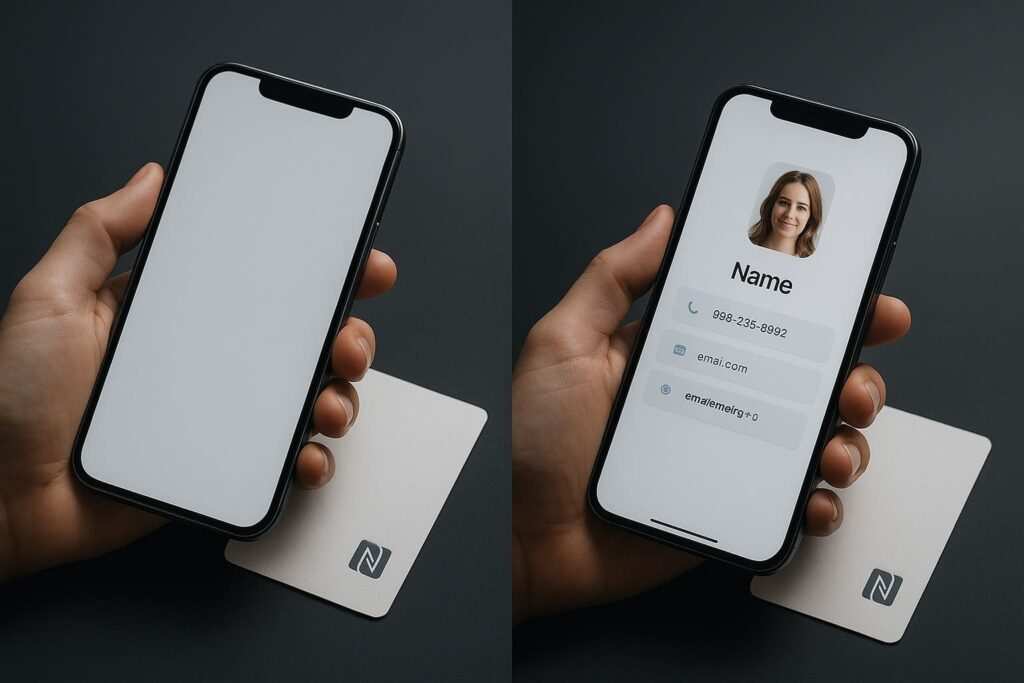You tap your new NFC business card, expecting your sleek digital profile to appear, but instead, your phone launches the App Store, a random game, or just a blank browser. It’s a common and frustrating problem that makes your cool tech feel clumsy.
If you’ve ever thought, “My NFC tap opens the wrong page,” or “This isn’t doing what it’s supposed to,” you’re in the right place. This isn’t a random glitch. It’s a clear sign that your phone has remembered the wrong choice, and you simply need to reset your NFC app preferences.
Let’s figure this out. This guide provides clear, step-by-step solutions to help you change the default NFC app on both Android and iPhone.
Why This Happens: Understanding Your Phone’s “Digital Brain”
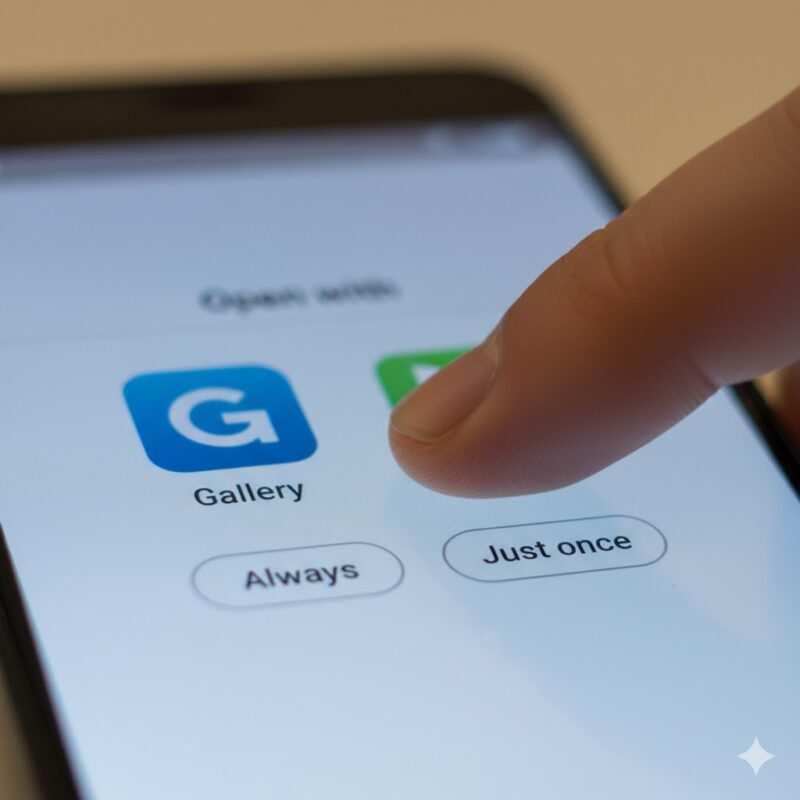
When this incorrect redirection happens, your phone is actually trying to be helpful by remembering your choices. To understand why your NFC tap opens the wrong page and how to fix it, you need to know about the data on the tag, your phone’s app management system, and the choices you’ve previously made. If you want to stop this issue, you first have to understand the cause.
The Data on the Tag: Not All Taps Are Created Equal
The first thing to understand is that an NFC tag is just a tiny, powerless storage device. Its behavior is dictated by the data written to its NDEF record in the NDEF (NFC Data Exchange Format).
- Standard Web Links (URLs): The most common reason an NFC tag opens browser instead of app is because the tag simply contains a standard web link (
https://...). The phone’s logical default action is to open a browser. Understanding the difference between link formats is key; you can learn more about digital card link formats and how to fix them. - Custom App Links (URIs): More advanced tags use a URI (Uniform Resource Identifier), like
popl://orlinq://. This special URI scheme directly tells the phone to open a specific app. If a different app opens, it’s time to investigate your app association settings and likely reset NFC app preferences.
App Intent Filters: The Digital Mail Sorter
Think of your phone’s OS as a mail sorter. When an NFC tap arrives, a system called an “intent filter” reads the data type. It then looks for apps that claim they can handle it. This is where conflicting apps arise. Multiple apps, like Chrome, Safari, or various social media apps, might claim they can handle a URL, which is a primary reason why an NFC opens the wrong app.
The “Always” vs. “Just Once” Trap
The problem almost always begins with a choice. The first time you tap a tag with conflicting apps, Android asks which app to use for NFC and presents a prompt with “Always” or “Just once” options. If you accidentally select the wrong app and tap “Always,” you’ve created a stubborn default. This is the main reason users get stuck. They’ve accidentally set the wrong preference for their NFC tag and now need a way to change those settings.
Now that you understand the “why” behind this incorrect redirection, we can dive into the “how.” For the vast majority of Android users, the solution to fix this behavior is just a few taps away.
The Android Solution: How to Reset NFC App Preferences
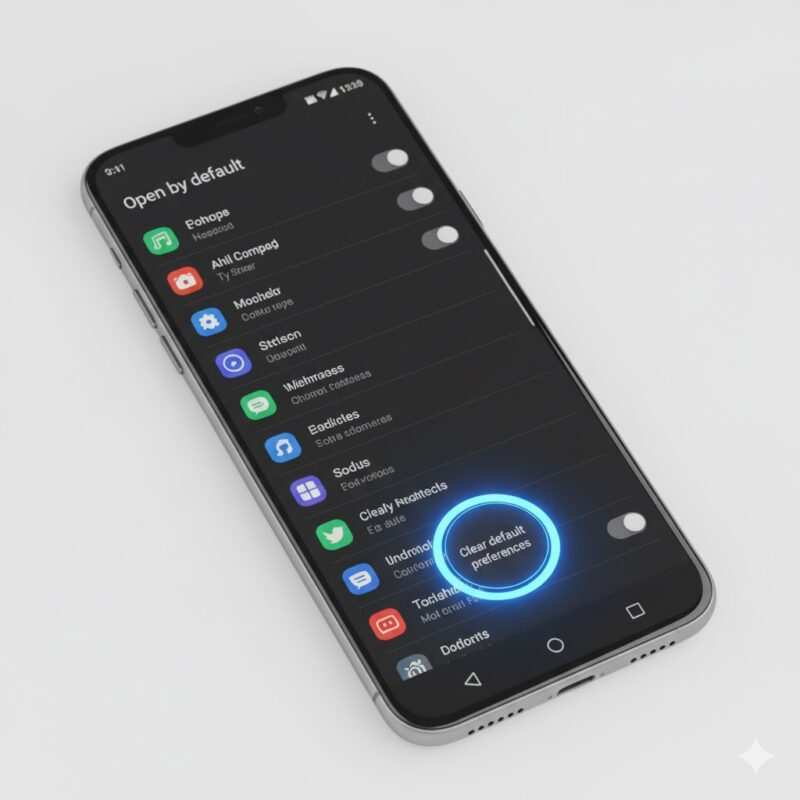
This is the definitive fix when your phone opens the wrong app on devices from Samsung (One UI), Google (Pixel), and others, confirmed to work on Android 12, 13, and 14. This process is the key to successfully being able to change the NFC default app behavior.
Step 1: Identify the Hijacking App
First, identify the app that is hijacking the tap behavior. If your tag should open the Linq app but it keeps launching Chrome, then Chrome is the app whose settings we need to adjust. This is the first step to fix this frustrating issue.
Step 2: Clear the App’s Defaults (The Primary Fix)
Here, we will force the phone to forget the faulty preference. This is the core procedure to reset NFC app preferences and stop NFC from opening a specific app.
- Open your phone’s Settings app.
- Navigate to Apps (or “Apps & notifications,” “Manage apps”).
- Find the app that’s opening by mistake (e.g., Chrome).
- On the app’s info page, tap on “Open by default”.
- Press the button that says “Clear default preferences”. This is the key step to change the default app for that application.
The full navigation path is generally: Settings > Apps > [Find the Wrong App] > Open by default
Step 3: What if “Clear Defaults” is Grayed Out?
If you can’t reset the app’s preferences using the button, the problem might be a glitch. The next move is to clear the NFC cache Android files for that app.
- On the same app info screen, tap on “Storage & cache.”
- First, tap the “Clear cache” button. This is a safe step that won’t delete personal data.
- After clearing the cache, tap the NFC tag again.
Warning: Understand the Difference Before You Tap
Action What It Does When to Use It Clear cache Deletes temporary, non-essential files. Always try this first. It’s a low-risk fix for general glitches. Clear data / storage Resets the app to its factory state. This will log you out and delete settings. Use this as a last resort when the other steps to fix the default behavior have failed.
Step 4: The Final Tap – Retraining Your Phone
Now that you’ve cleared the old preference, it’s time to set the default app for the NFC tag correctly.
Tap the NFC tag one more time. The “Open with” selection box should now reappear. Carefully select the correct app. We strongly recommend choosing “Just once” the first time. Once you’re sure it’s correct, tap it again and confidently select “Always” to set the right default.
Fixing the default preference solves the issue for most Android users. But what if you’re dealing with an iPhone NFC opens wrong app problem, where you can’t directly change these settings in the same way? The approach is completely different.
The iPhone “Solution”: Mastering Apple’s Walled Garden
If you’re an iPhone user frustrated that an NFC tap opens the wrong page, your approach must be different. You can’t just find a menu to reset NFC app preferences. On iOS (iOS 18+ included), Apple manages NFC interactions rigidly.
The iPhone’s Unchangeable Logic
An iPhone’s response is determined by the tag’s data.
- App-Specific URI (
appname://): If a tag has a URI, it will always try to open that app. - Generic URL (
https://): If a tag has a URL, it will always open your default browser. An NFC tap opens the wrong page in this context because the tag itself is programmed for a browser, not a specific app.
The Real iPhone Fixes: From Tag Inspector to Automation Guru
Since you can’t change the default app settings directly, you must use a workaround.
- Diagnose the Tag with an App: Use an app like NFC Tools to read your tag. This will confirm if the issue where the tap opens the wrong page is because of a generic URL on the tag.
- The Ultimate Fix: The Shortcuts App: This is the true power-user method to override the default tap behavior. You can create a Personal Automation that forces your phone to perform a specific action when it scans an NFC tag. This is the most effective way to deal with cases where your NFC opens the wrong app. For a detailed guide on this, see our article on how to program an NFC business card on iPhone using Shortcuts.
- The “Soft Reset”: Offload and Reinstall: If a specific app like Popl is buggy, go to Settings > General > iPhone Storage, tap the app, and “Offload App.” Then, reinstall it.
The steps above solve the vast majority of cases. But if you’ve tried everything and still find that your phone opens the wrong app, don’t worry. There are a few more advanced steps to take.
Advanced Troubleshooting: When the Simple Fixes Don’t Work
If you’ve tried to fix the default settings and are still having issues, the problem might be more complex.
- Check for Conflicting Apps: Try temporarily disabling other NFC-enabled apps (like payment apps) to see if the problem resolves. Sometimes an unexpected app conflict is the reason for this behavior.
- Isolate the Problem: Try the tag with a different phone. If it works correctly elsewhere, the issue is with your phone’s settings. If it fails everywhere, the tag is programmed improperly.
- Is the Tag Even Reading? Sometimes, the issue isn’t the wrong app opening, but the tag not reading at all. If you see an error message, check our guides to fix an Android that says “couldn’t read tag” or for troubleshooting an iPhone not reading NFC.
- Check for a System Update: Bugs in the operating system can sometimes cause issues. Make sure your device is running the latest software. An update can fix underlying problems and allow you to change the NFC default app behavior correctly.
- Check App Permissions: While less common for this issue, ensure the app you want to open has all necessary app permissions. Go to Settings > Apps > [Your App] > Permissions.
As you use NFC more, it’s wise to be cautious. Understanding the built-in security features can give you peace of mind, especially if a tap unexpectedly opens the wrong page.
A Quick Word on NFC Security
Is it safe to tap any NFC tag? Generally, yes. NFC’s short range and the need for user confirmation for sensitive actions provide strong security. The biggest risk is a malicious tag programmed to make an NFC tap open the wrong page, leading to a phishing website. Be as cautious as you would be with a QR code.
By being mindful of security and knowing how to troubleshoot, you can use NFC with confidence. Let’s wrap up with a few proactive tips to prevent these issues.
Proactive Tips to Prevent This in the Future
A little foresight can prevent the headache of needing to reset NFC app preferences again.
- For All Users: On Android, live by the “Just once” rule until you are absolutely sure.
- For People Who Program Tags: Use custom URI schemes instead of generic URLs. This is the best way to prevent the browser from hijacking the tap and avoid the NFC opens wrong app problem for your users. If you’re programming on Android, our guide can show you the best practices to program an NFC business card.
FAQ: Your NFC Questions Answered
How do I make it stop opening a specific app?
To stop NFC from opening a specific app, you need to reset NFC app preferences for that app. Go to Settings > Apps, find the app, tap “Open by default,” and hit “Clear default preferences.”
Why does my Android keep asking which app to use for NFC?
This prompt appears because you haven’t set a default action. To stop it, select the app you want and tap “Always”. If you want to change it later, you’ll need to reset the app preferences for that app.
What is the fastest way to reset NFC app preferences?
The fastest way is the one described in this guide: Settings > Apps > [Problem App] > Open by default > Clear default preferences. There is no system-wide single button to reset all NFC preferences at once.
Further Reading
- General Compatibility: Will My Card Work on iPhone and Android? A Complete Compatibility Guide
- Understanding the Basics: NFC Business Card: How It Works on iPhone & Android
- For Contact Cards: How to Write a vCard (.vcf) File to Your NFC Tag The Right Way
- iPhone vs. Android Issues: NFC Works on Android but Not on iPhone: Diagnosing the Difference
Conclusion: Taking Back Control of Your Tap
Navigating NFC taps doesn’t have to be frustrating. You now have the knowledge to fix the issue when an NFC opens the wrong app. For Android users, the solution is a simple process to reset those app preferences. For iPhone users, it’s about using tools like Shortcuts to create the desired outcome. With these steps, you can take back control and ensure your next tap is predictable and reliable.
Meet Oladepo Babatunde, a technical writer and researcher who makes digital business cards easy to use in the real world. As the founder of CardAdviceHub.com, Oladepo turns tap‑to‑connect tech into clear, reliable workflows—covering NFC/QR setup, troubleshooting, platform comparisons, and practical design tips. He draws on a Higher National Diploma in Computer Science and more than a decade of writing experience since 2014 to test cards, apps, and accessories hands‑on, then share step‑by‑step guides with screenshots, checklists, and templates you can follow in minutes. When he’s not filming tutorials, he’s building resources that help solo creators and teams launch faster—no code required. CardAdviceHub focuses on informational how‑tos and does not publish financial advice.
- Areas of focus: NFC tags and chips (NTAG213/215/216), iPhone/Android setup, QR best practices, platform integrations (Sheets, HubSpot, Zapier), event signage and accessories.
- How I test: Real devices, repeated tap/read tests with different cases/materials, screenshots and videos for every step, and “first‑try” reliability checks.
- Editorial standards: Every how‑to is reproducible, updated when apps change, and clearly labels any affiliate relationships. No financial advice.
- Contact: info@cardadvicehub.com (or contact us)
NFC Opens Wrong App? How to Change NFC Default App & Reset NFC App Preferences Disclaimer
The information on NFC Opens Wrong App? How to Change NFC Default App & Reset NFC App Preferences is for general informational purposes only. While we strive for accuracy and conduct thorough research, we make no guarantees about the completeness, reliability, or current accuracy of the information provided, as software features (like in NFC Opens Wrong App? How to Change NFC Default App & Reset NFC App Preferences) and financial product terms can change.
We may receive compensation for reviews or mentions, but this does not influence our opinions.
Always verify information with official sources, including the credit card provider for terms and conditions, and official software documentation or support for features and usage.
By using the information on NFC Opens Wrong App? How to Change NFC Default App & Reset NFC App Preferences, you agree that CardAdviceHub will not be liable for any losses or damages arising from your use of the information provided.