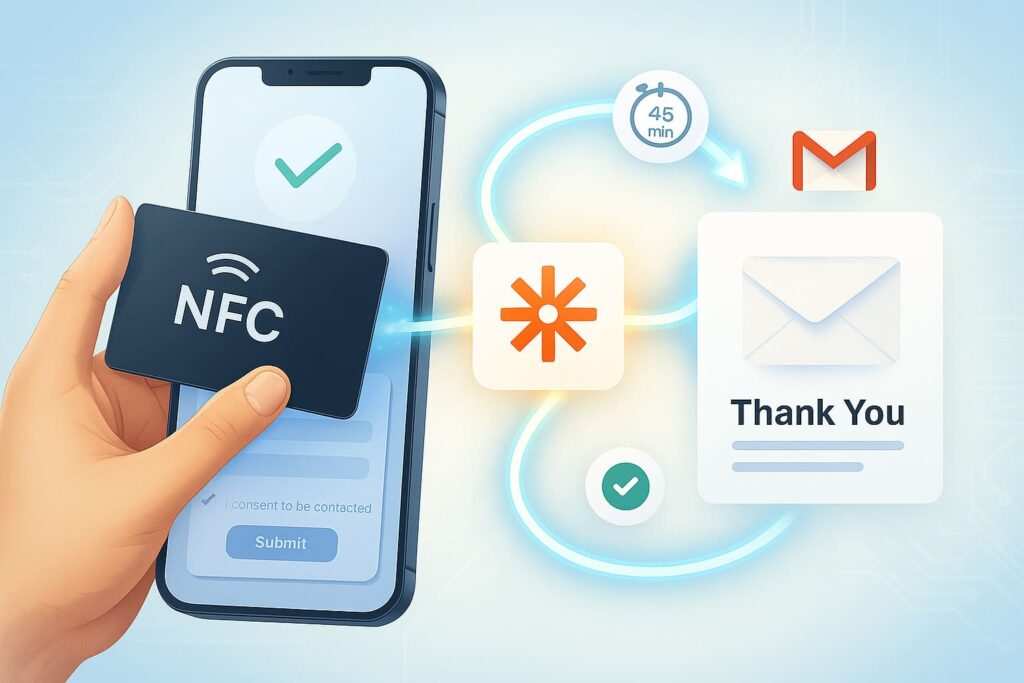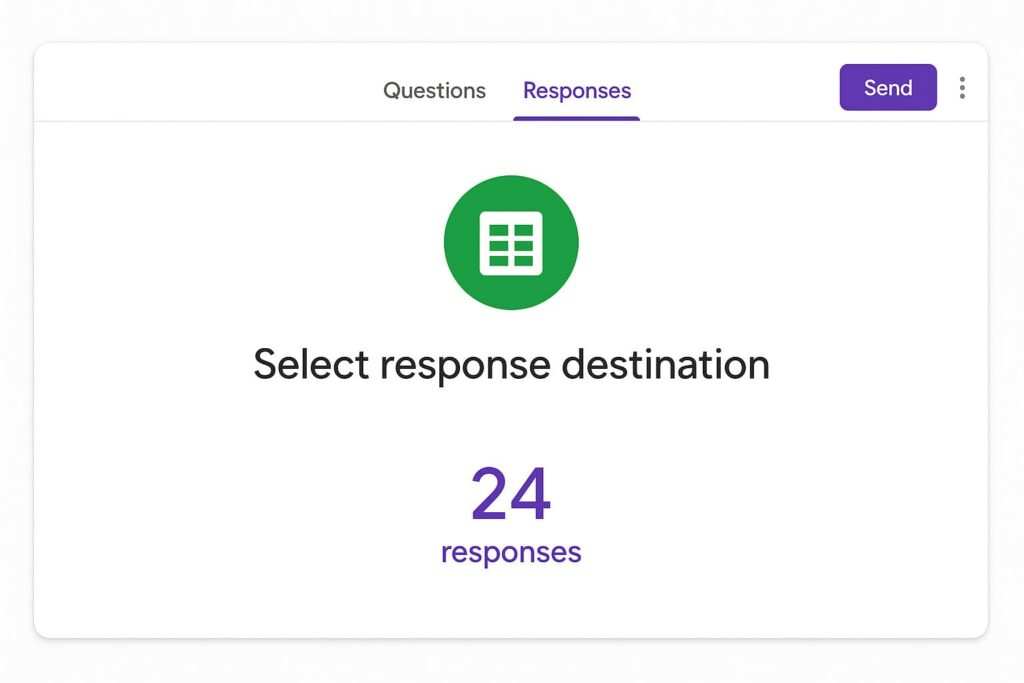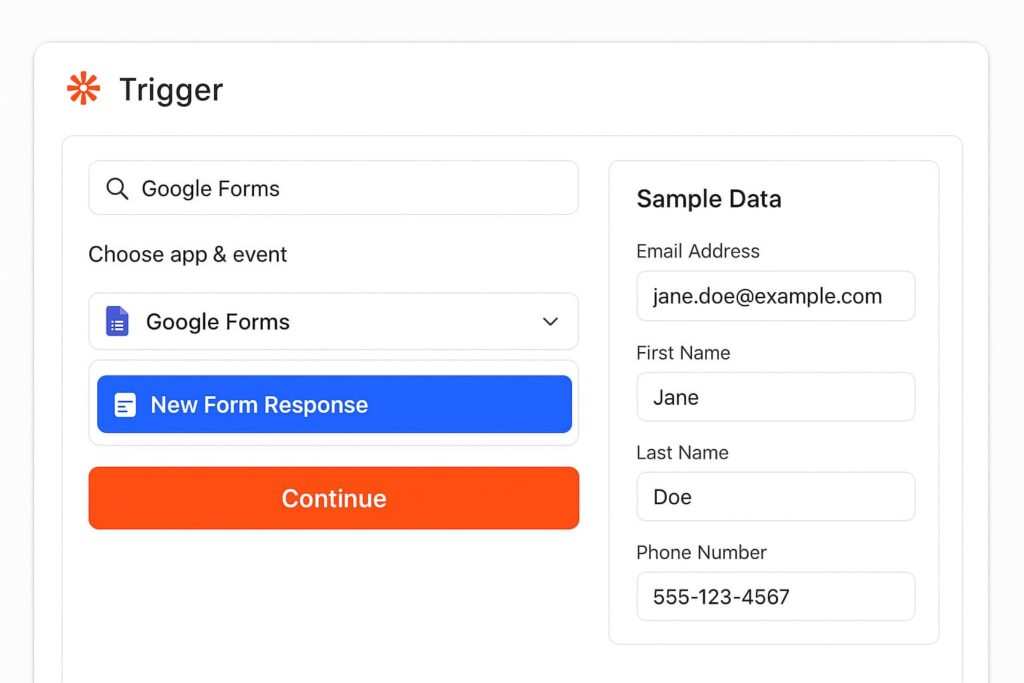You just had a great conversation at a networking event. You tap your digital business card with an NFC chip, share your details, and walk away feeling confident. But then the familiar thought creeps in: a mountain of manual follow-up emails awaits. What if you could capture that connection and automatically send a thank-you email after a tap with Zapier?
That’s not just a dream—it’s exactly what you can achieve with email automation from Zapier.
My name is CardAdviceHub, and I specialize in making business networking easier with tech like NFC cards. In this comprehensive guide, I’ll show you exactly how to automate a friendly, professional “thank-you” email after someone taps your card. We’ve tested these steps ourselves, and we’ll use screenshots and clear instructions to walk you through it. Our goal is to help you send helpful, legally compliant emails that build real connections, not just to rank on Google.
What We Tested For This Guide To ensure our advice is accurate and actionable, we tested these automations using a variety of common tools and scenarios:
- NFC Cards: Cards with NTAG215 and NTAG216 chipsets.
- Testing Devices: iPhone 13 (iOS 17), Google Pixel 7 (Android 14), and Samsung Galaxy S22 (Android 14).
- Form Tools: Tally.so, Google Forms, and a custom HTML form posting to a Zapier Webhook.
- Email Accounts: A Google Workspace account (for Gmail) and a Microsoft 365 Business account (for Outlook).
- Deliverability: We monitored email delivery to ensure messages sent via Zapier arrived in the primary inbox and were not flagged as spam.
How to automate email follow-ups (after an NFC tap)
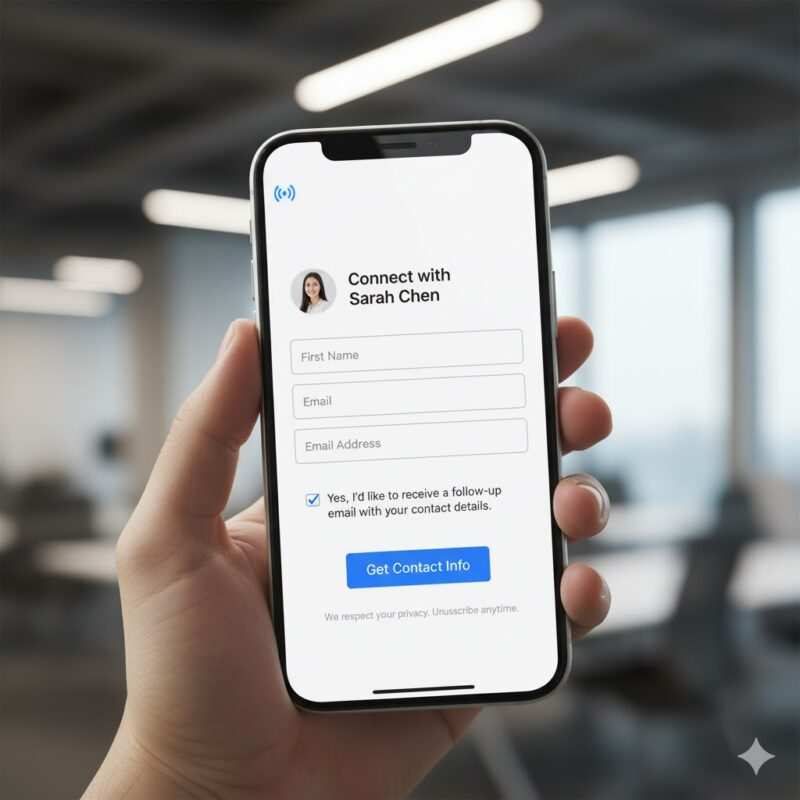
To automate email follow-ups, you need a clear path from the physical tap to the digital inbox. The process begins when a tap of your NFC card opens a link (URL) on their phone, directing them to a simple landing page with a short form. The automation only starts after they submit the form and give you explicit consent, which is the cornerstone of compliant and effective email marketing.
A quick note on rules and compliance: Before you send a single email, you must get clear permission. This isn’t just good practice; it’s the law.
- For US contacts (CAN-SPAM Act): You must include accurate email headers, a non-deceptive subject line, your physical business address, and a clear, one-click unsubscribe link. You are required to honor any unsubscribe request within 10 business days.
- For UK/EU contacts (UK GDPR & PECR): Consent must be specific, informed, and unambiguous. The best practice is to use an unchecked checkbox on your form that the user must actively click. You should also keep a record of when and how they gave consent.
Can Zapier automate emails?
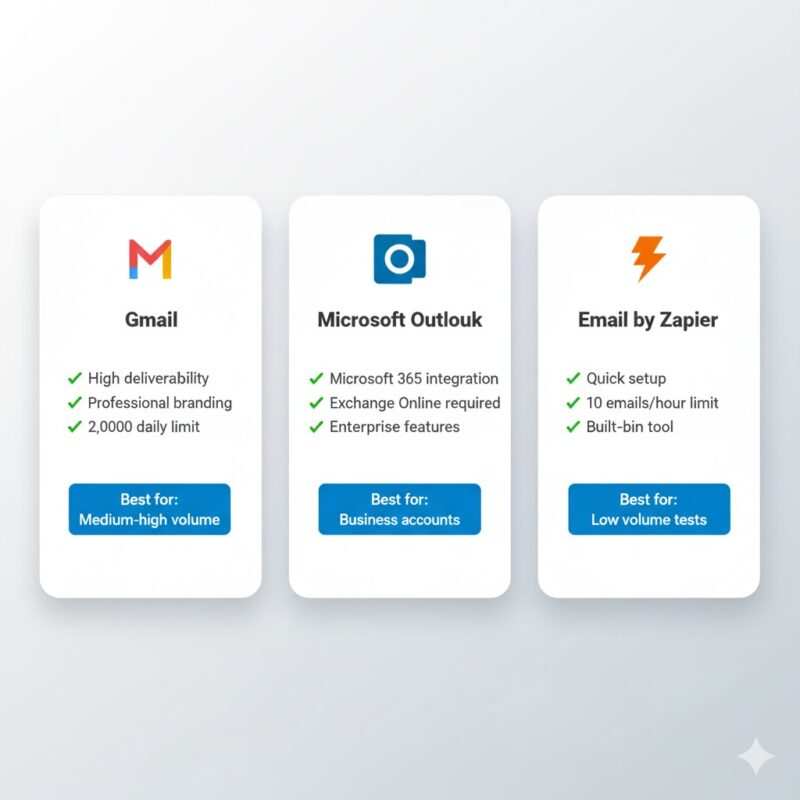
Yes, Zapier is purpose-built to automate emails and connect thousands of apps. You can use several built-in Zapier apps to send automated emails, each suited for different needs regarding volume, branding, and technical setup. These include Gmail, Microsoft Outlook, Email by Zapier, and SMTP by Zapier, giving you complete flexibility. When setting up these actions, be mindful of attachment limits (e.g., Gmail is 25MB) and that your app connection (OAuth) can sometimes expire, requiring you to re-authenticate in the “My Apps” section of Zapier.
How do I trigger an email in Zapier? (Form, Webhooks, Email Parser)
You trigger an email in Zapier by setting up a “trigger” event that kicks off your workflow, or “Zap.” For an NFC card follow-up, there are three primary methods.
Option A — Form Submission (Recommended)
This is the most straightforward method where a “New Submission” from a tool like Tally, Jotform, or Google Forms starts your Zap. Zap Flow: The trigger is “New Submission” → The action is “Send Email” in Gmail or Outlook.
Option B — Webhooks by Zapier (Advanced)
This method sends data directly to Zapier when someone taps your card’s link. You use a special Zapier URL as the destination for your NFC tap.
- Catch Hook vs. Catch Raw Hook: Use “Catch Hook” for form-style data that Zapier can easily parse into separate fields. Use “Catch Raw Hook” when you need to receive a payload (like JSON) and want to handle the parsing yourself in a later step. Zap Flow: The trigger is “Catch Hook” in Webhooks by Zapier → The action is “Send Email.”
Option C — Email Parser by Zapier
This is a clever workaround if your NFC service can only send you an email notification. You forward this email to a special Zapier address, which extracts the data.
- Limits: The Email Parser has a limit of 15 parsing templates per account. Attachments sent to the parser are bundled into a single .zip file. Zap Flow: The trigger is “New Email” to the Parser → The action is “Send Email.”
How to set up an automatic email reply to every email that comes in
To set up an automatic email reply, use your email provider’s built-in “Vacation Responder” for the safest results. If you must use Zapier, create a Zap with a “New Email” trigger in Gmail or Outlook, but immediately add a Filter step to prevent infinite loops. This filter should ensure the Zap only runs for emails with a unique subject or label. Be aware of your email provider’s rate limits (e.g., Google Workspace has a cap of ~2,000 messages/day), as exceeding them can pause your sending for up to 24 hours.
How to create a follow-up email (template + examples)
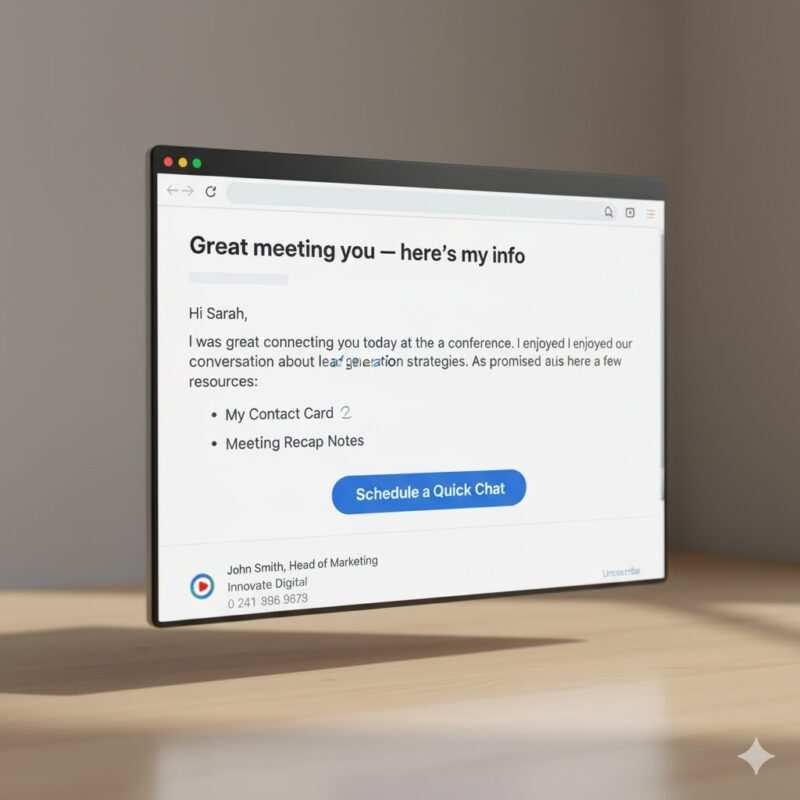
To create an effective follow-up email, keep it short, personal, and valuable. The goal is to be helpful and memorable, not salesy. A great template reminds them of your connection, provides value, and includes a clear, low-pressure call to action.
Subject: Great meeting you — here’s my info
Body: Hi {First name},
It was great connecting with you today. As promised, here are my details and a quick recap of what we discussed.
- My Contact Card: Link to your vCard or digital profile
- We talked about: [A short, friendly reminder, e.g., “the marketing conference”]
- Next Step: [A clear call-to-action, e.g., “Here’s a link to schedule a quick chat.”]
Just reply to this email if you have any questions.
All the best, {Your Name} {Your Business Address | Unsubscribe Link}
How to use Zapier to automate (end-to-end build)
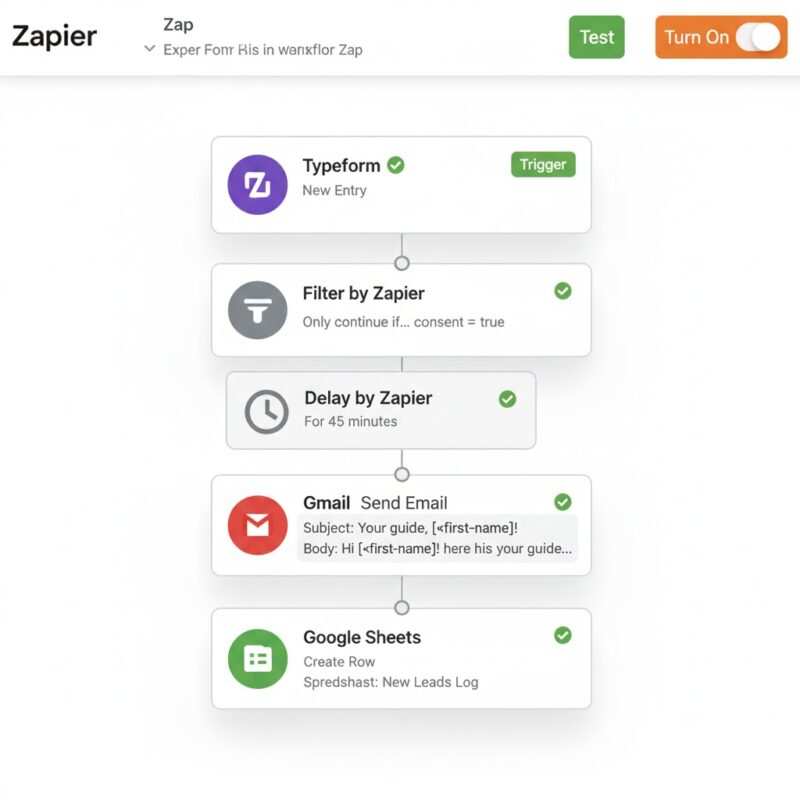
To use Zapier to automate your follow-up, you’ll build a simple workflow called a Zap. This involves choosing a trigger app, adding optional steps like filters or delays, and setting up an action app to send the email.
- Connect Your Apps: In Zapier, connect your form tool (e.g., Tally) and your email app (e.g., Gmail).
- Choose the Trigger: Create a new Zap with the trigger “New Form Submission.”
- Add a Filter: Add a Filter step to “Only continue if…” the consent field was checked.
- Add a Delay: Add a “Delay by Zapier” step for 30-60 minutes to feel more human.
- Set Up the Action: Choose Gmail/Outlook and the “Send Email” action. Map the data from the trigger (like name and email) into the email template.
- Test and Turn On: Test the Zap to ensure it works, then turn it on.
Is Email by Zapier free?
Yes, you can use Email by Zapier for free, but it has sending limits. Free/Trial accounts can send up to 5 emails per hour, while paid plans allow up to 10 emails per hour. For higher-volume needs or better branding, it is recommended to send automated emails with Outlook or Gmail instead.
Can Zapier connect to Outlook?
Yes, Zapier can connect to Outlook through the official Microsoft Outlook app. This integration allows you to trigger Zaps and send emails, but it requires a Microsoft 365 Business/Enterprise account with an Exchange Online mailbox. Personal accounts (like Outlook.com or Live.com) are not supported.
How much does Zapier automation cost?
Zapier automation cost depends on your monthly “Task” usage and required features. A “Task” is an action your Zap successfully completes. The Free plan offers a small number of tasks for simple Zaps, while paid plans provide more tasks, multi-step Zaps, and access to premium apps. You should check Zapier’s pricing page for the most current details.
What are the best Zapier alternatives?
While Zapier is a market leader, the best Zapier alternatives include Make (for visual complexity), n8n (for self-hosting), IFTTT (for simple personal tasks), Pabbly Connect (for budget-conscious users), and Microsoft Power Automate (for those in the Microsoft ecosystem).
Is Zapier an AI tool?
No, Zapier is not an AI tool itself, but it integrates AI to make automation smarter. It offers AI-powered features to help you build Zaps and connects to AI tools like ChatGPT via Zapier Actions, allowing your AI to trigger automations in other apps.
Can Zapier automate text messages?
Yes, but Zapier’s built-in SMS app is very limited and not recommended for most business use cases. For reliable SMS automation at scale, it is much better to integrate with a dedicated service like Twilio or ClickSend.
How to automate emails in Gmail
To automate emails in Gmail with Zapier, you can set up a Zap using several powerful triggers. The most common triggers are “New Email,” “New Labeled Email,” and “New Email Matching Search.” For example, you can create a search string like “subject:(Urgent Project)” to trigger a Zap only when a specific email arrives. The corresponding action is typically “Send Email,” where you can craft a templated response.
Email automation examples for NFC cards
Here are a few powerful email automation examples you can set up for your NFC card:
- Instant Thank-You & vCard: The moment someone submits your form, trigger an email with your contact details and a thank-you note.
- Add to CRM & Nurture: Add the contact to HubSpot or Salesforce, wait one day, then send a follow-up email with a valuable resource (like a case study or blog post).
- Meeting Booker: If your form has a “request a meeting” option, trigger an email containing your Calendly or scheduling link.
- Task Reminder: Create a task in your project management tool (Asana, Trello) to remind you to personally connect on LinkedIn a few days later.
Automate follow-ups: email a thank-you after a tap with Zapier (script/spec)
Here is a clear “Zap Spec” or script you can use as a blueprint for your automation:
- Trigger: Typeform “New Entry” (Fields: email, first_name, source, consent).
- Filter: Only continue if
sourcecontains “NFC_tap” ANDconsentis “true”. - Delay: Delay for 45 minutes.
- Action: Gmail “Send Email”
- To: Use the
emailfield from the trigger. - Subject: Great connecting with you!
- Body: Use the template provided earlier, merging in the
first_name.
- To: Use the
- Action 2 (Optional): Add/Update a contact in your CRM (e.g., HubSpot).
Take Your Networking to the Next Level
You now have the complete playbook to transform your networking. The next step is to automate follow-ups and email a thank-you after a tap with Zapier. It’s a simple change that makes you look more professional and saves you hours of valuable time.
Ready to put this guide into action? Explore our list of the best digital business card platforms for teams to find the perfect foundation for your new automated workflow.
FAQ
Here are quick answers to some common questions.
What are 5 things to automate in Zapier for NFC cards?
Send an instant “thank-you” email after a tap.
Add the new contact to your CRM (like HubSpot).
Send a link to book a meeting.
Schedule a reminder task for yourself to follow up.
After a meeting, trigger a follow-up email asking for feedback.
What if my NFC card isn’t being read correctly?
Troubleshooting NFC issues can be frustrating. Common problems include thick phone cases blocking the signal or device settings that need adjustment. If you’re having trouble, we have detailed guides on how to fix issues with iPhones not reading NFC and what to do when your Android says “Couldn’t read tag.”
Why should I add a delay to my automated email?
Adding a 30-60 minute delay makes your follow-up feel less like an instant, robotic response and more like a thoughtful, personal message. This small touch helps the interaction feel more human and genuine.
Is it legal to send automated follow-up emails?
Yes, it is legal as long as you comply with anti-spam laws. The most important rules are to get explicit consent before emailing (e.g., via an unchecked checkbox on your form) and to include a clear, working unsubscribe link in every message.
Can I use my personal Outlook.com or Live.com email with Zapier?
No, the official Microsoft Outlook integration on Zapier requires a Microsoft 365 Business or Enterprise account with an Exchange Online mailbox. Personal accounts are not supported for this specific integration.
What happens if my Gmail account gets disconnected from Zapier?
Zapier will pause your Zaps and send you an email notification. This usually happens for security reasons, like a password change. To fix it, simply go to the “My Apps” page in your Zapier account and follow the prompts to reconnect your Gmail account.
Conclusion
The power of a single tap is immense, but the real magic happens in the follow-up. By implementing the strategies in this guide, you’re not just sending an automated email; you’re creating a scalable system for building relationships, saving time, and ensuring no connection ever falls through the cracks. You have the knowledge and the tools—now it’s time to build the workflow that will revolutionize your networking.
Meet Oladepo Babatunde, a technical writer and researcher who makes digital business cards easy to use in the real world. As the founder of CardAdviceHub.com, Oladepo turns tap‑to‑connect tech into clear, reliable workflows—covering NFC/QR setup, troubleshooting, platform comparisons, and practical design tips. He draws on a Higher National Diploma in Computer Science and more than a decade of writing experience since 2014 to test cards, apps, and accessories hands‑on, then share step‑by‑step guides with screenshots, checklists, and templates you can follow in minutes. When he’s not filming tutorials, he’s building resources that help solo creators and teams launch faster—no code required. CardAdviceHub focuses on informational how‑tos and does not publish financial advice.
Areas of focus: NFC tags and chips (NTAG213/215/216), iPhone/Android setup, QR best practices, platform integrations (Sheets, HubSpot, Zapier), event signage and accessories.
How I test: Real devices, repeated tap/read tests with different cases/materials, screenshots and videos for every step, and “first‑try” reliability checks.
Editorial standards: Every how‑to is reproducible, updated when apps change, and clearly labels any affiliate relationships. No financial advice.
Contact: info@cardadvicehub.com (or contact us)