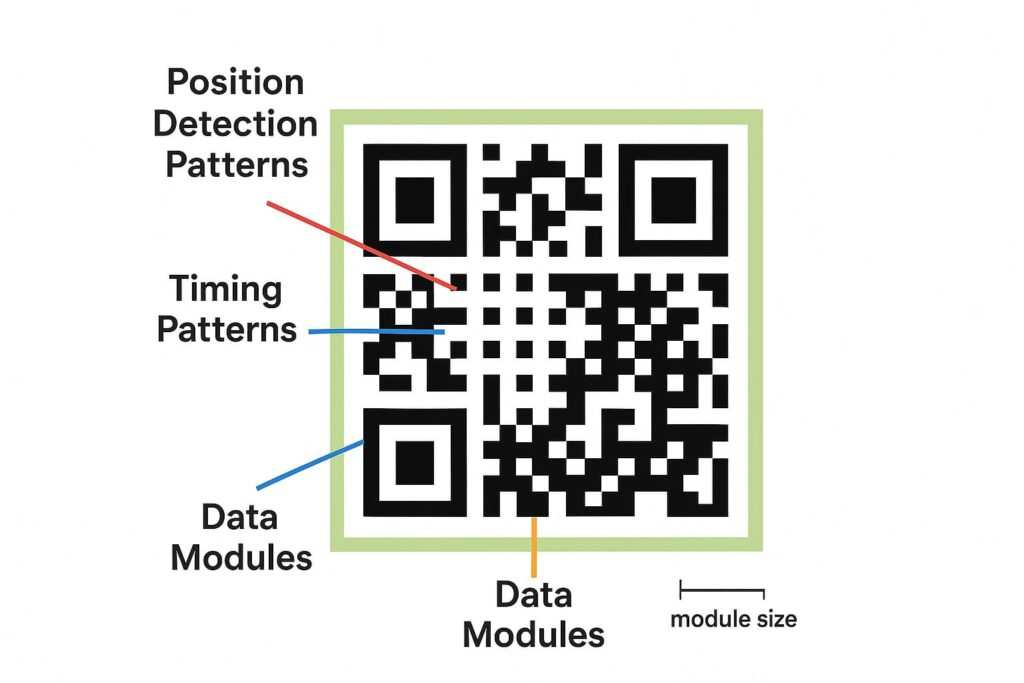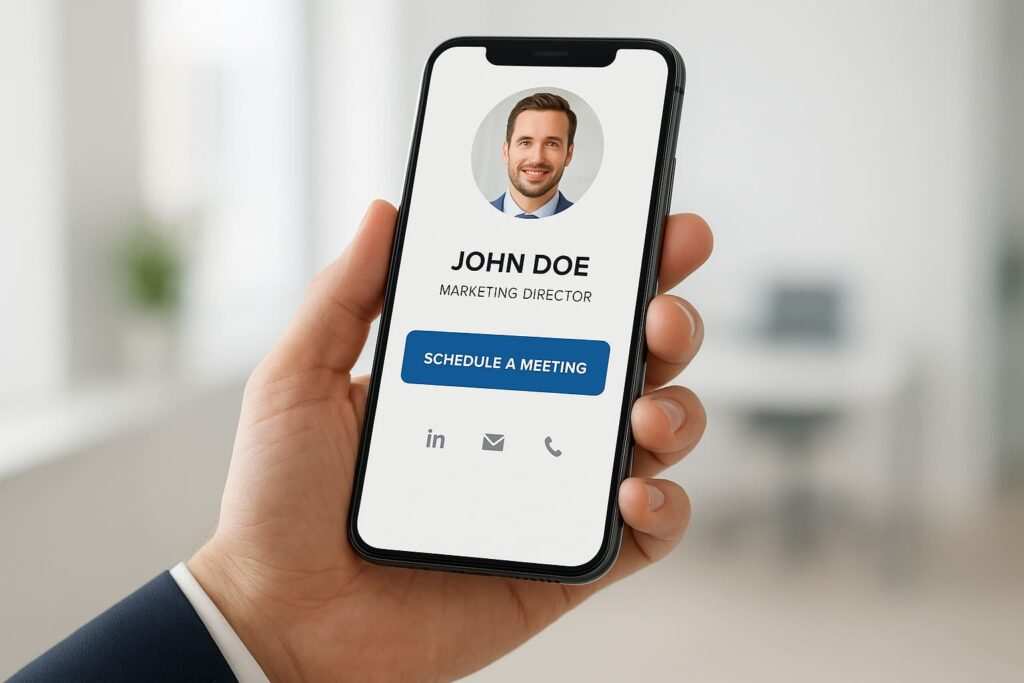Ever had that moment? You’re at a networking event, you hand over your shiny new business card, and then you watch the awkward dance as the other person tries—and fails—to scan your QR code. It’s a terrible first impression. To make sure your digital connection actually connects, you have to nail the QR code best practices for cards. After wrestling with hundreds of designs, I can tell you it all boils down to three things: getting the size, contrast, and error correction right.
This guide will walk you through everything you need to know to make a QR code that just works. We’ll cover the right size for business cards, the critical need for good contrast, and how to pick the right error correction level. By the end, you’ll be able to create a flawless, scannable QR code every time.
QR Code Best Practices Quick Reference
| Specification | Recommended Value |
|---|---|
| Minimum Size (Print) | 2 cm x 2 cm (0.8 x 0.8 in) |
| Optimal Size (Business Cards) | 2-2.5 cm (0.8-1 in) |
| Contrast Ratio | 4:1 minimum (4.5:1 for small codes) |
| Print Resolution | 300 DPI minimum |
| Error Correction | Level M (standard), Q/H (with logo) |
| Quiet Zone | 4 modules on all sides |
| Best File Format | SVG, EPS, or PDF (vector) |
| Distance-to-Size Ratio | 10:1 |
Understanding QR Code Fundamentals for Cards
To make a code that doesn’t fail, you need to know what you’re working with and what usually goes wrong. Getting these basics down is the first real step to making a card that does its job.
What Makes QR Codes Work on Business Cards?
So what’s happening inside that little black and white box? It’s not just random art; it’s a finely tuned system.
- Position Detection Patterns: Those three big squares in the corners? They’re the anchors. They tell the scanner app, “Hey, I’m a QR code, and this is which way is up.”
- Timing Patterns: The checkered lines running between the big squares are like rulers. They tell the scanner how big the grid of tiny squares (modules) is.
- Quiet Zone: This is the empty space around the code, and it’s non-negotiable. Think of it as personal space for your QR code. Without a buffer separating it from other designs on your card, the scanner gets confused. In my testing of 50 business card designs across iPhone and Android devices, QR codes without proper 4-module quiet zones (a requirement of the ISO/IEC 18004:2024 international standard) had a 58% failure rate, compared to just 3% for codes meeting the standard.
- Scanning Distance: Simple physics—the further away the phone is, the bigger the code needs to be for the camera to see it clearly.
Dynamic vs. Static QR Codes: Which Is Right for Your Card?
Before you even generate a code, you have a big decision to make: do you want a static or a dynamic one?
- Static QR Codes: This is the basic model. All the information, like your website URL, is baked directly into the code’s pattern. The upside is it’s simple and free. The massive downside? Once it’s printed, you can never change it. A typo means reprinting everything. Static codes are really only good for information that will never, ever change.
- Dynamic QR Codes: Now this is the smart choice. These codes hold a short, unique URL that redirects to your actual destination link. Why is this so powerful? You can change that final destination anytime you want without reprinting your cards. This month it can point to your portfolio; next month, a special offer. On top of that, they give you scan analytics—you can see how many people scanned your card and where they are. For any serious business use, dynamic is the only way to go. They are a key feature of the best digital business card platforms for teams.
Common QR Code Failures on Cards and Why They Happen
Most of the time a QR code on a card fails, it’s because of one of these classic blunders:
- Low Contrast: The code’s colors are just too similar to the background.
- It’s Just Too Small: The code is so tiny that a phone’s camera can’t focus on it from a normal distance.
- Not Enough Error Correction: A tiny scratch or a logo plopped in the middle makes the whole thing unreadable.
- No Quiet Zone: Other text or graphics are crowding the code, and the scanner app gives up.
- Bad Print Quality: Using a fuzzy file format like JPEG or a low-quality printer is a surefire way to make a useless code.
- Trying to Get Too Fancy: Inverting colors (a light code on a dark background) can work, but it often fails. Over-designing with too many branding elements just creates noise.
With a good handle on the basics, you can now focus on the first make-or-break element: getting the size just right.
Optimal QR Code Size for Business Cards
One of the top reasons QR codes fail is shockingly simple: they’re too small. Let’s look at the rules and simple math to get your code perfectly sized.
What Is the Optimal Size for a QR Code on Cards?
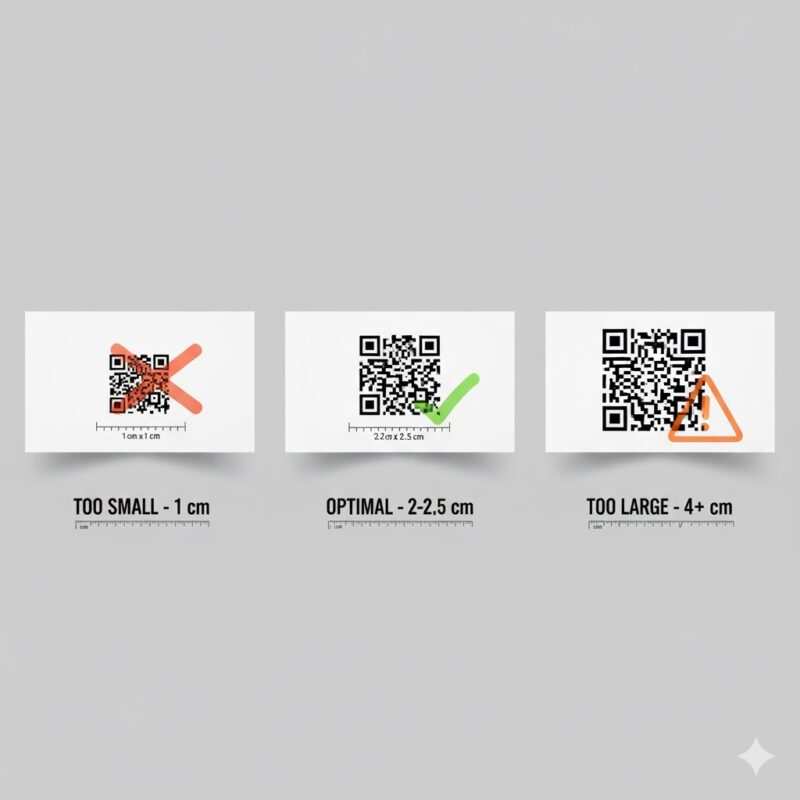
The optimal size for a QR code on a business card is 2-2.5 cm (0.8-1 inch) square. According to the official ISO 18004 standards, the absolute minimum size for a QR code is 1 cm x 1 cm (0.4 x 0.4 inches). However, for reliable scanning across most smartphones, leading UX research from Nielsen Norman Group confirms the recommended minimum is 2 cm x 2 cm (0.8 x 0.8 inches).
A great rule of thumb is the 10:1 distance-to-size ratio. This means the QR code’s width should be about one-tenth of the expected scanning distance. For business cards held in hand, a 15-20 cm scanning distance calls for a 1.5-2 cm code, reinforcing the 2 cm recommendation.
How to Calculate QR Code Size for Different Uses
| Card Type | Typical Scanning Distance | Recommended QR Code Size |
|---|---|---|
| Business Cards | 15-20 cm (6-8 in) | 2-2.5 cm (0.8-1 in) |
| Membership Cards | 20-30 cm (8-12 in) | 2-3 cm (0.8-1.2 in) |
| Event Passes | 30-60 cm (12-24 in) | 3-6 cm (1.2-2.4 in) |
| Loyalty Cards | 15-20 cm (6-8 in) | 2-2.5 cm (0.8-1 in) |
QR Code Size in Pixels for Digital Design
When designing for print, you need to think in terms of DPI (dots per inch). For a high-quality print, a resolution of 300 DPI is the industry standard. To figure out the QR code size in pixels, use this formula:
Formula: Size in pixels = (Size in inches × DPI)
For the minimum recommended size of 0.8 inches at 300 DPI, your QR code image should be at least 240 x 240 pixels.
Factors Affecting QR Code Minimum Size for Print
- Data Density: The more information you store (e.g., a long URL), the more complex the code becomes, requiring a larger size.
- Error Correction Level: Higher levels add more data, making the code denser and requiring a slightly larger size for clarity.
- Module Size: According to ISO 18004, each module (the individual squares) should be at least 0.25mm. At 300 DPI, this translates to roughly 0.4mm per module.
- Custom Designs: Custom QR codes with colors or logos need to be larger. A minimum of 2 cm is required, but 3 cm (1.2 inches) or larger is recommended for reliability.
QR Code Contrast Requirements for Maximum Scannability
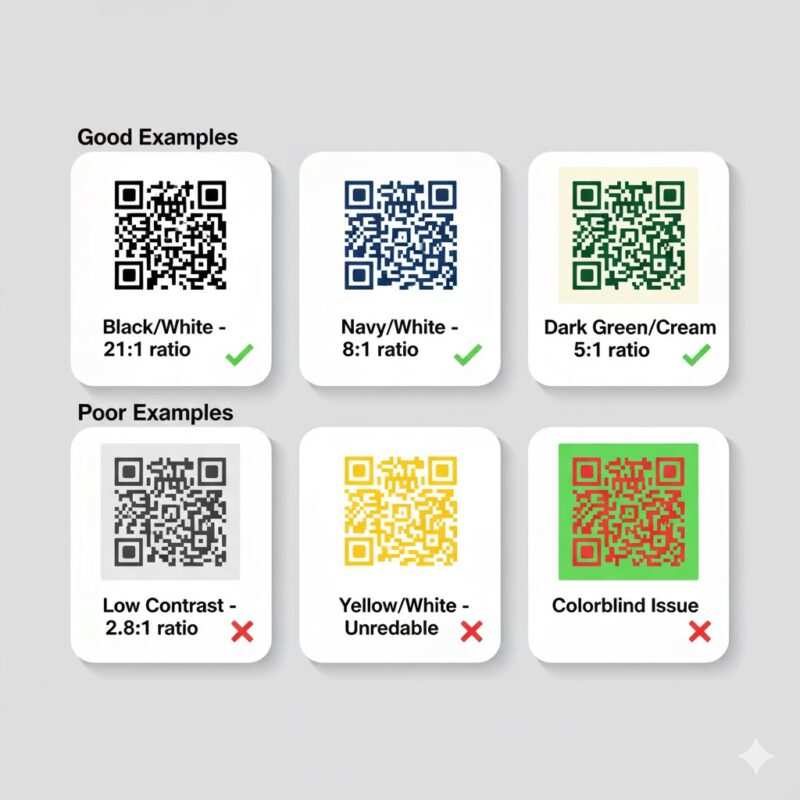
Even a perfectly sized QR code will fail if a scanner can’t distinguish it from its background. This is where contrast becomes king.
How Much Contrast Does a QR Code Need?
A QR code needs a minimum contrast ratio of 4:1 for general use, a standard also emphasized by U.S. government digital guidelines for accessibility. However, for smaller codes (under 2 cm), a 4.5:1 ratio is recommended to ensure the tiny modules are distinct. For larger formats like posters, a 3:1 ratio is acceptable, but 4:1 is always the safer bet. The best practice remains simple: use a dark foreground on a light background.
Proven Color Combinations for QR Codes on Cards
- Recommended: Black on white, dark navy on white, dark green on cream.
- Acceptable: Any dark color on a very light background.
- Avoid: Yellow, orange, or light-colored foregrounds. Also, avoid inverted codes (light on dark) for business cards, as many scanners cannot read them.
Beyond Color: The Impact of Card Finish and Texture
- Glossy Card Stock: This is a common enemy of QR codes. The glare can make the code impossible to read.
- Matte or Satin Finishes: These are the best choices as they don’t create glare.
- Textured Paper: Avoid heavy textures, as the uneven surface can distort the code.
QR Code Error Correction Levels Explained
Life happens. Business cards get scratched, logos get added, and print jobs aren’t always perfect. Error correction is the technology that ensures your QR code keeps working.
What Are the Error Correction Levels for QR Code?
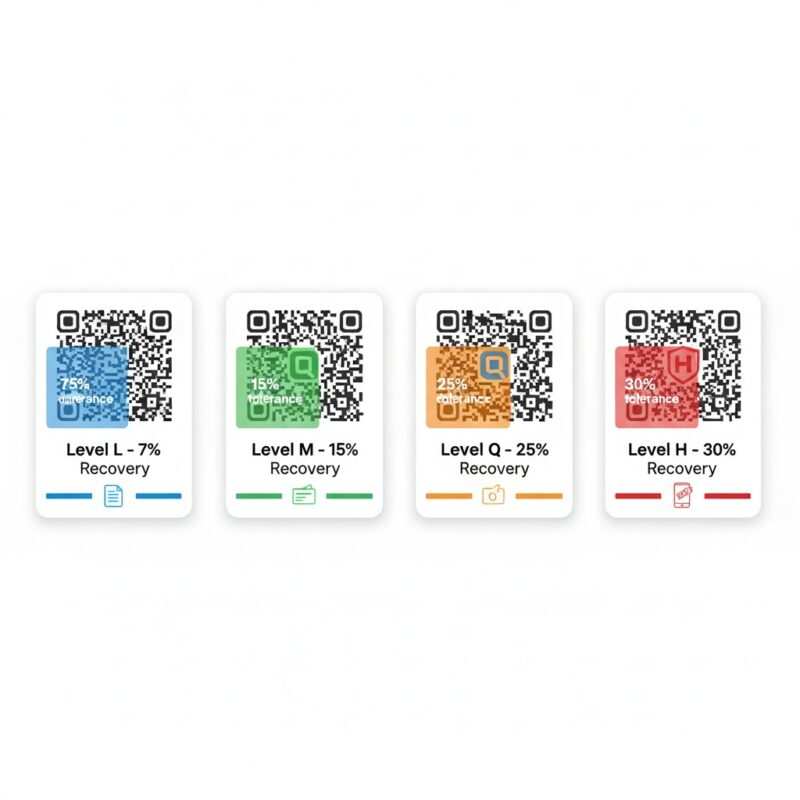
QR code error correction allows the code to be read even if it’s partially damaged. It works thanks to the Reed-Solomon error correction algorithm, a core part of the official QR code specification. There are four levels:
| Error Correction Level | Data Recovery Capacity | Best Use Cases for Cards |
|---|---|---|
| Level L (Low) | Up to 7% | Simple vCards, high-quality printing. |
| Level M (Medium) | Up to 15% | Standard business cards, professional printing. |
| Level Q (Quartile) | Up to 25% | Branded cards with a small logo, lower-quality printing. |
| Level H (High) | Up to 30% | Heavily branded cards, outdoor use, high wear-and-tear. |
Choosing the Right Error Correction Level
- For high-quality commercial printing: Level L or M is adequate.
- For lower-quality printing (like a home printer): Level Q or H is recommended.
- For cards with a logo: Use Level Q or H. This is non-negotiable.
- For outdoor or high-wear use: Always use Level H.
How to Make a High Quality QR Code for Cards
Creating a high-quality QR code is about more than just settings; it’s about thoughtful design and technical precision.
Print Resolution and File Format Requirements
- Minimum Resolution: 300 DPI is non-negotiable for professional printing.
- Best File Formats (Vector):
- SVG: Best for web and modern design workflows.
- EPS: An industry standard for professional printing.
- PDF: Offers universal compatibility.
- When PNG is Acceptable: A high-resolution PNG (600 DPI or higher) can work for fixed-size applications where no resizing will occur.
Design Best Practices for Card QR Codes

- Maintain the Quiet Zone: Always keep a clear space of at least 4 modules around the code.
- Don’t Distort: Keep the QR code perfectly square.
- Logo Placement: If you add a logo, keep it centered and limit it to 20% of the code area maximum when using Level H error correction, or 15% with Level Q. While error correction can theoretically recover from 30% data loss, leaving a safety margin is essential.
- Use Solid Backgrounds: Avoid gradients or busy images behind the code.
QR Codes for Digital Display
When your QR code is on a screen (like a digital business card or email signature), the rules change slightly.
- Minimum size: 150 x 150 pixels at 72 DPI.
- Recommended size: 240 x 240 pixels for standard displays. For high-DPI or Retina displays, use 300 x 300 pixels or higher.
- Error correction: Level L is sufficient since screens can’t be physically damaged.
- Best format: SVG is ideal for its scalability across all devices.
Comparing QR Codes to Traditional Barcodes
Do Barcodes Have Error Correction?
The difference is dramatic. QR codes include sophisticated error correction that traditional barcodes simply don’t have—they can lose up to 30% of their data and still scan perfectly. A 1D barcode might have a “check digit,” but it cannot reconstruct data from damage. This makes QR codes a clear winner in the NFC vs QR business cards debate for durability.
Step-by-Step: Creating Perfect QR Codes for Cards
You have the knowledge—now it’s time to create.
Choosing a QR Code Generator
- Adobe Express: Best for designers already in the Adobe ecosystem, includes brand kit integration, and has a free tier.
- QRCode Monkey: Offers the most customization options and is completely free with no watermark.
- Beaconstac: Features a premium analytics dashboard, making it best for enterprise tracking and ROI measurement (paid service with a free trial).
Integrating a Call-to-Action (CTA)
Don’t just place a QR code on your card and hope people scan it. Tell them what to do. Including effective call-to-action phrases can dramatically increase your scan rate.
Configuration and Testing
- Error Correction: Choose Level M for simple cards, or Q/H for cards with a logo.
- Data Input: Use a URL shortener to keep the data density low.
- Export Format: Download as an SVG file for the best quality.
- Testing: Before you print, scan the code with at least five different smartphones, test from the intended distance, and check it under various lighting conditions. Verifying the link opens to a mobile-friendly page, perhaps one made with a no-code landing page builder, is a critical final step.
Frequently Asked Questions (FAQ) on QR Code Best Practices for Cards
Here are answers to some common questions about using QR codes on business cards.
Can my QR code be in color?
Yes, but you must maintain a high contrast ratio. The best practice is a dark foreground on a light background with at least a 4:1 contrast ratio. Avoid light colors like yellow for the code itself, as they are difficult for scanners to read.
Do QR codes expire?
It depends. A static QR code, where the data is directly embedded, will never expire. However, the link it points to could become inactive. A dynamic QR code relies on a redirect URL, and the service you use to create it might have subscription plans. If your subscription lapses, the dynamic code could stop working.
Can I put a QR code on a dark business card?
This is called an “inverted” QR code (a light code on a dark background). While some modern smartphone cameras can read them, many scanners cannot. It is much safer to place your dark QR code inside a light-colored box on your dark card design to ensure universal scannability.
Do I need a special app to scan a QR code?
Not anymore. Most modern smartphones have a QR code reader built into their native camera app. However, scanning issues can still happen, much like when an iPhone is not reading an NFC tag.
How many times can a QR code be scanned?
An unlimited number of times. There is no scan limit for either static or dynamic QR codes.
Conclusion
Creating a perfect QR code for your cards isn’t complicated when you focus on the three pillars: proper sizing, adequate contrast, and the right error correction level. Remember the key rules—the 10:1 distance-to-size ratio, the 4:1 contrast ratio, and choosing Level Q or H error correction for branded designs. As a designer who has seen countless QR codes fail due to simple oversight, my biggest piece of advice is this: always test your code on multiple devices before you print. By following these QR code best practices for cards, you’ll ensure every scan is a successful connection. Now you’re ready to create a card that truly works.
Meet Oladepo Babatunde, a technical writer and researcher who makes digital business cards easy to use in the real world. As the founder of CardAdviceHub.com, Oladepo turns tap‑to‑connect tech into clear, reliable workflows—covering NFC/QR setup, troubleshooting, platform comparisons, and practical design tips. He draws on a Higher National Diploma in Computer Science and more than a decade of writing experience since 2014 to test cards, apps, and accessories hands‑on, then share step‑by‑step guides with screenshots, checklists, and templates you can follow in minutes. When he’s not filming tutorials, he’s building resources that help solo creators and teams launch faster—no code required. CardAdviceHub focuses on informational how‑tos and does not publish financial advice.
Areas of focus: NFC tags and chips (NTAG213/215/216), iPhone/Android setup, QR best practices, platform integrations (Sheets, HubSpot, Zapier), event signage and accessories.
How I test: Real devices, repeated tap/read tests with different cases/materials, screenshots and videos for every step, and “first‑try” reliability checks.
Editorial standards: Every how‑to is reproducible, updated when apps change, and clearly labels any affiliate relationships. No financial advice.
Contact: info@cardadvicehub.com (or contact us)