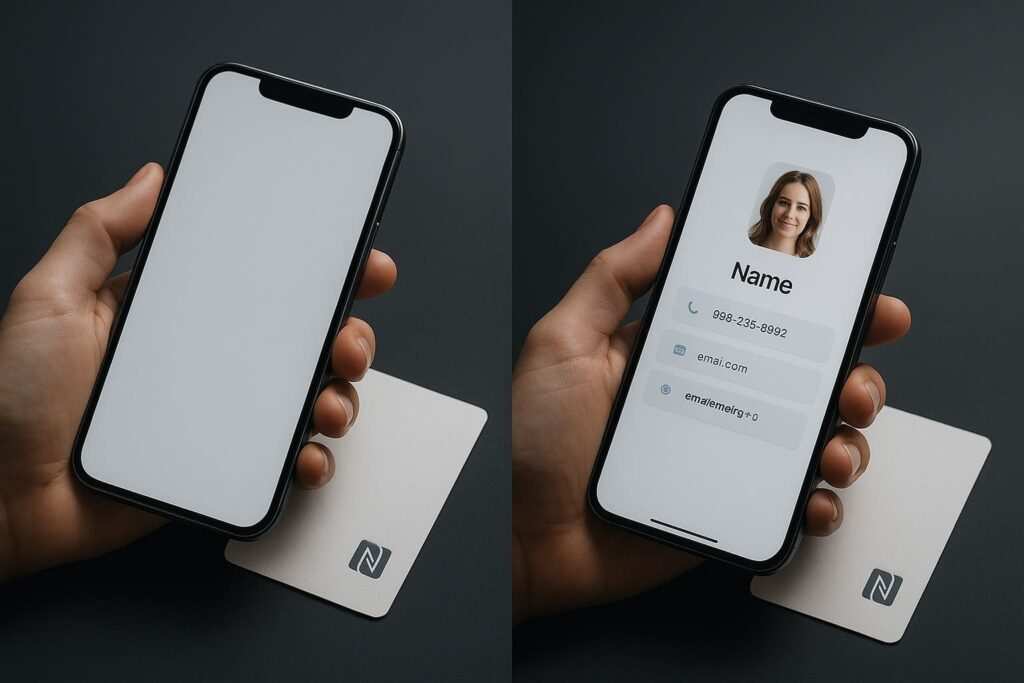Is your iPhone not reading an NFC card or tag that should be working? It’s a common issue, but the fix is usually simple. This guide will walk you through 12 proven solutions to get NFC working on your iPhone 12, 13, 14, 15, 16, and other compatible models. We’ll cover everything from simple positioning adjustments to understanding why there’s no “on/off” switch for NFC in your settings.
First, it’s important to know that iPhones can only read a specific type of tag: High-Frequency (HF) 13.56 MHz NFC tags. They cannot read Low-Frequency (LF) 125 kHz RFID cards, which are often used for office building access. On modern iPhones (XS and newer), background tag reading should work automatically whenever your phone is unlocked. For a deeper dive into how this technology works, you can read about how NFC business cards work on iPhone and Android.
12 Fixes for an iPhone That Won’t Read NFC
Here are the most common reasons your iPhone isn’t reading an NFC tag, starting with the easiest fixes.
1. Make sure your “NFC card” is really NFC (13.56 MHz), not 125 kHz RFID
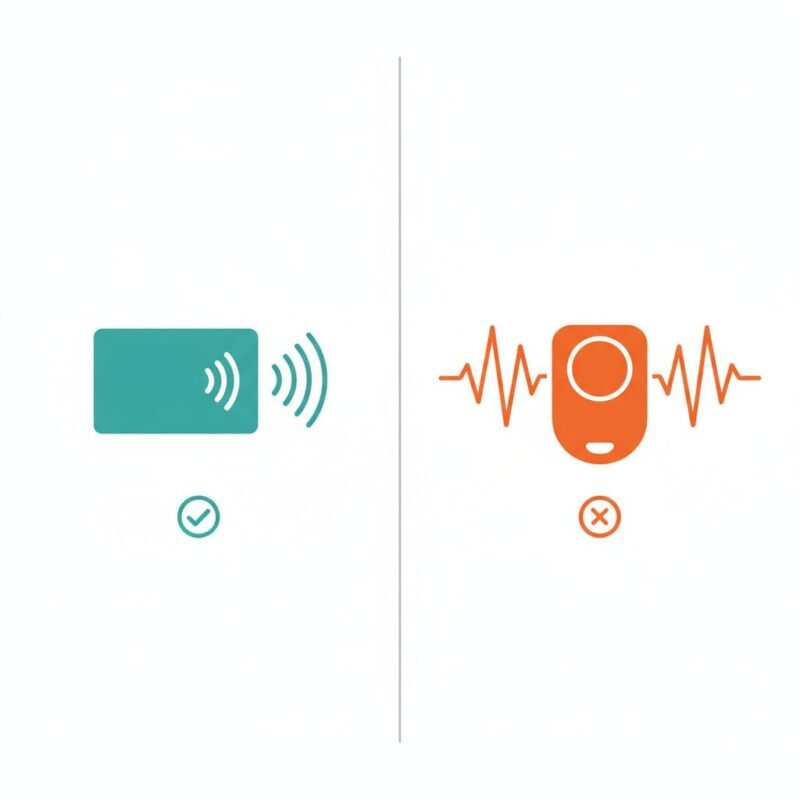
This is the single most common point of confusion. Many cards use radio-frequency identification, but not all of them are NFC. Your iPhone can only interact with one specific type.
- What’s the Difference?
- NFC (Near Field Communication): Operates at a high frequency (13.56 MHz). It’s designed for very short-range, secure communication, making it perfect for things like contactless payments (Apple Pay) and smart posters. This is what your iPhone supports. For a general overview, see the Wikipedia page on NFC.
- RFID (Radio-Frequency Identification): This is a broader term. The type that iPhones cannot read is low-frequency (125 kHz) RFID. These are often used for building access fobs, employee ID badges, and apartment key cards because they are simple and cheap.
- How to check: Since these cards often look identical, the best way is to contact the card issuer. For more details, see our complete iPhone and Android compatibility guide.
- Why this works: Fixing this problem means using the correct technology. Your iPhone simply can’t hear the signal from the 125 kHz RFID card.
2. Check iPhone model support for background tag reading
Not all iPhones handle NFC the same way. Newer models can read tags automatically in the background, a feature introduced with the iPhone XS and XR (MacRumors), while older ones need you to open an app first.
- Device Compatibility Matrix:
| iPhone Model | Reads NFC with App? | Background Tag Reading? |
|---|---|---|
| iPhone 7, 8, X | Yes | No |
| iPhone XS, XR | Yes | Yes |
| iPhone 11 Series | Yes | Yes |
| iPhone 12 Series | Yes | Yes |
| iPhone 13 Series | Yes | Yes |
| iPhone 14 Series | Yes | Yes |
| iPhone 15/16 Series | Yes | Yes |
| iPhone SE (2nd/3rd Gen) | Yes | Yes |
- If you have an iPhone 7, 8, or X: You must open an NFC-reader app first before tapping the tag. Good options include NXP TagInfo or NFC Tools.
- If you have an iPhone XS or newer: You just need to unlock your phone and tap.
- Why this works: The NFC capabilities are tied to specific hardware. Older devices require an app to tell iOS to actively look for a tag.
3. Position the tag correctly at the iPhone’s NFC antenna
Your iPhone’s NFC antenna is located at the top edge on the back. You need to bring this specific spot close to the NFC tag.
- How to scan: Hold the top-back edge of your iPhone directly against the NFC tag. The distance is critical, as explained in our guide to NFC tag reading distance.
- Troubleshooting: Try a few different angles. Thick or metal phone cases can interfere with the signal, so try removing the case.
- Why this works: NFC uses a weak magnetic field that only works over a very short distance. Correct alignment is key.
4. Unlock the phone and avoid conflicts
For background NFC reading to work, your iPhone must be awake and unlocked. It will also be temporarily disabled if certain apps or features are active.
- Checklist:
- Make sure your iPhone screen is on.
- Ensure the phone has been unlocked at least once since you last restarted it.
- Close the Wallet or Apple Pay screen.
- Close the Camera app.
- Turn off Airplane Mode.
- Why this works: iOS disables background NFC scanning during these specific situations to prevent accidental scans.
5. Verify the tag is NDEF-formatted (and not proprietary)
iPhones are designed to automatically recognize tags that are formatted with NDEF (NFC Data Exchange Format).
- How to test: Use an app like NFC Tools to read the tag. If it can see the tag but shows no NDEF records, that’s likely the issue. You can learn more about how to fix digital card link formats here.
- Why this works: NDEF is the common language for NFC tags. A tag without an NDEF record is like a book in a language your iPhone can’t read.
6. Try a known-good test tag/app
The problem might be with the specific card you are trying to scan, not your iPhone.
- How to test: Purchase a standard, inexpensive NTAG213 sticker online. To understand the differences between chip types, check our guide on NTAG213 vs. NTAG215 vs. NTAG216. Write a simple URL to it and try reading that tag.
- Why this works: If your iPhone reads the test tag perfectly, it proves your phone’s NFC hardware is working.
7. Use Shortcuts: How to read NFC tags on iPhone 12/13/14/15/16
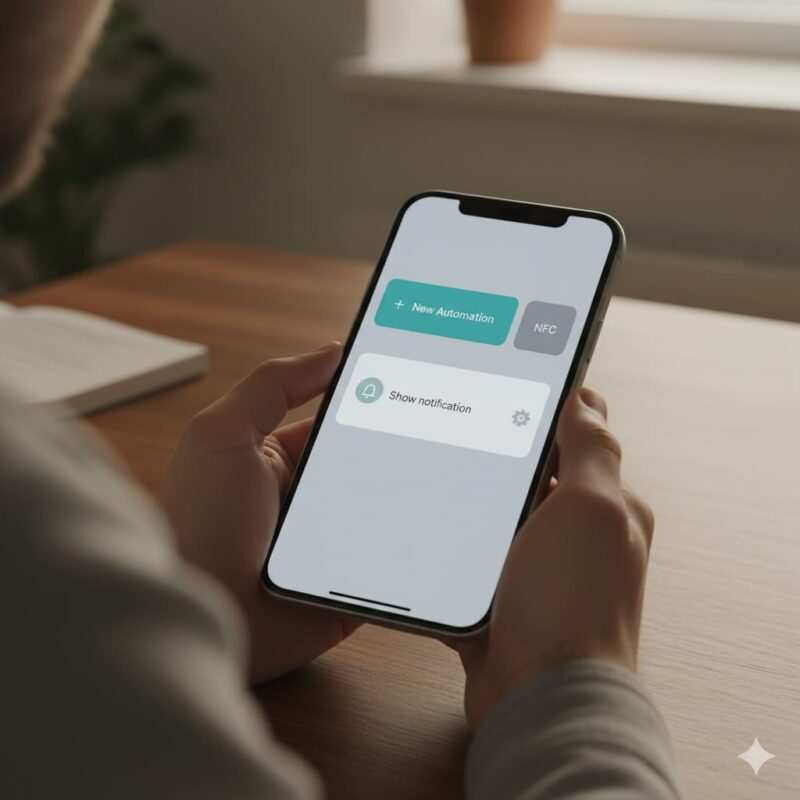
You can create a powerful automation that runs whenever you scan a specific NFC tag.
- Steps to create an automation:
- Open the Shortcuts app.
- Tap Automation > New Automation.
- Select NFC, tap Scan, and hold your iPhone near the tag to register it.
- Name the tag, tap Next, and Add Action.
- Turn off Ask Before Running to make it seamless.
- Why this works: This actively tells iOS to listen for a specific tag. For detailed instructions, see our tutorials on how to program an NFC card with iPhone Shortcuts and write a vCard file to an NFC tag. For more ideas, check Apple’s official Shortcuts User Guide.
8. “Turn on NFC” on iPhone 12/13/14/15/16—what that actually means
Many users look for an on/off switch for NFC in Settings, but there isn’t one. On modern iPhones, NFC is always on.
- What to do instead: Simply unlock your phone and bring it near a compatible tag.
- Note on Control Center: The old “NFC Tag Reader” button is no longer present on newer devices because background reading has replaced it.
- Why this works: Apple designed NFC to be a seamless technology.
9. Update iOS and reboot
Software bugs can sometimes temporarily disable NFC functions.
- How to fix:
- Go to Settings > General > Software Update to install the latest iOS.
- Restart your iPhone.
- Why this works: Rebooting clears temporary memory. An iOS update often includes bug fixes for core functions like NFC.
10. Remove case/magnets and avoid metal surfaces
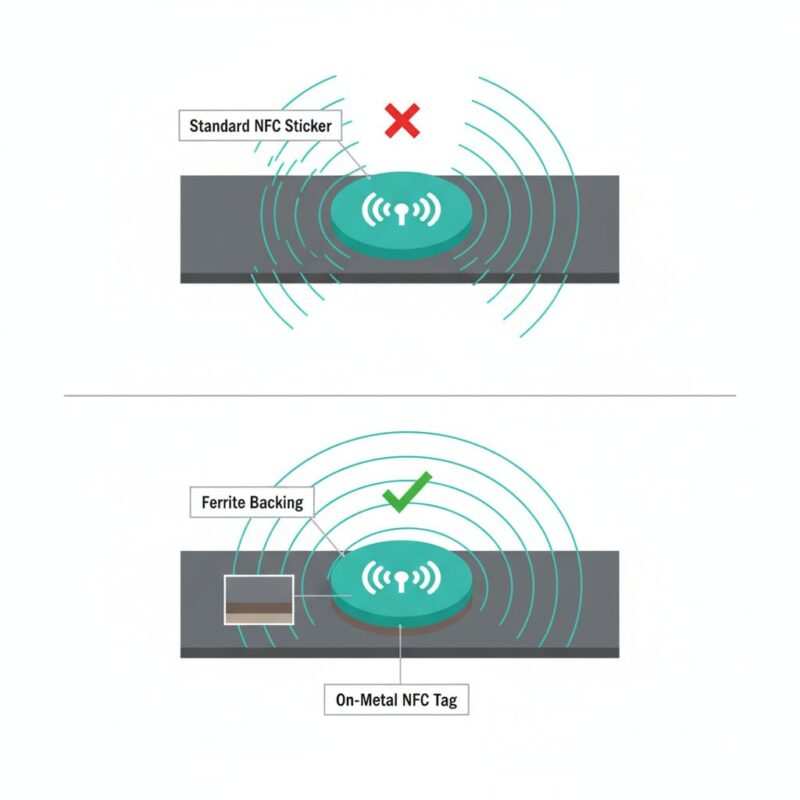
Physical interference is a leading cause of failed NFC scans.
- What to remove:
- Thick cases: Especially those with metal components.
- Magnetic mounts: These can interfere with the NFC antenna.
- PopSockets or grips: If they are positioned over the top of the phone.
- Metal surfaces: If an NFC tag is on a metal surface, you need a special “on-metal” rated tag to prevent the signal from being blocked.
- Why this works: The magnetic field used by NFC is easily blocked by metal.
11. If you’re trying to read secure/payment/transit cards
Your iPhone cannot read or copy the secure payment information from another contactless credit card or transit pass.
- What to do: To use a card with your iPhone, you must add it to your Apple Wallet through your banking app.
- Why this works: This is a critical security feature that prevents unauthorized cloning of your payment cards.
12. Hardware check: test Apple Pay at a contactless terminal

The ultimate test of your iPhone’s NFC hardware is to use Apple Pay.
- How to test: Use Apple Pay at any store with a contactless payment terminal, as described in Apple’s support guide. If the terminal recognizes your iPhone, your NFC hardware is functional.
- What if it fails: If Apple Pay also fails, it may indicate a hardware problem. Contact Apple Support.
- Why this works: Apple Pay uses the exact same NFC chip as tag reading.
NFC on iPhone: Facts to Keep Straight
- Frequency: iPhone only reads 13.56 MHz NFC.
- Tag Types: Works best with NDEF-formatted NFC Forum Type 1-5 tags.
- Background Reading: Automatic on iPhone XS/XR and newer. Older models require an app.
- No Toggle: There is no on/off switch for NFC in Settings.
Advanced: Protocols and Tag Compatibility on iOS
For developers, iOS uses the Core NFC framework. It supports detecting ISO 14443 and ISO 15693 tags. However, reading MIFARE Classic cards is limited because it cannot read encrypted sectors without security keys. For technical details, see Apple’s documentation on background tag reading and the Apple Developer Forums.
Background Tag Reading Limits
Remember, for background reading to work, the following conditions must be met:
- The iPhone screen must be on.
- The device has been unlocked at least once since it was last restarted.
- The device cannot be in Airplane Mode.
- The Wallet/Apple Pay interface cannot be active.
- The Camera app cannot be open.
- An active NFC scanning session via an app cannot be in progress.
Frequently Asked Questions (FAQ) on How to fix iPhone not reading NFC
How to fix iPhone not reading NFC?
Start with the basics. Confirm it’s a 13.56 MHz NFC tag (Fix #1). Hold the top-back of the iPhone right against the tag (Fix #3). Remove your case and make sure apps like Wallet or Camera are closed (Fixes #4 and #10).
Why is my phone NFC not working on my iPhone 12?
For the iPhone 12, common issues are positioning and tag compatibility. The NFC antenna is at the very top edge. Also, the iPhone 12 requires NDEF-formatted tags (Fix #5).
Why is my phone not reading the NFC card?
The number one reason is that it’s a 125 kHz RFID card, which iPhones cannot read (Fix #1). Another reason is that it’s a secure card (like a hotel key or credit card), which iPhones are blocked from reading (Fix #11). Our compatibility guide can help.
How to read NFC tags on iPhone 12?
Background Reading: Unlock the phone and tap the top edge to a tag.
Shortcuts App: Create an automation to trigger an action (Fix #7).
Reader App: Download an app like NFC Tools from the App Store.
How to activate NFC reading on iPhone?
There is nothing to “activate.” NFC is automatically active whenever your phone is unlocked.
Why is NFC disabled on my iPhone?
NFC is never truly “disabled,” but it can be temporarily inactive if your phone is in Airplane Mode, if the screen is off, or if Apple Pay or the Camera app is open (Fix #4). On corporate devices, an MDM profile could restrict its use (Apple’s MDM documentation).
How to test if NFC is working on an iPhone?
Use Apple Pay at a store (Fix #12). If that works, your NFC hardware is fine. For tag reading, use a known-good NDEF-formatted tag and scan it with an app.
Turn on NFC iPhone 12 / 13 / 14 / 15 / 16
For all modern iPhones, there is no setting to “turn on NFC.” The feature is always enabled.
NFC tag not working iPhone
Check if it’s NDEF-formatted (Fix #5). Ensure the tag isn’t damaged or on a metal surface (Fix #10). Try a different tag to confirm if the issue is with the tag or the phone.
Conclusion
Troubleshooting NFC issues on an iPhone usually comes down to a few key factors: ensuring you have a compatible tag (13.56 MHz NFC), positioning it correctly near the top of your phone, and checking for software or physical interferences. By working through these 12 fixes, you can quickly diagnose whether the problem lies with the tag, the setup, or your device’s hardware. With NFC being an integral part of everything from payments to smart home automation, getting it to work reliably is key to unlocking your iPhone’s full potential.
Meet Oladepo Babatunde, a technical writer and researcher who makes digital business cards easy to use in the real world. As the founder of CardAdviceHub.com, Oladepo turns tap‑to‑connect tech into clear, reliable workflows—covering NFC/QR setup, troubleshooting, platform comparisons, and practical design tips. He draws on a Higher National Diploma in Computer Science and more than a decade of writing experience since 2014 to test cards, apps, and accessories hands‑on, then share step‑by‑step guides with screenshots, checklists, and templates you can follow in minutes. When he’s not filming tutorials, he’s building resources that help solo creators and teams launch faster—no code required. CardAdviceHub focuses on informational how‑tos and does not publish financial advice.
Areas of focus: NFC tags and chips (NTAG213/215/216), iPhone/Android setup, QR best practices, platform integrations (Sheets, HubSpot, Zapier), event signage and accessories.
How I test: Real devices, repeated tap/read tests with different cases/materials, screenshots and videos for every step, and “first‑try” reliability checks.
Editorial standards: Every how‑to is reproducible, updated when apps change, and clearly labels any affiliate relationships. No financial advice.
Contact: info@cardadvicehub.com (or contact us)